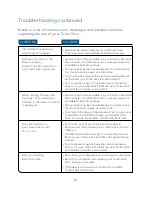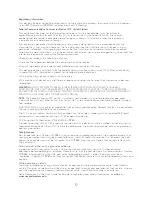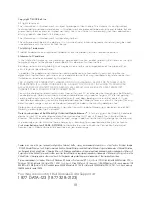CLIENT:
Bell
DOCKET NUMBER:
112-LBMCBMU9595
AD NUMBER:
U9595
FILE NAME:
U9595_U998_Bil Book_PS.indd
DESCRIPTION:
Novatel U998 Packaging
FILE STARTED:
Aug. 24, 2009
PUBLICATION(S):
Book
MECHANICAL SIZE: (File built at 100% of production size, 1” = 1”)
Bleed: 5.25” x 6.943” • Trim: 5” x 6.693” • Live: None
Actual Trim: 5” x 6.693”
ART DIRECTOR:
Caio O
COPYWRITER:
NA
PHOTOGRAPHER:
NA
STUDIO ARTIST:
Cheryl
PRINT PRODUCTION:
Kim Burchiel
SHIPPING DATE:
None
TODAY’S DATE & REV#:
None
COLOURS:
Special Blue + 4C
Leo Burnett
175 Bloor Street E. North Tower, 12th Floor
Toronto, ON M5W 3R9 (416) 925-5997
17
17
Regulatory information
This device has been tested to and conforms to the essential regulatory requirements of the European
Union R&TTE directive 1999/5/EC and has attained CE Marking.
Federal communications commission notice (Fcc United states)
This equipment has been tested to, and found to be within the acceptable limits for a Class B
digital device, pursuant to part 15 of the FCC Rules and Industry Canada ICES-003. These limits
are designed to provide reasonable protection against harmful interference when the equipment
is operated in a residential environment.
This equipment generates radio frequency energy and is designed for use in accordance with the
manufacturer’s user manual. However, there is no guarantee that interference will not occur in any
particular installation. If this equipment causes harmful interference to radio or television reception,
which can be determined by turning the equipment off and on, you are encouraged to try to correct the
interference by one or more of the following measures:
• Reorient or relocate the receiving antenna.
• Increase the separation between the equipment and the receiver.
• Consult the dealer or an experienced radio/television technician for help.
This device complies with Part 15 of the Federal Communications Commission (FCC) Rules and Industry
Canada ICES-003. Operation is subject to the following two conditions:
• This device may not cause harmful interference.
• This device must accept any interference received, including interference that may cause undesired
operation.
waRninG:
DO NOT ATTEMPT TO SERVICE THE WIRELESS COMMUNICATION DEVICE YOURSELF.
SUCH ACTION MAY VOID THE WARRANTY. THE OVATION DEVICE IS FACTORY TUNED. NO CUSTOMER
CALIBRATION OR TUNING IS REQUIRED. CONTACT YOUR SERVICE PROVIDER FOR INFORMATION ABOUT
SERVICING YOUR WIRELESS COMMUNICATION DEVICE.
notE:
The Radio Frequency (RF) emitter installed in your modem must not be located or operated
in conjunction with any other antenna or transmitter, unless specifically authorized by Novatel Wireless
Technologies.
MODIFICATIONS: Any changes or modication not expressly approved by Novatel Wireless, Inc. could void
the user’s authority to operate this equipment.
The FCC has granted an Equipment Authorization for this wireless modem with all reported SAR levels
evaluated as in compliance with the FCC RF exposure guidelines.
FCC Equipment Authorization ID: NBZNRM-MC998D
In order to comply with FCC RF exposure requirements, the device must be installed so that a minimum
separation distance of 0.5 cm (0.2”) is maintained between the antenna and all persons during ordinary
operating condition.
safety notices
Do not operate your Ovation MC998D in any area where medical equipment, life support equipment, or
near any equipment that may be susceptible to any form of radio interference. In such areas, the host
communications device must be turned on. The MC998D may transmit signals that could interfere with
this equipment.
On an aircraft, either on the ground or airborne
In addition to FAA requirements, many airline regulations state that you must suspend wireless
operations before boarding an airplane. Please ensure that the host device is turned o and your Ovation
MC998D is removed from the USB port prior to boarding aircraft in order to comply with these
regulations. Ovation MC998D can transmit signals that could interfere with various onboard systems and
controls.
While operating a vehicle
The driver or operator of any vehicle should not operate a wireless data device while in control of a
vehicle. Doing so will detract from the driver or operator’s control and operation of that vehicle. In some
countries, operating such communications devices while in control of a vehicle is an offense.
Note: Please consult the User Guide for complete regulatory and safety information, available at
www.novatelwireless.com
Marque
cE
Cet appareil a été testé selon les exigences r
églementaires essentielles de la dir
ective R&TTE 1999/5/EC
de l’Union Européenne et il a été déclar
é conforme à ces exigences. Il a r
eçu la marque CE.
avis de la F
cc (F
ederal
communications
commission des États-Unis)
Cet équipement a été testé selon les limites acceptables pour un appareil numérique de classe B, alinéa
15 des règles de la FCC et d’industrie Canada ICES-003 et a été déclar
é conforme à ces limites. Ces
limites sont conçues pour fournir une pr
otection raisonnable contr
e les interférences nocives lor
sque
l’équipement fonctionne dans un envir
onnement résidentiel.
Cet équipement génère de l’éner
gie de fréquence r
adio et est conçu pour une utilisation en accord avec
le manuel d’utilisation fourni par le fabricant. Cependant, il n’existe aucune gar
antie que l’interférence ne
se produir
a pas dans une installation particulière quelconque.
Si cet équipement produit des interfér
ences nocives à la réception r
adio ou télévision, ce qui peut être
déterminé en désactivant et réactivant l’équipement, nous vous encour
ageons à éliminer l’interférence
en prenant une ou plusieur
s des mesures suivantes :
• Modifier l’orientation de l’antenne de réception ou la changer de place
• Augmenter la distance entre l’équipement et le r
écepteur
• Consulter le revendeur ou un technicien r
adio/télévision qualifié pour obtenir de l’aide
Cet appareil est conf
orme à l’alinéa 15 des règles de la F
ederal Communications Commission (FCC) et à
la norme d’industrie Canada ICES-003. Son fonctionnement est sujet aux deux conditions suivantes :
• Cet appareil ne doit pas pr
oduire d’interfér
ences nocives.
• Cet appar
eil doit accepter toutes interférences r
eçues, notamment les interférences qui peuvent
entraîner un f
onctionnement indésirable.
aVER
tissEME
nt :
NE TENT
EZ PAS DE RÉPARER L’APPAREIL DE COMMUNICATION SANS FIL VOUS-MÊME.
VOUS POURRIEZ ANNULER LA GARANTIE. L’APPAREIL OVATION EST RÉGLÉ EN USINE. AUCUN CALIBRAGE
OU RÉGLAGE PAR LE CLIENT N’EST REQUIS. CONTACT
EZ VOTRE PRESTAT
AIRE DE SERVICE POUR PLUS
D’INFORMATIONS À PROPOS DE L’ENTRETIEN DE VOTRE APPAREIL DE COMMUNICA
TION SANS-FIL.
REMa
RQUE :
l’émetteur de fréquences r
adio (RF) installé sur votre modem ne doit pas êtr
e situé près de
tout autre émetteur ou antenne ni utilisé en conjonction avec un autr
e émetteur ou antenne, sauf si
spécifiquement autorisé par Novatel Wireless T
echnologies.
MODIFICATIONS : T
out changement ou modification non expressément appr
ouvé par Novatel Wireless,
Inc. peut annuler les droits de l’utilisateur à fair
e fonctionner cet équipement.
La FCC a accordé une autorisation d’équipement (Equipment Authorization) pour ce modem sans-fil, tous
les niveaux SAR reportés ayant été évalués et déclar
és conformes aux consignes concernant l’exposition
établies par la FCC RF.
ID FCC d’autorisation d’équipement : NBZNRM-MC998D
Afin de respecter les exigences d’exposition aux r
adiofréquences établies par la FCC, l’appar
eil doit être
installé de sorte à ce qu’une distance de séparation minimale de 0,5 cm (0,2 pouces) soit maintenue
entre l’antenne et toutes per
sonnes au cours du f
onctionnement ordinair
e de l’appareil.
consignes de sécurité
N’utilisez pas votre Ovation MC998D à pr
oximité d’équipement médical, d’équipement de maintien des
fonctions vitales ou pr
ès de tout équipement qui pourrait êtr
e affecté par toute forme d’interfér
ence
radio. Dans de tels endr
oits, l’appareil de communications hôte doit r
ester éteint. Le MC998D peut
transmettr
e des signaux qui pourraient interfér
er avec cet équipement.
À bord d’un avion, au sol ou dans les air
s
Outre les exigences de la FAA, de nombr
eux règlements de lignes aériennes spécifient que vous devez
suspendre le f
onctionnement de vos appareils sans fil avant de monter à bor
d d’un avion. Afin de
respecter ces r
èglements, veuillez vous assurer que le périphérique hôte est éteint et que vous avez
retir
é votre Ovation MC998D du port USB, avant de monter en avion. L’Ovation MC998D peut
transmettr
e des signaux qui pourraient interfér
er avec divers systèmes et contr
ôles à bord.
Lorsque vous utilisez un véhicule
L’utilisation d’appareils de données sans fil est déconseillée aux conducteur
s de tout véhicule. Ils
pourraient êtr
e distraits et per
dre le contr
ôle du véhicule. Dans certains pays, l’utilisation de tels
appareils de communications lor
s de la conduite d’un véhicule repr
ésente une offense.
Remarque : veuillez consulter le Guide d’utilisation pour des inf
ormations exhaustives sur les régulations
et la sécurité. Vous tr
ouverez ce guide sur le site W
eb
www.novatelwireless.com
T:10”
T:6.693”
F:5”
FS:4.75”
F:5”
U9595_U998_Bil Book_PS.indd 35-36
08/09/09 11:25 AM