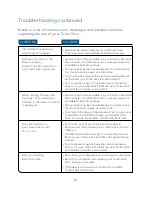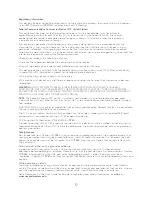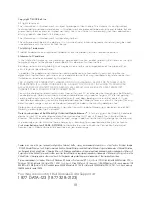CLIENT:
Bell
DOCKET NUMBER:
112-LBMCBMU9595
AD NUMBER:
U9595
FILE NAME:
U9595_U998_Bil Book_PS.indd
DESCRIPTION:
Novatel U998 Packaging
FILE STARTED:
Aug. 24, 2009
PUBLICATION(S):
Book
MECHANICAL SIZE: (File built at 100% of production size, 1” = 1”)
Bleed: 5.25” x 6.943” • Trim: 5” x 6.693” • Live: None
Actual Trim: 5” x 6.693”
ART DIRECTOR:
Caio O
COPYWRITER:
NA
PHOTOGRAPHER:
NA
STUDIO ARTIST:
Cheryl
PRINT PRODUCTION:
Kim Burchiel
SHIPPING DATE:
None
TODAY’S DATE & REV#:
None
COLOURS:
Special Blue + 4C
Leo Burnett
175 Bloor Street E. North Tower, 12th Floor
Toronto, ON M5W 3R9 (416) 925-5997
12
LEd –
The LED provides connections status. Refer to Troubleshooting
on page 15 for a detailed list of the colours and their defined states.
siM card slot –
Refer to Inserting your Bell SIM card on page 4.
hinged UsB connector
– Folds back to protect the USB connector
while your Turbo Stick is not in use.
microsd card slot
– The microSD card is under the cover.
(Card sold separately, maximum 32GB).
Your new Turbo Stick must be handled with care to ensure reliable
operation. The following handling guidelines are recommended:
• Do not apply adhesive labels to your Turbo Stick; this may cause your
Turbo Stick to overheat and may alter the performance of the antenna.
• Do not force the SIM card into the SIM card slot.
• The USB connector should plug easily into your computer’s Type A
USB port. Forcing your Turbo Stick into a port may damage
the connector.
• Protect your Turbo Stick from liquids, dust and excessive heat.
• Store your Turbo Stick in a a dry and clean environment
when not in use.
• Do not apply force to the top or bottom of your Turbo Stick.
• Remove your Turbo Stick from the USB port before transporting
your laptop.
Hardware overview
LED
Hinged USB
Connector
microSD card slot
SIM card slot
Présentation du matériel
Voyant d
EL –
Le voyant
vous indique
le statut
de la
connexion.
Consultez la
page 15
pour une
liste détaillée
des couleurs
et de
leur signification.
Fente pour
la carte
siM
–
Consultez “Insérez
votre carte
SIM de
Bell” ici
à la
page 4.
connecteur
UsB
pivotant –
Se replie
pour protéger
votre clé
Turbo
lorsque vous
n’utilisez pas
le périphérique.
Fente pour
carte micro
sd –
Insérez la
carte microSD
sous le
couvercle.
(Carte vendue
séparément, maximum
32 Go).
Vous devez
manipuler votre
clé Turbo
avec précaution
afin d’assurer
un fonctionnement
sans faille.
Il est
recommandé d’observer
les
consignes suivantes
lors de
sa manipulation
:
• N
e c
olle
z p
as
d’é
tiq
uet
tes
a
dhé
siv
es
sur
vo
tre
cl
é T
urb
o ;
elle
s p
euv
ent
pro
voq
uer
un
e s
urc
hau
ffe
d
e v
otr
e c
lé
Tur
bo
et
nui
re
aux
pe
rfo
rm
anc
es
de
l’a
nte
nne
.
• N’insérez
pas la
carte SIM
de force
dans la
fente pour
la carte
SIM.
• Le
connecteur USB
devrait s’insérer
facilement dans
le port
USB de
type A
de votre
ordinateur. Si
vous insérez
de force,
vous risquez
d’endommager le
connecteur.
• Protégez
votre clé
contre les
expositions aux
liquides, à
la poussière
et à
une chaleur
excessive.
• Rangez
votre clé
Turbo dans
un endroit
propre et
sec lorsque
vous
ne l’utilisez
pas.
• N’appuyez
pas sur
le dessus
ou le
dessous de
votre clé
Turbo.
• Retirez
votre clé
Turbo du
port USB
avant de
transporter votre
ordinateur portable.
12
Voyant DEL
Connecteur
USB pivotant
Fente pour
carte microSD
Fente pour
la carte
SIM
T:10”
T:6.693”
F:5”
FS:4.75”
F:5”
U9595_U998_Bil Book_PS.indd 25-26
08/09/09 11:25 AM