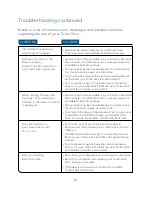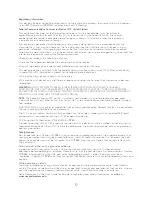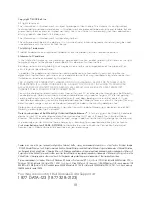CLIENT:
Bell
DOCKET NUMBER:
112-LBMCBMU9595
AD NUMBER:
U9595
FILE NAME:
U9595_U998_Bil Book_PS.indd
DESCRIPTION:
Novatel U998 Packaging
FILE STARTED:
Aug. 24, 2009
PUBLICATION(S):
Book
MECHANICAL SIZE: (File built at 100% of production size, 1” = 1”)
Bleed: 5.25” x 6.943” • Trim: 5” x 6.693” • Live: None
Actual Trim: 5” x 6.693”
ART DIRECTOR:
Caio O
COPYWRITER:
NA
PHOTOGRAPHER:
NA
STUDIO ARTIST:
Cheryl
PRINT PRODUCTION:
Kim Burchiel
SHIPPING DATE:
None
TODAY’S DATE & REV#:
None
COLOURS:
Special Blue + 4C
Leo Burnett
175 Bloor Street E. North Tower, 12th Floor
Toronto, ON M5W 3R9 (416) 925-5997
Mai
nte
nan
t q
ue
le
log
ici
el C
onn
exi
on
mob
ile
es
t in
sta
llé
su
r v
otr
e
ord
ina
teu
r, v
ous
po
uve
z in
sér
er
ou
ret
ire
r v
otr
e c
lé
Tur
bo
à t
out
m
om
ent
.
En tant
que périphérique
externe, votr
e clé
Turbo
est exposée
aux
dommages pendant
le tr
ansport. Il
est recommandé
de la
retir
er et
de la
ranger
en lieu
sûr lor
sque vous
transportez
votre
ordinateur.
Pour
insérer
votre
clé turbo
:
1. O
uvr
ez
le
con
nec
teu
r U
SB
et
in
sér
ez
vot
re
clé
Tu
rbo
d
ans
le
p
ort
USB
. N’insérez
pas votre
clé Turbo
de force,
car vous
pourriez
endommager votre
clé Turbo
et le
port USB.
2. L’ordinateur
émettra peut-être
un bip.
3. Lancez
Connexion mobile
à partir
du bureau
ou de
l’invite de
lancement automatique
.
4. Votre
clé Turbo
fonctionne dès
qu’elle est
insérée.
Pour retirer
votre clé
turbo
:
1. Mettez
fin à
la connexion
et quittez
ou fermez
Connexion mobile
à
partir du
menu Outils.
2. Retirez
délicatement votre
clé Turbo
du port
USB.
3. L’ordinateur
émettra peut-être
un bip.
Utilisation de
votre
clé turbo
sur un
autre
ordinateur
:
Vous
pouvez utiliser
votre
clé Turbo
sur d’autr
es or
dinateurs.
Il vous
suffit d’insér
er la
clé et
d’installer le
logiciel Connexion
mobile sur
chaque nouvel
ordinateur
que vous
voulez utiliser.
Veuillez
noter que
l’utilisation du
réseau
de données
est liée
à votr
e clé
Turbo
et que
l’utilisation sur
plusieurs
ordinateur
s est
cumulative et
sera
facturée
dans son
ensemble.
Insertion et retr
ait de votre clé T
urbo de
votre or
dinateur
13
Now that the Mobile Connect software is installed on your computer,
your Turbo Stick can be inserted or removed at any time.
As an external device, your Turbo Stick is vulnerable to damage during
transport. It is recommended that you remove and securely store your
Turbo Stick when transporting your computer.
to insert your turbo stick:
1. Flip open the USB connector and insert your Turbo Stick into the USB
port. Do not forcibly insert your Turbo Stick; this may damage both
your Turbo Stick and the USB port.
2. Your computer may beep.
3. Start Mobile Connect from the desktop or from the
autoPlay
prompt.
4. Your Turbo Stick powers on when inserted.
to remove your turbo stick:
1. Disconnect from the network and
Exit
or
Quit
Mobile Connect from
the Tools menu.
2. Carefully remove your Turbo Stick from the USB port.
3. The computer may beep.
Using your turbo stick on another computer:
Your Turbo Stick can be used on multiple computers. Simply install
the Mobile Connect software on each new computer you wish to
use. Please note that data network usage is tied to your Turbo Stick
itself and that usage between computers is cumulative and will be
billed together.
Inserting and removing your Turbo Stick from
your computer
13
T:10”
T:6.693”
F:5”
FS:4.75”
F:5”
U9595_U998_Bil Book_PS.indd 27-28
08/09/09 11:25 AM