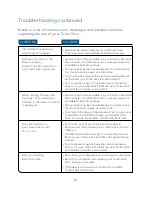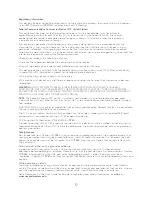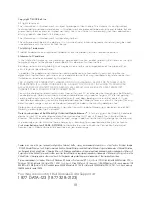CLIENT:
Bell
DOCKET NUMBER:
112-LBMCBMU9595
AD NUMBER:
U9595
FILE NAME:
U9595_U998_Bil Book_PS.indd
DESCRIPTION:
Novatel U998 Packaging
FILE STARTED:
Aug. 24, 2009
PUBLICATION(S):
Book
MECHANICAL SIZE: (File built at 100% of production size, 1” = 1”)
Bleed: 5.25” x 6.943” • Trim: 5” x 6.693” • Live: None
Actual Trim: 5” x 6.693”
ART DIRECTOR:
Caio O
COPYWRITER:
NA
PHOTOGRAPHER:
NA
STUDIO ARTIST:
Cheryl
PRINT PRODUCTION:
Kim Burchiel
SHIPPING DATE:
None
TODAY’S DATE & REV#:
None
COLOURS:
Special Blue + 4C
Leo Burnett
175 Bloor Street E. North Tower, 12th Floor
Toronto, ON M5W 3R9 (416) 925-5997
A. Connexion/Déconnexion
Con
nex
ion
ou
dé
con
nex
ion
du
ré
sea
u.
B. P
uis
san
ce
du
sig
nal
Rep
rés
ent
atio
n g
rap
hiq
ue
de
la
pui
ssa
nce
du
sig
nal
du
ré
sea
u.
C. É
tat
du
se
rvi
ce
Ind
ica
tio
n d
e la
di
spo
nib
ilit
é d
u r
ése
au
et
de
l’é
tat
de
la
co
nne
xio
n r
ése
au
en
cou
rs.
D. C
om
pte
urs
d’
util
isa
tio
n
Aperçu des données tr
ansmises ou reçues.
E. B
out
on
Réd
uire
Réduction de Connexion mobile dans la zone
de notification.
F. I
ndi
cat
eur
d’
itin
éra
nce
Indication que votre connexion est établie
avec le réseau d’un partenair
e de Bell. Des
frais d’itinér
ance s’appliquent.
G. B
out
ons
du
m
enu
Ces boutons vous permettent d’accéder au
menu Outils, à la messagerie SMS, de trouver
un point d’accès Wi-Fi et le menu Aide.
H. B
out
ons
ra
cco
urc
is
Boutons personnalisés pour lancer les
progr
ammes de soutien.
I. A
ffic
hag
e d
es
rés
eau
x d
isp
oni
ble
s
Liste des réseaux haute vitesse et
Wi-Fi disponibles.
Pou
r é
tab
lir
une
co
nne
xio
n à
In
ter
net
, c
liq
uez
su
r le
bo
uto
n C
onn
exi
on
dan
s la
fe
nêt
re
du
pro
gra
mm
e p
rin
cip
al d
e C
onn
exi
on
mob
ile
. P
our
m
ett
re
fin
à
la
con
nex
ion
, c
liq
uez
su
r le
bo
uto
n
déconnexion
.
Vérifiez
périodiquement votr
e fenêtr
e de
messagerie SMS
pour des
mises à
jour et
de l’inf
ormation de
Bell. (
Remarque
:
Les messages
SMS
administratifs
Bell sont
reçus
gratuitement.
Des fr
ais supplémentair
es
peuvent s’appliquer
pour d’autr
es messages
SMS envoyés
ou reçus.
Visitez www.bell.ca/texte
pour plus
de détails.)
La fenêtr
e principale
de Connexion
mobile vous
permet d’établir
une connexion
réseau
et indique
l’état de
votre
connexion. V
oici certains
des
principaux indicateur
s et
boutons :
Utilisation de votre clé T
urbo
10
10
From the Mobile Connect main program
window, you can establish a network
connection and view the connection status.
Some of the key indicators and buttons include:
Using your Turbo Stick
To connect to the Internet, click the
connect
button on the Mobile Connect
main program window. To disconnect, click the
disconnect
button.
Check your SMS Messaging Window often for updates and information
from Bell. (
note:
Bell administrative SMS messages are free to
receive. Additional charges may apply for other SMS messages sent
or received. Visit www.bell.ca/text for more information.)
A. Connect/Disconnect
button
Connect or disconnect from the network.
B. Signal strength
indicator
Graphically illustrated network signal status.
C. Status display
Indicates the availability of the network and
status of current network connection.
D. Usage counters
An overview of the data you have transmitted
and received.
E. Minimize button
Minimize Mobile Connect to the System Tray.
F. Roaming indicator
Notification that your network connection is
with a Bell partner network (additional roaming
charges will apply).
G. Menu Buttons
Buttons to access the Tools menu, SMS Messaging
window, Wi-Fi Hotspot Finder, and Help menu.
H. Quick Buttons
Customize buttons to launch support programs.
I. Show Available
Networks
Lists the Wi-Fi and High Speed networks available
for connection.
T:10”
T:6.693”
F:5”
FS:4.75”
F:5”
U9595_U998_Bil Book_PS.indd 21-22
08/09/09 11:24 AM