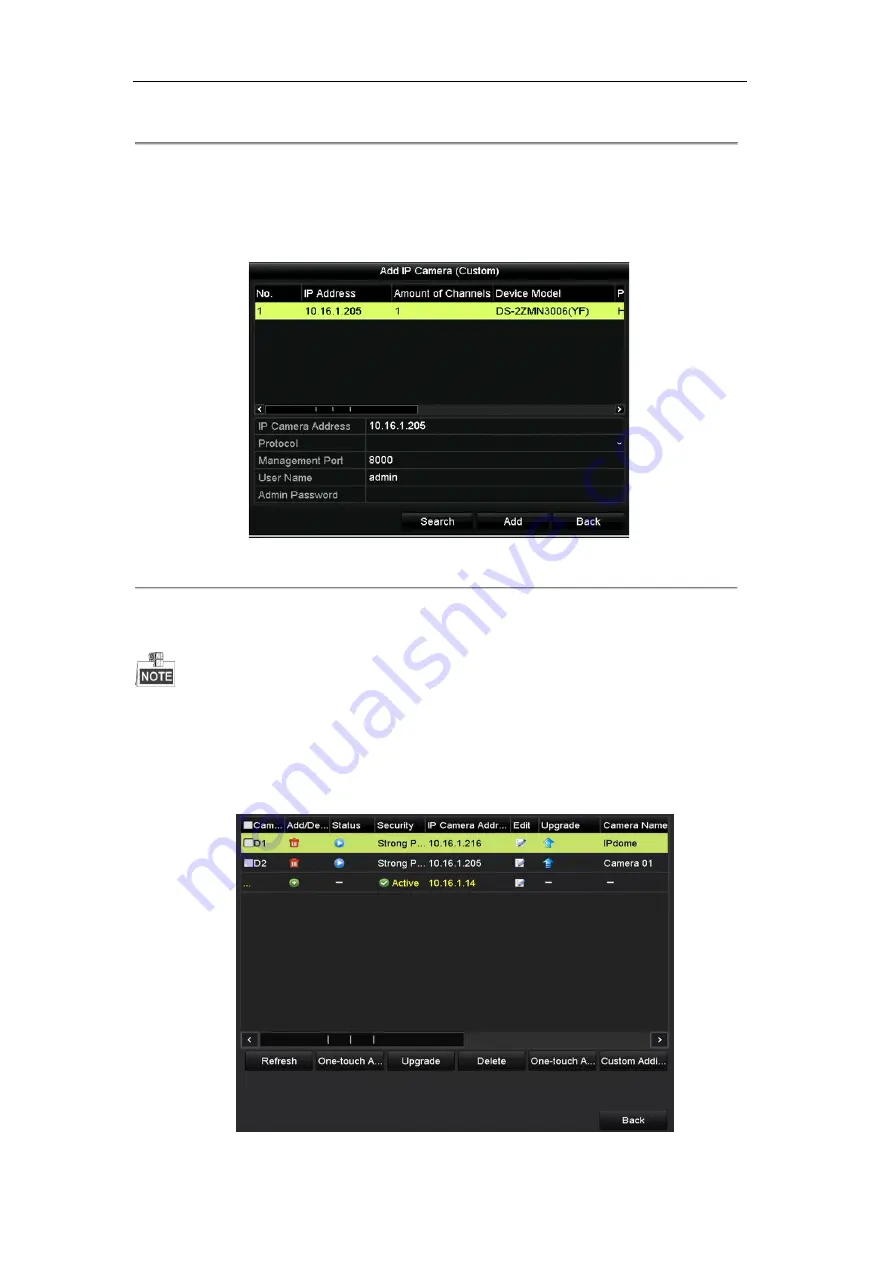
User Manual of Digital Video Recorder
30
Figure 2. 18
Selecting Multiple Channels
OPTION 2:
Steps:
1)
On the IP Camera Management interface, click the
Custom Adding
button to pop up the Add IP
Camera (Custom) interface.
Figure 2. 19
Custom Adding IP Camera Interface
2)
You can edit the IP address, protocol, management port, and other information of the IP camera to be
added.
If the IP camera to add has not been actiavated, you can activate it from the IP camera list on the camera
management interface.
3)
Click
Add
to add the camera.
For the successfull
y
added IP cameras, the Security status shows the security level of the password of
camera: strong password, weak password and risk password.
Summary of Contents for TVIDVR16
Page 1: ......
Page 13: ...User Manual of Digital Video Recorder 12 Chapter 1 Introduction ...
Page 21: ...User Manual of Digital Video Recorder 20 Chapter 2 Getting Started ...
Page 36: ...User Manual of Digital Video Recorder 35 Chapter 3 Live View ...
Page 45: ...User Manual of Digital Video Recorder 44 Chapter 4 PTZ Controls ...
Page 56: ...User Manual of Digital Video Recorder 55 Chapter 5 Recording Settings ...
Page 75: ...User Manual of Digital Video Recorder 74 Chapter 6 Playback ...
Page 89: ...User Manual of Digital Video Recorder 88 Chapter 7 Backup ...
Page 100: ...User Manual of Digital Video Recorder 99 Chapter 8 Alarm Settings ...
Page 105: ...User Manual of Digital Video Recorder 104 Figure 8 9 Copy Settings of Alarm Input ...
Page 116: ...User Manual of Digital Video Recorder 115 Chapter 9 Network Settings ...
Page 136: ...User Manual of Digital Video Recorder 135 Chapter 10 HDD Management ...
Page 150: ...User Manual of Digital Video Recorder 149 Chapter 11 Camera Settings ...
Page 154: ...User Manual of Digital Video Recorder 153 Chapter 12 DVR Management and Maintenance ...
Page 162: ...User Manual of Digital Video Recorder 161 Chapter 13 Others ...
Page 171: ...User Manual of Digital Video Recorder 170 Appendix ...






























