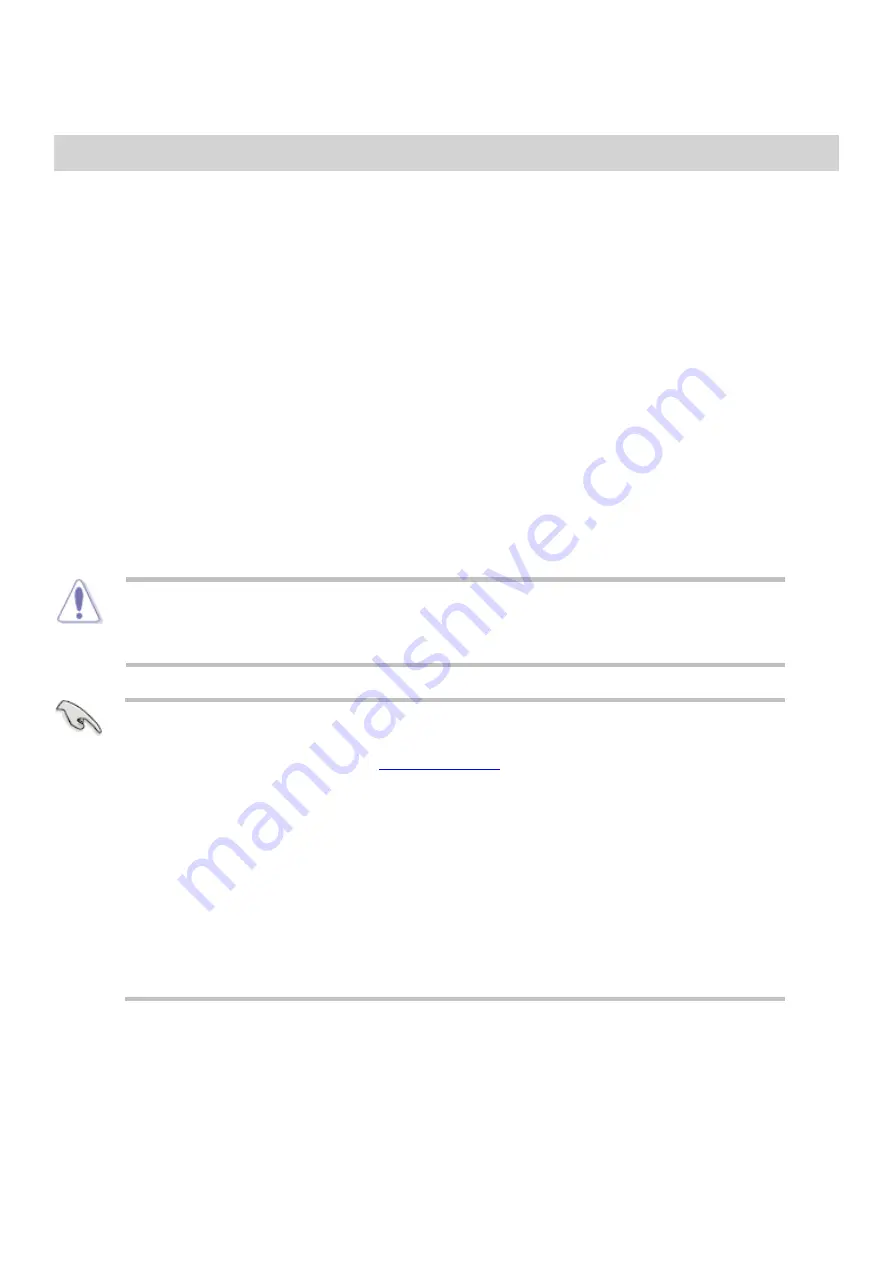
BIOS Setup Program
Setup program to update the
or configure its parameters. The
screens include navigation keys and brief online help to guide you in using the BIOS Setup
program.
Entering the BIOS setup at Startup
Press <Delete> or <F2> during the Power-OnSelf Test (
). If you do not press
<Delete> or <F2>,
continues with its routines.
▪
Entering BIOS Setup after POST
To enter
, do one of the following:
Press
<Ctrl>
+
<Alt>
+
<Del>
simultaneously.
▪
Press the reset button on the system chassis.
▪
Press the power button to turn the system off then back on. Do this option only if you
Setup using the first two options.
▪
Using the power button, reset button, or the
CTRL + ALT + DEL
keys to
force reset from a running
can cause damage to your data
or system. We recommend to always shut down the system properly from
the
.
▪
Setup screens shown in this section are for reference purposes
only, and may not exactly match what you see on the screen.
▪
Visit the ASUS website at www.asus.com to
the latest
file
for this motherboard.
▪
is connected to your motherboard if you want to
to control the
setup program.
▪
If the system becomes unstable after changing any
setting, load the
default settings to ensure system compatibility and stability. Select
Load
Optimized Defaults
item under the exit Menu. See the
Exit Menu
for
more details.
▪
If the system fails to
setting, try to clear the
and reset the motherboard to the default value. See the
Jumpers
section for information on how to erase the RTC
.
▪
Summary of Contents for Spirit Q370-AS
Page 1: ...Spirit Q370 AS TWR User Guide Rev 1 1 February 2021...
Page 4: ...Legend Important Caution Danger Note...
Page 14: ...Power Supply Removal Remove the power supply screws 1 Lift out the power Supply 2...
Page 19: ...Motherboard Layout...
Page 23: ...Specifications Summary Prime Q370M C motherboard specifications summary...
Page 24: ......
Page 25: ......
Page 46: ...To un install the CPU heatsink and fan assembly...
Page 57: ...Slide the optical drive out of the assembly 4...






























