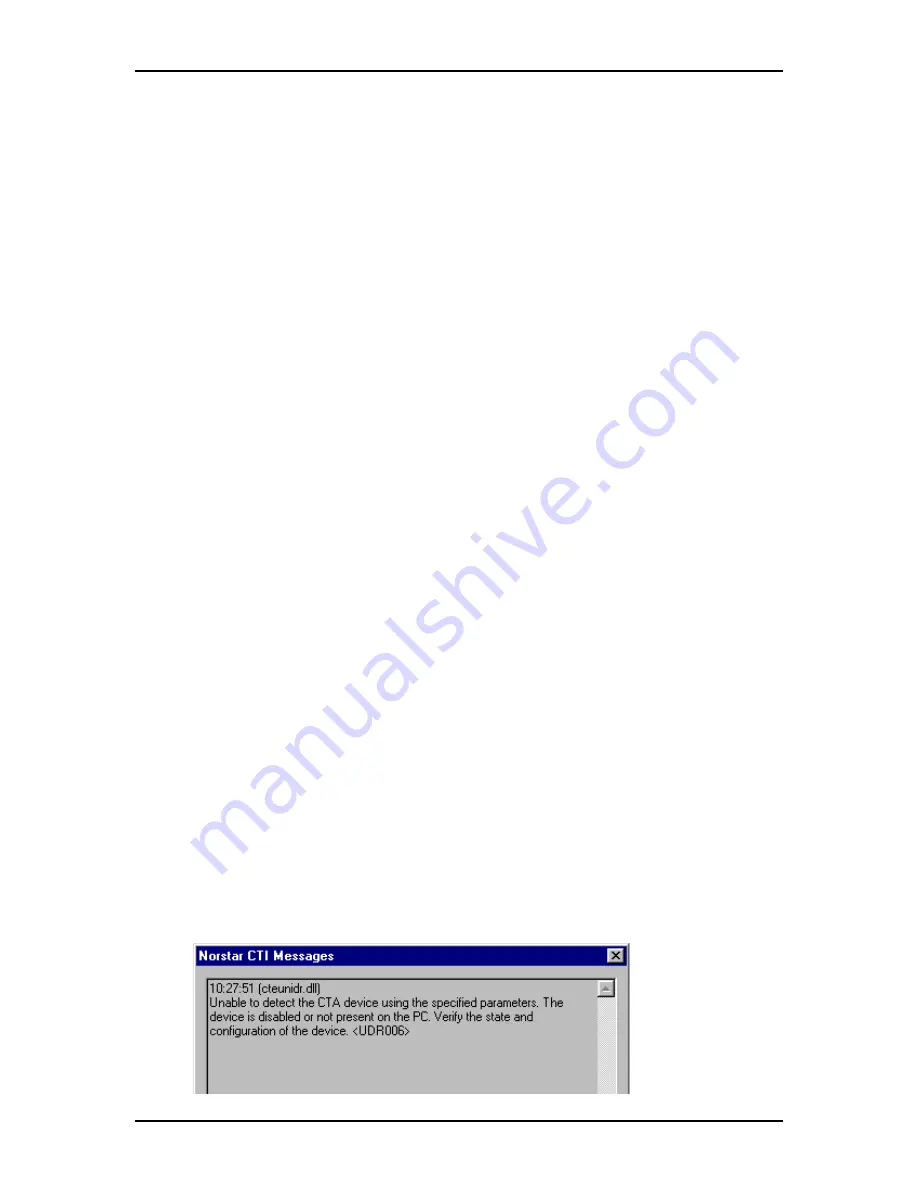
Norstar TSP error messages 43
P0605043 Issue 01
Norstar TSP Server Configuration Guide
Viewing the Norstar TSP version number
The Norstar TSP version number appears on the Norstar TSP Control Panel in the
Version field. The information in this field identifies the Norstar TSP software
version that is installed on your PC.
Viewing the Norstar TSP status
The Norstar TSP status appears on the Norstar TSP Control Panel in the Status
field. This field indicates whether Norstar TSP is functioning.
In Service - Norstar TSP is functioning and can communicate with the CTA and
the Norstar telephone system.
Not in Service - Norstar TSP can not communicate with the CTA or the Norstar
telephone system. Typical causes for no communication are:
•
the cables are disconnected or damaged
•
the CTA is not working
•
the Norstar telephone system is not working
Viewing the connection information
The connection information appears on the Norstar TSP Control Panel in the
Connection Info section. This section of the Norstar TSP Control Panel contains
two fields which show what Norstar equipment your PC is connected to.
The Switch Type field shows the type of Norstar telephone system your PC is
connected to. Unknown appears in this field if the connection between your PC and
the Norstar telephone system is broken. Typical causes of a bad connection are:
•
the cables are disconnected or damaged
•
the CTA is not working
•
the Norstar telephone system is not working
The CTI Device field shows the type of CTA connected to your PC.
Norstar TSP error messages
When Norstar TSP encounters an error, an error dialog box appears on the PC
display. In this dialog box is a description of what the error is and a recommendation
about what to do. An example of an error message dialog box is shown below.














































