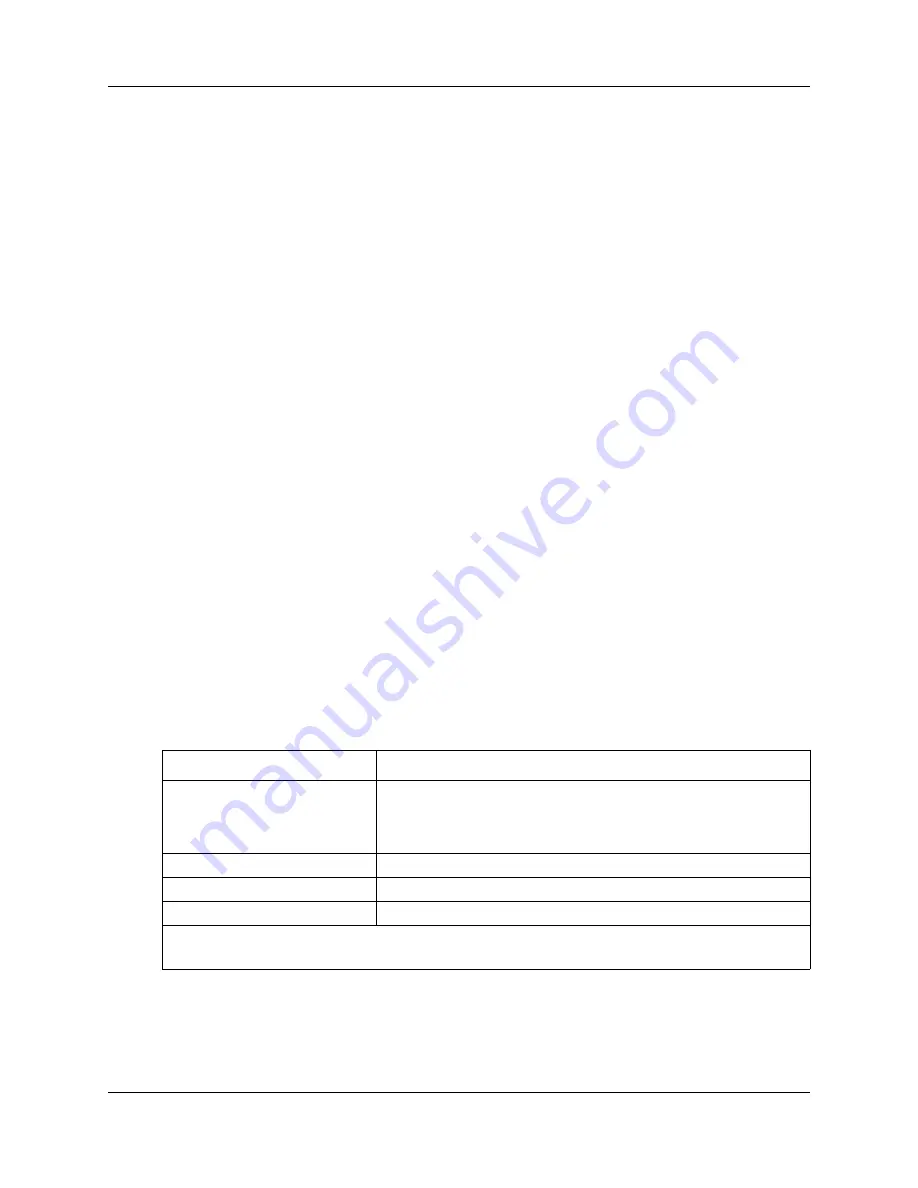
Chapter 14 Using Element Manager to set the basic parameters
135
BCM50 Installation and Maintenance Guide
Configuring the initial parameters
Use the following procedures to configure the initial parameters for the BCM50 using Element
Manager:
•
“To enter the keycodes”
•
“To configure the IP subsystem”
•
“To configure the modem” on page 136
•
“To configure the start-up template for telephony services” on page 136
•
“To initialize voice mail” on page 136
To enter the keycodes
1
From the Configuration tab, click the System folder to expand it.
2
Select Keycodes from the System folder. The Keycodes screen opens.
You can enter the keycodes for your system on this screen.
Refer to the BCM50 Keycode Installation Guide (N0016865) for details on how to retrieve and
enter the keycodes for your system.
To configure the IP subsystem
1
From the Configuration tab, click the System folder to expand it.
2
Select IP Subsystem from the System folder.
3
Select the General Settings tab. It is normally selected by default.
4
Click Modify... in the IP Settings area. The Modify IP Settings dialog box opens.
5
Configure the Modify IP Settings attributes (see
Table 22
).
6
Click Ok.
Table 22 Modify IP Settings attributes
Attribute
Description
Obtain IP address dynamically
If this is selected, the BCM50 attempts to take IP address information
from a DHCP server.
If this is not selected, you must enter values for static IP address, IP
subnet mask, and Default gateway.
IP address
The IP address of the BCM50.
Subnet mask
The subnet mask used by the BCM50.
Default gateway
The gateway used by the BCM50.
Note 1: If a DHCP Server is present on the network, then the BCM50 becomes a DHCP client.
Note 2: If any of the attributes are modified, then the Element Manager session is disconnected.
Summary of Contents for BCM50
Page 1: ...Part No N0027152 01 08 April 2005 BCM50 Installation and Maintenance Guide ...
Page 8: ...8 Task List N0027152 01 N0027152 01 ...
Page 16: ...16 Contents N0027152 01 N0027152 01 ...
Page 34: ...34 Chapter 1 Getting started with BCM50 N0027152 01 N0027152 01 ...
Page 58: ...58 Chapter 2 Introducing the BCM50 hardware N0027152 01 N0027152 01 ...
Page 70: ...70 Chapter 4 Determining DHCP server configuration and IP address N0027152 01 N0027152 01 ...
Page 74: ...74 Chapter 5 Installing the BCM50 system N0027152 01 N0027152 01 ...
Page 96: ...96 Chapter 8 Installing an expansion unit N0027152 01 N0027152 01 ...
Page 116: ...116 Chapter 10 Installing telephones and peripherals N0027152 01 N0027152 01 ...
Page 122: ...122 Chapter 11 Installing the analog terminal adapter N0027152 01 N0027152 01 ...
Page 126: ...126 Chapter 12 Configuring the BCM50 system N0027152 01 N0027152 01 ...
Page 148: ...148 Chapter 15 Using the Startup Profile to configure parameters N0027152 01 N0027152 01 ...
Page 158: ...158 Chapter 17 Connecting the BCM50 system to the LAN and WAN N0027152 01 N0027152 01 ...
Page 168: ...168 Chapter 19 Replacing the BCM50 system components N0027152 01 N0027152 01 ...
Page 172: ...172 Chapter 20 Replacing a power supply N0027152 01 N0027152 01 ...
Page 178: ...178 Chapter 21 Replacing a main unit N0027152 01 N0027152 01 ...
Page 182: ...182 Chapter 22 Replacing a media bay module N0027152 01 N0027152 01 ...
Page 214: ...214 Appendix E DTM wiring chart N0027152 01 N0027152 01 ...
Page 220: ...220 Appendix G GATM wiring chart N0027152 01 N0027152 01 ...
Page 224: ...224 Appendix H 4x16 wiring charts N0027152 01 N0027152 01 ...
Page 240: ...240 Appendix K System region attributes N0027152 01 N0027152 01 ...
Page 246: ...246 Index N0027152 01 N0027152 01 ...






























