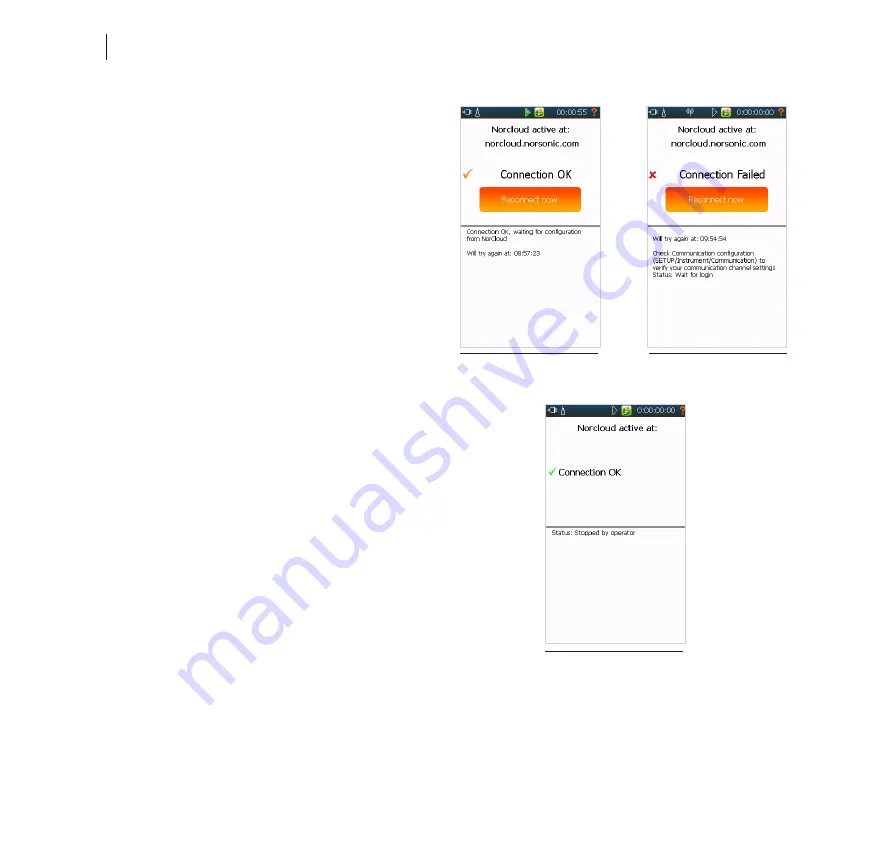
148
Chapter 22
Instrument Specific Setup
List of status messages
Status and error messages provided by the Nor150
when running in NorCloud mode.
In case of an error, the green tick mark is replaced by
an orange tick mark and a “reconnect now” button
appears. In the lower frame, an error message is
displayed (Figure 22.7).
Communication with the server is OK but the instrument
is not active in NorCloud. Log into NorCloud and
check that the instrument is defined and enabled.
When everything is correct in NorCloud you can use
the ‘Reconnect Now’ button to force the instrument to
connect again.
Communication with the server is OK but the instrument
waiting for new configuration from NorCloud (Figure
22.8).
No communication with the server specified. Check the
server address in the ‘Communication/NorCloud’ menu
in the instrument. Use the ‘Reconnect Now’ button to
force the instrument to connect again (Figure 22.9).
Figure 22.10 will be displayed if you stop an ongoing
measurement manually from the instrument’s keypad.
Consult your local Norsonic sales office or the factory
to obtain more information about NorCloud and the
use of it.
Figure 22.8
Figure 22.9
Figure 22.10
Summary of Contents for NOR150
Page 4: ......
Page 14: ...x Contents ...
Page 15: ...xi Norsonic Nor150 Instruction Manual nor150 SOUND VIBRATION ANALYSER ...
Page 16: ......
Page 204: ......
Page 205: ......
Page 206: ......






























