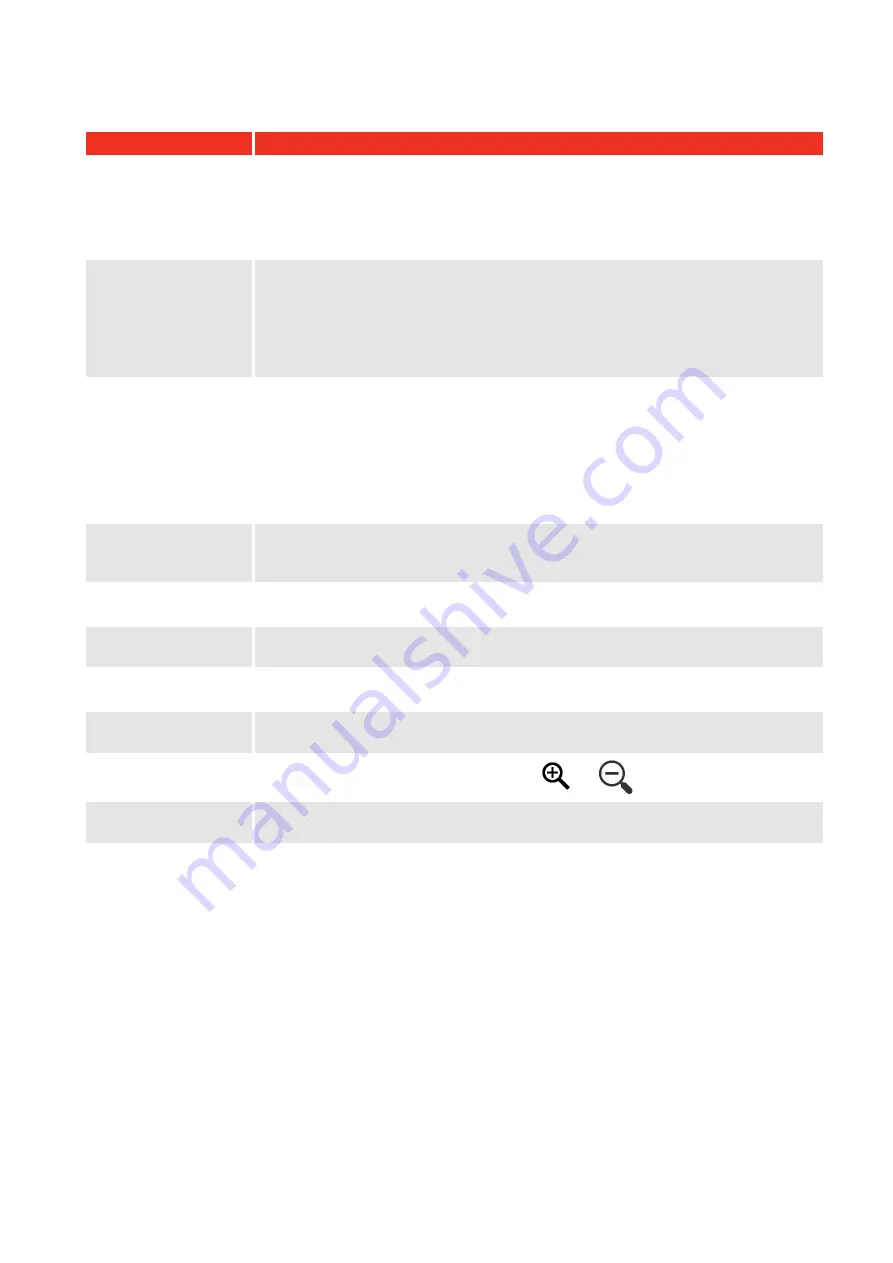
86
TROUBLE SHOOTING
Problem
Likely Solutions
TDMS displays
USB
detected / Not
Connected
and will
NOT synchronize with
T-Box XL™.
Unplug the USB Host lead, wait at least 10 seconds and re-insert whilst TDMS has
been launched and T-Box XL™ is displaying the Measure screen (Hot-Plug).
Ensure that you disconnect from USB correctly before removing the lead. Click on
‘Safely Remove Hardware’ in the bottom right hand corner of your desktop if this
option is available to you.
Data does not transfer
between T-Box XL™
and TDMS
After installing new T-Box XL™ software and perhaps TDMS software, if you
restore an earlier backup of TDMS and then take some new data on the T-Box
XL™, the data will NOT get transferred to TDMS when you
Connect
using active
sync or
Load
from USB stick.
You will have to use “
Reset Test Data Read Index
” before synchronizing or
loading from USB.
Certify option is
always greyed out
No valid COM port has been selected in Calibration Options.
NOTE: Newer laptop computers are not equipped with an RS232 port and
this option will always be greyed out.
In this case you can use an additional RS232 to USB converter. When you have
installed the driver on your computer, use the Device Manager to confirm which
COM port has been allocated to you converter. Select the same COM port (Serial
Port) in the TDMS Calibration Options.
Certify error message
If a message box appears with
Wrong Units – you have said they are N∙m but the
data is returning “1”,
this can be fixed by
removing Time and Date in the serial
output set up.
Searching for the
Work Id “none”
When searching for the Work Id “none”, you must enter the greater than & less
than arrows before and after i.e. <none>
Windows
®
7
Installation
A message box comes up after WMDC installation saying "USB Drivers were not
installed". This is Microsoft bug and the T-Box XL™ will synchronize with TDMS.
Takes a long time to
transfer Logging data.
It is much quicker to transfer logging data to TDMS via USB stick rather than
synchronizing with T-Box XL™.
“Add Tools” is greyed
out
Select a department in the left pane.
On preview cannot
zoom out
Press
SHIFT
on the keyboard to change
to
.
Cannot preview all
pages
Press
PAGE UP
&
PAGE DOWN
keyboard buttons.
Summary of Contents for T-Box 43236
Page 2: ......
Page 47: ...45 4 Select Yes No or Cancel...

















