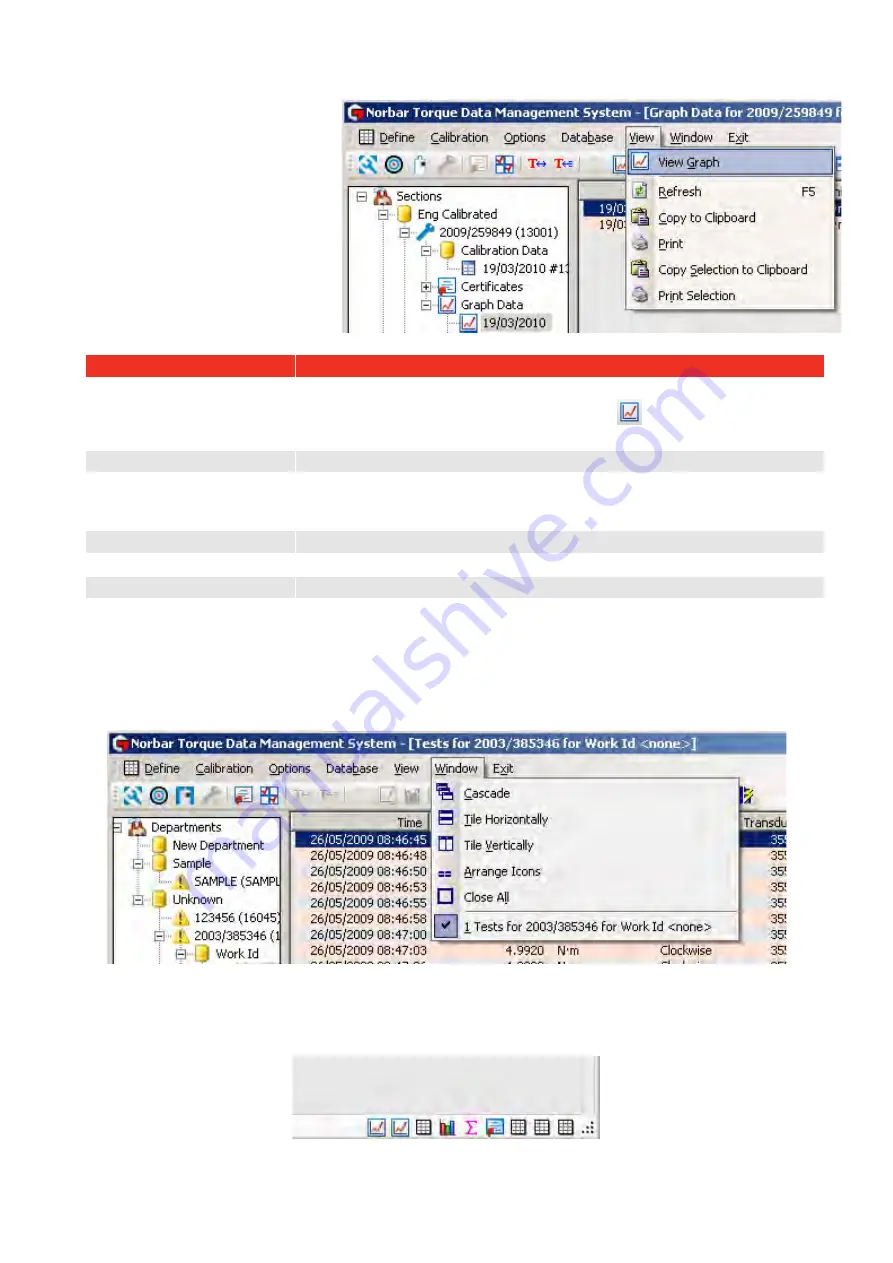
83
VIEW MENU
The
View
menu uses the
Information in the right pane.
Ensure the right pane contains the
required information before using
the View menu.
View Option
Details
View Graph
Select graph in the left pane, so details appear in the right pane.
Select
View
then select
View Graph
(or select
icon).
The graph is shown in the right pane.
Refresh
Select
Refresh
to redraw the current window.
Copy to Clipboard
Select
Copy to Clipboard
to copy the data in the right hand pane, so it is
available and paste into another application such as Microsoft
®
Excel
®
or
Word
®
etc
Select
to print the right hand pane.
Copy Selection to Clipboard Select
Copy Selection to Clipboard
to copy selected data.
Print Selection
Select
Print Selection
to print selected data.
WINDOW OPTIONS MENU
Select
Window
menu then select desired window option (or select icon). Select best option for the windows
in use.
Currently Open Windows
The current open windows are shown at the bottom right of the TDMS screen.
Click on icon to open window.
Summary of Contents for T-Box 43236
Page 2: ......
Page 47: ...45 4 Select Yes No or Cancel...




















