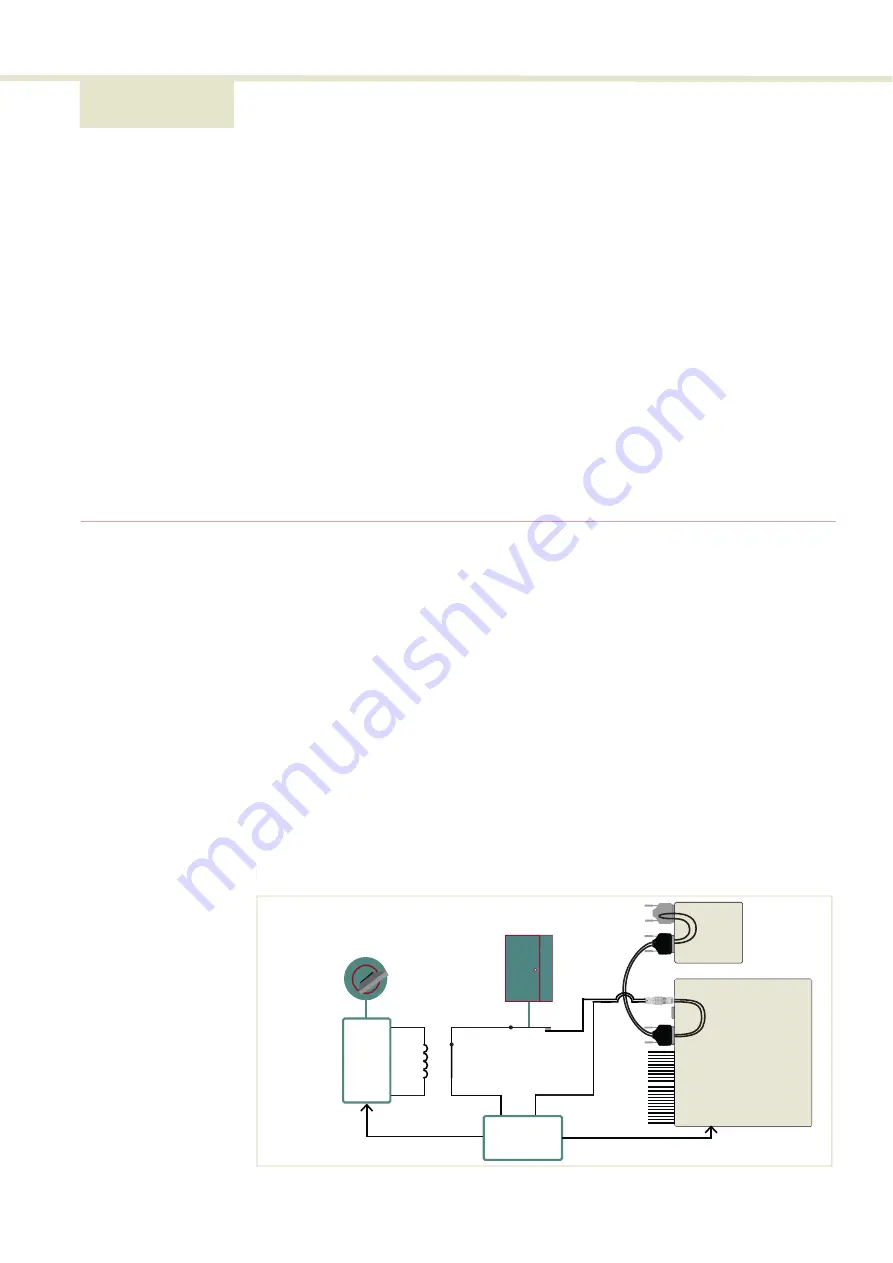
91
8 Connecting the Laser
Before operating the laser, follow the procedures in this chapter to ensure its
correct and safe operation.
For information on how to connect:
•
The safety interlock – see
“Connecting the safety interlock” on page 91
•
•
Modulation signal inputs and outputs – see
“Connecting modulation signals”
•
“Connecting modulation signals” on page 94
•
“Connecting modulation signals” on page 94
Connecting the safety interlock
To comply with safety regulations and help provide a safe operating
environment, the safety interlock of the laser must be connected to a switch
activated by an access door to the laser’s enclosure. When the connected switch
is opened by the door, it opens the interlock circuit which turns off laser
emissions.
Simplified Interlock
operation
The interlock circuit in functional terms is a closed circuit loop. When the loop is
broken, the laser control circuitry detects this and sends a shutdown signal to the
laser. The loop can be broken by either the key switch relay, the door switch or
any circuit path along the External bus loop. In
, the key switch is turned
to the ON position which the logic circuit detects and in turn energizes the key
relay. Since the door switch is closed, and the external bus circuit is looped with
the bus defeater, the laser control circuitry will permit laser emissions.
Figure 59
Interlock connected to a door switch - Laser ON
Off
On
Logic Circuit
External Bus
Connector
Koheras
ADJUSTIK
Bus Defeater
Laser Control Circuitry
Reset
Set
Shutdown Laser
Normally
Open
Door
Switch
Accessory
Energized
Interlock
Monitor
Control unit key switch
LEMO
Connector
Summary of Contents for Koheras ADJUSTIK HP
Page 1: ...Item 800 611 01 Koheras ADJUSTIK HP PRODUCT GUIDE Low Noise Single Frequency Laser System...
Page 10: ...10 E Part numbers 113...
Page 12: ...12...
Page 16: ...16...
Page 18: ...18...
Page 20: ...20...
Page 36: ...Chassis labels 36...
Page 48: ...48...
Page 56: ...Menu items 56...
Page 68: ...Enabling and disabling emission 68...
Page 84: ...CONTROL Control panel 84...
Page 86: ...86...
Page 90: ...Placing the laser on a table or shelf 90...
Page 98: ...98...
Page 102: ...102...
Page 112: ...Installing CONTROL 112...
Page 114: ...114 2...
Page 115: ...Koheras ADJUSTIK Product Description Release 1 0 04 2021 W 10456...
















































