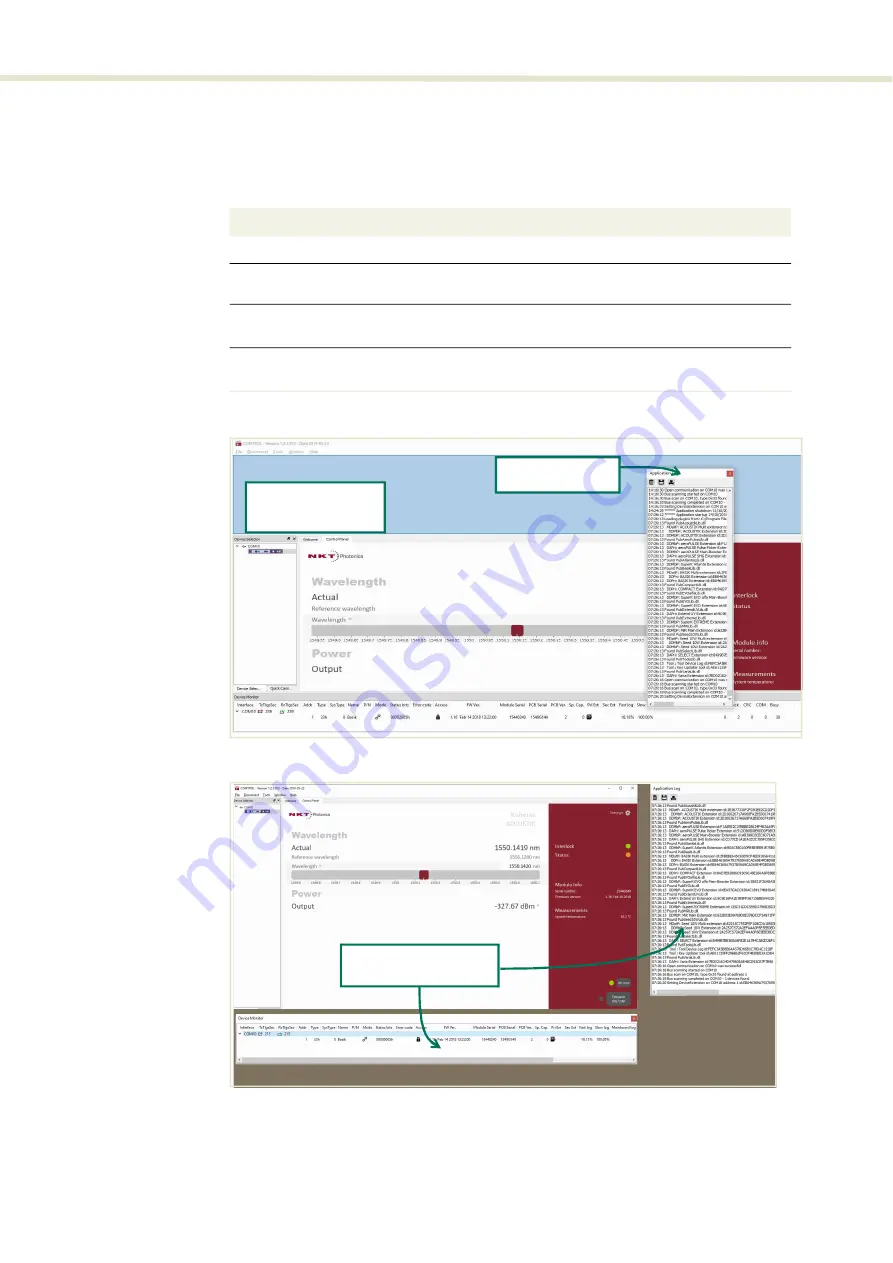
CONTROL overview
70
Relocating panels
The window panels displayed by CONTROL can be dragged to other positions
within the main interface or into a separate floating panel.
how to move a panel:
Procedure 5
Relocating panels
Figure 34
Panel dragged to a new location in the main window -
Figure 35
Panels dragged outside the main window
Action
1
Left click hold the top title bar of a panel.
2 While holding the left mouse button down, drag the panel to another position in the main
window.
3 When the background turns blue in a new GUI position, release the mouse button to place
)
4 Alternatively, drag the panel outside the main window and release the mouse button. A
separate window for the panel will be created. (see
)
Left hold click and
drag the panel
Release the mouse
when the background
turns blue.
Panels dragged outside
the main window
Summary of Contents for Koheras ADJUSTIK HP
Page 1: ...Item 800 611 01 Koheras ADJUSTIK HP PRODUCT GUIDE Low Noise Single Frequency Laser System...
Page 10: ...10 E Part numbers 113...
Page 12: ...12...
Page 16: ...16...
Page 18: ...18...
Page 20: ...20...
Page 36: ...Chassis labels 36...
Page 48: ...48...
Page 56: ...Menu items 56...
Page 68: ...Enabling and disabling emission 68...
Page 84: ...CONTROL Control panel 84...
Page 86: ...86...
Page 90: ...Placing the laser on a table or shelf 90...
Page 98: ...98...
Page 102: ...102...
Page 112: ...Installing CONTROL 112...
Page 114: ...114 2...
Page 115: ...Koheras ADJUSTIK Product Description Release 1 0 04 2021 W 10456...






























