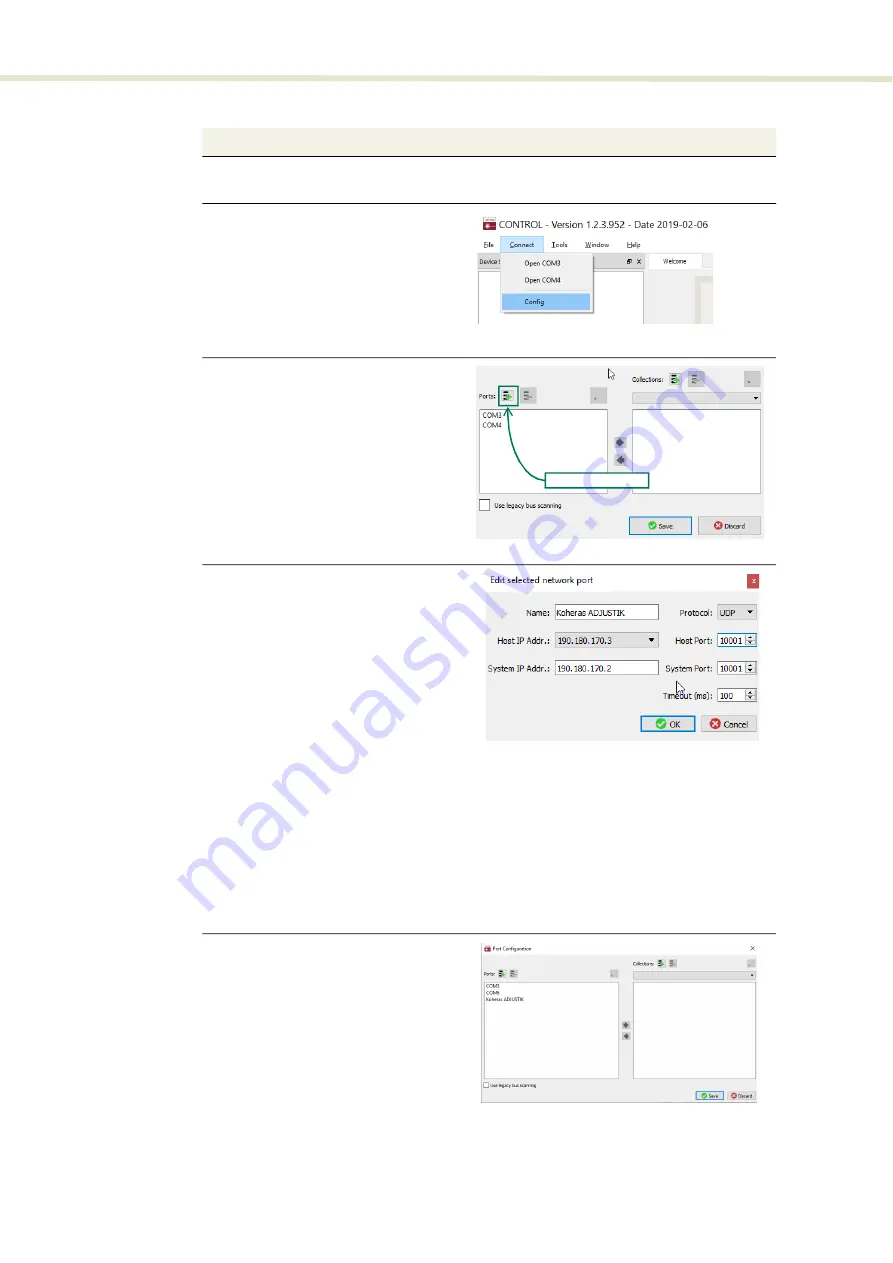
59
Connecting the laser to a CONTROL PC
Procedure 2
Connecting a PC to the laser using Ethernet
Action
1
Configure the ADJUSTIK IP address using either CONTROL connected over USB (
or the front panel controls (
).
2 Open CONTROL and from the Connect
menu list select
Config
to open the Port
Configuration window.
3
4 The
Create new network port
window
appears. Configure the port parameters as
described below:
Name –
Enter a name for the Ethernet
connection (e.g. Lab-Laser-2).
Host IP Addr.
–
Select a Host IP Address
from the drop down list of the computer’s
available network adapters.
System IP Addr. –
Enter an IPv4 address
for the laser’s network adapter - see
.
Protocol
–
Select either UDP or TCP. TCP is the default and recommended.
Host Port
–
Enter a TCP or UDP port the PC will use for communications with the laser. The
default value is 10001.
System Port –
Enter a TCP or UDP port the laser will use for communication with the
CONTROL PC. The default value is 10001.
Note
: If you connect multiple lasers over IP to the
same NKTP CONTROL PC, each laser must be configured with a unique local system port.
Timeout (ms) –
Enter a timeout value in milliseconds. When CONTROL sends a request to the
laser, it will wait for a reply from the laser until this timeout value expires. Default value is 100
milliseconds.
Click OK to accept the configuration of the new
Ethernet connection
port.
5 Click the
Save
button to save the
configuration of the new Ethernet
connection.
In the
Port Configuration
window, click
on the
Create new port
button.
new port button
Summary of Contents for Koheras ADJUSTIK HP
Page 1: ...Item 800 611 01 Koheras ADJUSTIK HP PRODUCT GUIDE Low Noise Single Frequency Laser System...
Page 10: ...10 E Part numbers 113...
Page 12: ...12...
Page 16: ...16...
Page 18: ...18...
Page 20: ...20...
Page 36: ...Chassis labels 36...
Page 48: ...48...
Page 56: ...Menu items 56...
Page 68: ...Enabling and disabling emission 68...
Page 84: ...CONTROL Control panel 84...
Page 86: ...86...
Page 90: ...Placing the laser on a table or shelf 90...
Page 98: ...98...
Page 102: ...102...
Page 112: ...Installing CONTROL 112...
Page 114: ...114 2...
Page 115: ...Koheras ADJUSTIK Product Description Release 1 0 04 2021 W 10456...






























