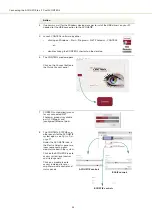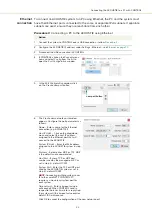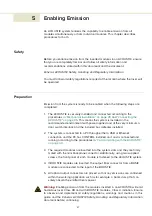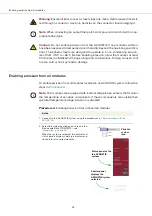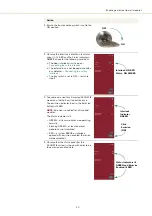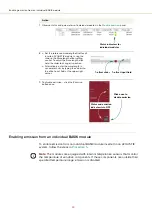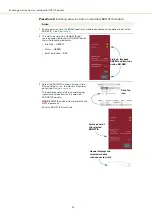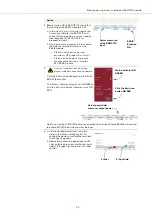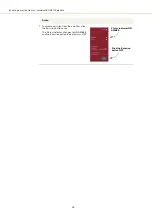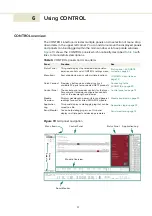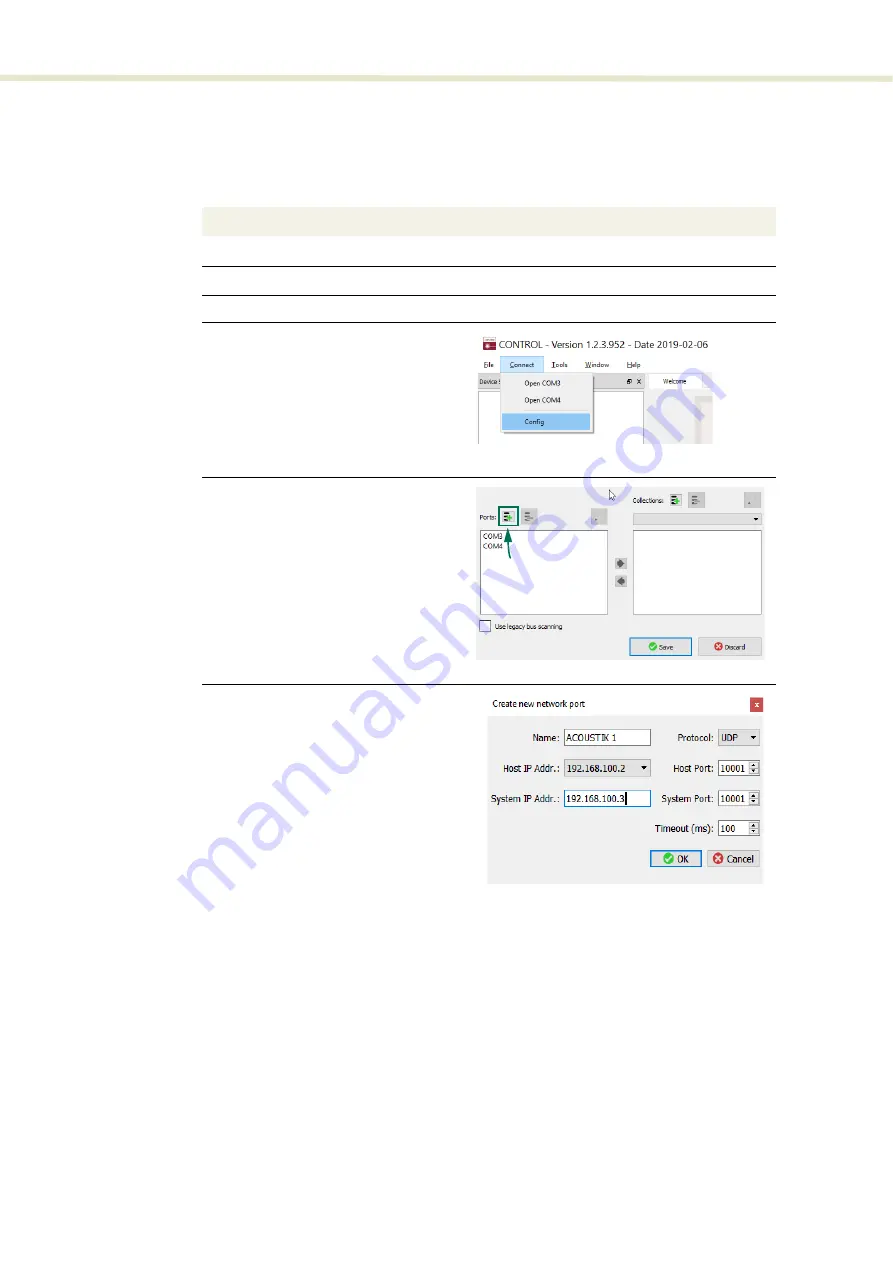
45
Connecting the ACOUSTIK to a PC with CONTROL
Ethernet
connection
To connect an ACOUSTIK system to a PC using Ethernet, the PC and the system must
have their Ethernet ports connected to the same or separate IPv4 subnets. If separate
subnets are used, ensure they are reachable from each other.
Procedure 3
Connecting a PC to the ACOUSTIK using Ethernet
Action
1
Connect the system to CONTROL over a USB connection – follow
.
2
Configure the ACOUSTIK IP address under
Settings
-
Ethernet –
see
3
Disconnect the USB connection in CONTROL.
4
In CONTROL, click on the
Connect
menu
item and select
Config
from the list to
open the
Port Configuration
window.
5
6
The
Create new network port
window
appears. Configure the port parameters as
follows:
Name
–
Enter a name for the Ethernet
connection (e.g. ACOUSTIK 1).
Host IP Addr.
– Click on the drop-down
menu and select the host IP address
assigned to the Ethernet port that will
connect to the ACOUSTIK.
System IP Addr.
–
Enter the IPv4 address
assigned to the ACOUSTIK system in step
2.
Protocol
–
Select either UDP or TCP. UDP
is the default and recommended.
Host Port
–
Enter a TCP or UDP port
number used by the management PC as
set in step 2 – default: 10001.
System Port
– Enter the TCP or UDP port
used by the ACOUSTIK system as set in
step 2 – default: 10001.
NOTE:
Connecting multiple systems over
IP to the same NKTP CONTROL PC,
requires a unique local system port for
each system.
Timeout (ms)
–
Enter a timeout value in
milliseconds. When CONTROL sends a
request to the laser, it waits for a reply from
the system until this timeout value expires,
default: 100 milliseconds.
Click OK to accept the configuration of the new network port.
In the
Port Configuration
window, click
on the
Create new port
button.
new port button
Summary of Contents for Koheras ACOUSTIK
Page 1: ...Item 800 633 01 Koheras ACOUSTIK PRODUCT GUIDE Multi Channel Modular Laser System...
Page 10: ...10...
Page 14: ...14...
Page 16: ...16...
Page 26: ...System labels 26...
Page 28: ...28...
Page 34: ...Operating and storage environment 34...
Page 42: ...42...
Page 78: ...Module overview 78...
Page 80: ...80...
Page 82: ...82 Figure 44 Mechanical dimensions 483 00 45 00 302 50 4 50 125 00 2...
Page 92: ...Installing CONTROL 92...
Page 95: ......
Page 96: ...1 Koheras ACOUSTIK Product Guide Revision 1 0 09 2021 W 10456...