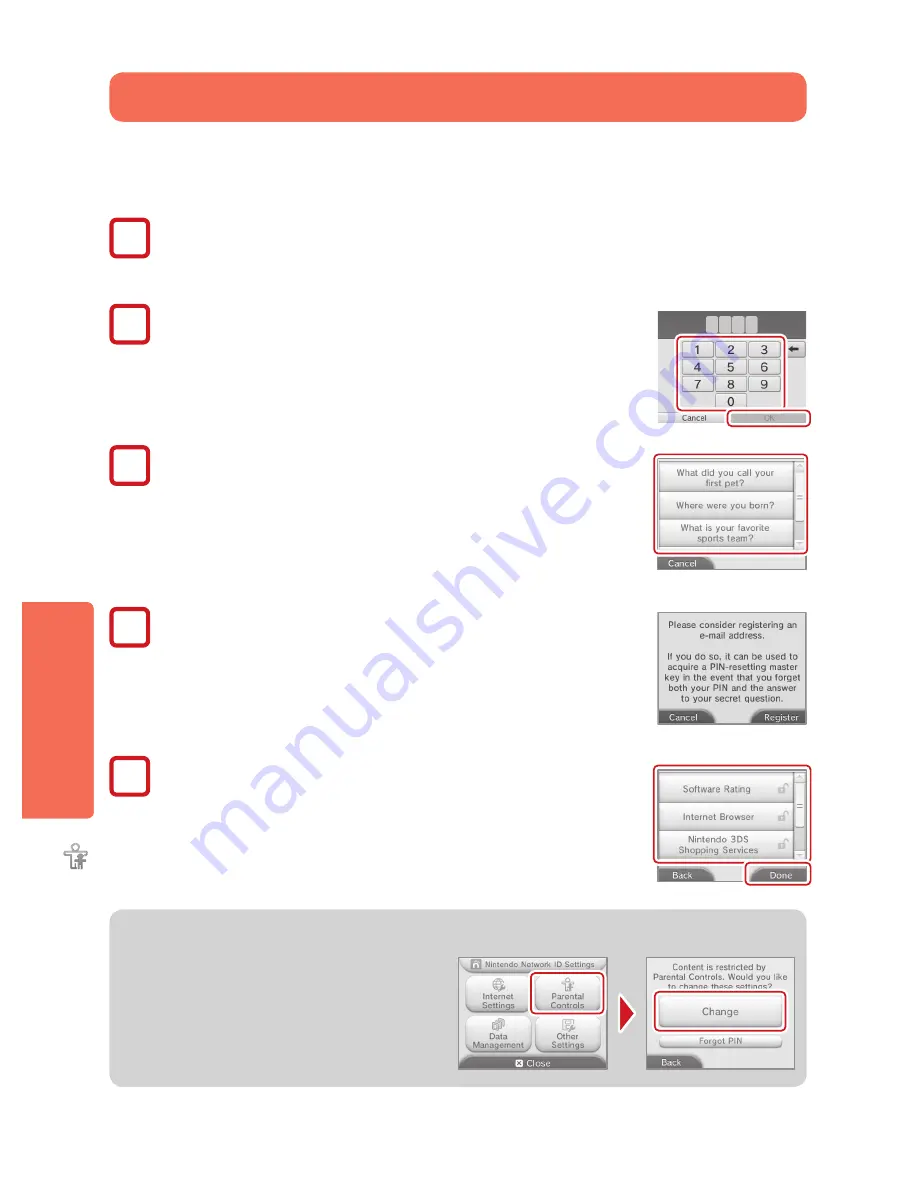
34
Syst
em C
onfigur
ation
Par
en
tal C
on
trols
Configuring Parental Controls
NOTE
: A single New Nintendo 2DS XL system can only have one Parental Controls configuration. It is recommended that if you want
to restrict the use of content for multiple users, configure the system with settings to match the restrictions for the youngest user
and share the PIN only with those allowed to view restricted content.
1
From System Settings, tap
Parental Controls
to begin the setup procedure and then follow the on-screen instructions.
Information and directions for the Parental Controls feature will be displayed on the screens. Carefully read and follow the
instructions.
2
Enter a four-digit PIN.
Enter the PIN a second time to confirm your choice.
NOTE: You will need to enter this PIN each time you would like to suspend or
change Parental Controls settings.
3
Select a secret question and enter an answer.
Your answer must be four or more characters.
Use the keyboard to enter characters
and follow the on-screen instructions. If you forget your PIN, you can answer the secret
question to retrieve it.
You can also choose
Create your own secret question
if you would like to create
your own. (Both your question and answer must be four or more characters.)
4
Register your e-mail address.
By registering your e-mail address, you will be able to receive a master key for
resetting your PIN or the answer to your secret question.
NOTE: Consider who has access to this email address if you need to
protect this information from children.
5
Tap
Set Restrictions
and select a category to set and follow the
on-screen instructions.
When you are finished with your selections, tap
Done
.
Changing or removing restrictions
From Parental Controls, tap
Change
and follow the on-
screen instructions.
If you forget your PIN or answer to your secret
question, see page 51 for more information.






























