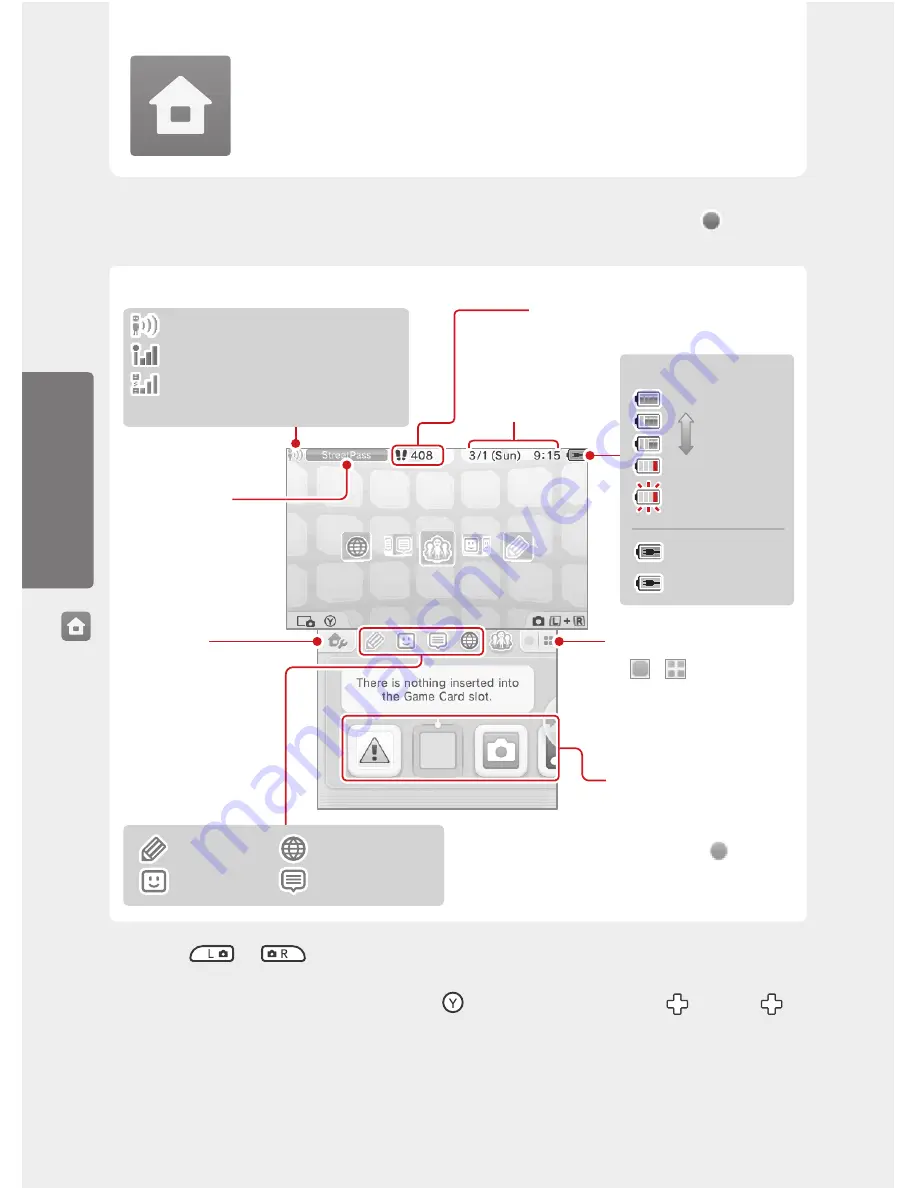
18
Using S
of
tw
ar
e
To start a software title, tap its icon on the HOME Menu. On the HOME Menu, you can see several important status indicators including
the time, date, and current day’s step information. If any of your software received new data via SpotPass (page 2),
will be
displayed next to the software icon.
StreetPass icon
Reception signal-strength icon–Internet
Reception signal-strength icon–
Local Communication
Game Notes
Internet browser
Friend list
Notifications
Software icons
(page 20)
If there is new data or notification
for any software application, a
green or blue icon (
) will be
displayed next to the software icon.
Software icon display
Tap or to change the
size of the icons displayed on the
lower Touch Screen.
HOME Menu
settings (page 22)
Communication
mode
Steps/Play Coins
Date / Time
Battery status icon
High
Low
Almost out (blinking)
Charging (blinking)
Charging complete
• If you press
and
when the HOME Menu is displayed, you can enter camera mode and take photos or read QR
Codes.
• You can take pictures of the HOME Menu screen by pressing
and a direction on the + Control Pad (
). Press up on
to
take a picture of the upper screen, down to take a picture of the lower screen, or right to take a picture of both screens.
You can view in 2D the pictures you take with the 3DS camera software (page 20). If the game is paused, only the lower screen
can be captured.
• The display on the upper screen changes depending on the selected software. The display reacts to sounds that the microphone
picks up.
The HOME Menu will display after you turn the system on.
Home Menu
HOME Menu






























