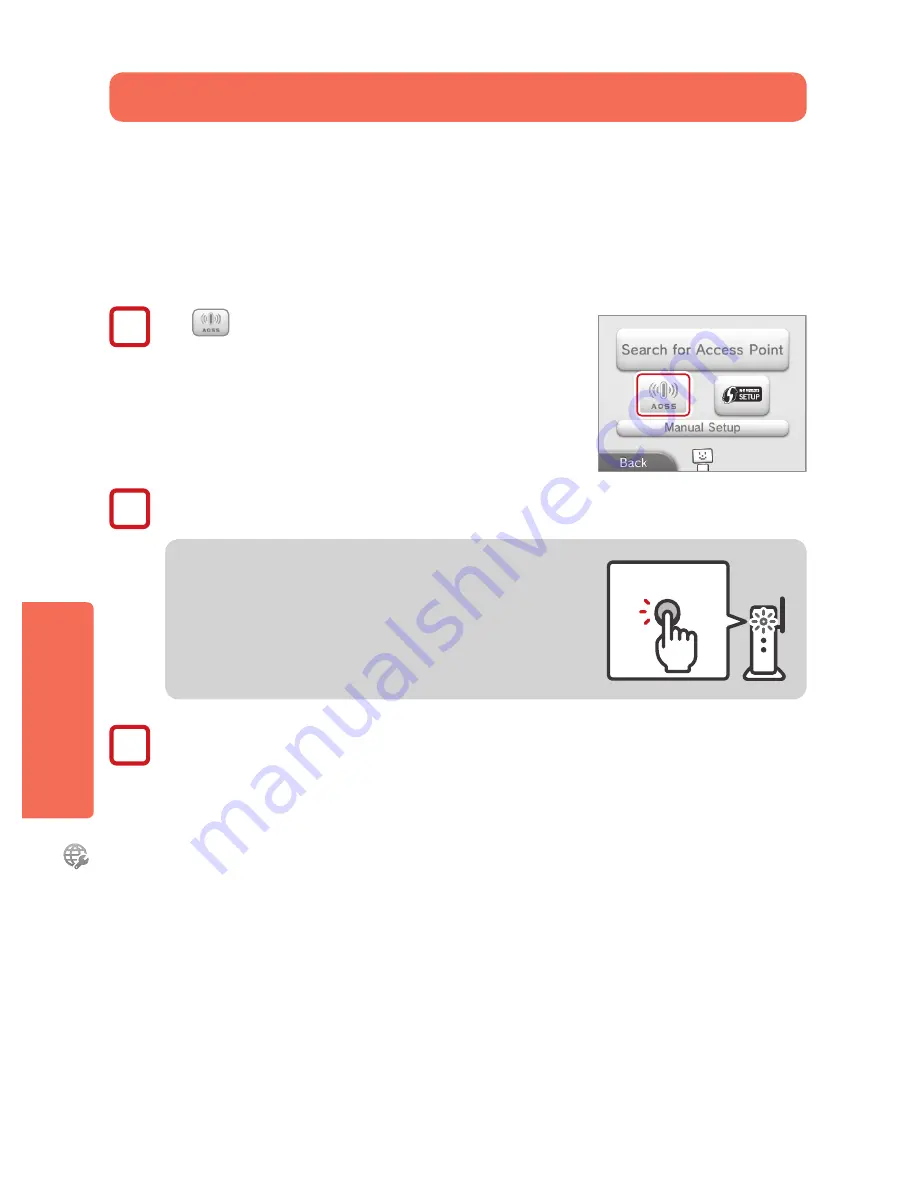
32
Syst
em C
onfigur
ation
In
ternet S
ettings
Setup using AOSS™
Setup is easy if you use a wireless router that includes the AOSS feature. This is found on many routers sold under the Buffalo™ brand
name. Read the instruction manual for your router for additional information about using AOSS.
NOTE
: If you use AOSS, your access point settings may sometimes change.
Computers and other devices connected without
using AOSS sometimes lose the ability to connect to the Internet and may need to be reconfigured.
(If you configure
your settings by using
Search for an Access Point
, your access point settings will not change.)
If you are using the guided setup Tutorial, proceed to step 2.
1
Tap
to begin AOSS configuration.
2
On your AOSS-compatible router, press the AOSS button.
Hold down the AOSS button until the corresponding LED blinks twice.
If the connection fails repeatedly, wait about five minutes and try again.
AOSS Button
2
On When a Settings Complete screen appears on your system, tap
OK
to run a connection test. If the connection test
succeeds, setup is complete.
NOTE:
The connection test may fail if you try to connect immediately after finishing setup. Wait one or two minutes before trying
the connection test.
















































