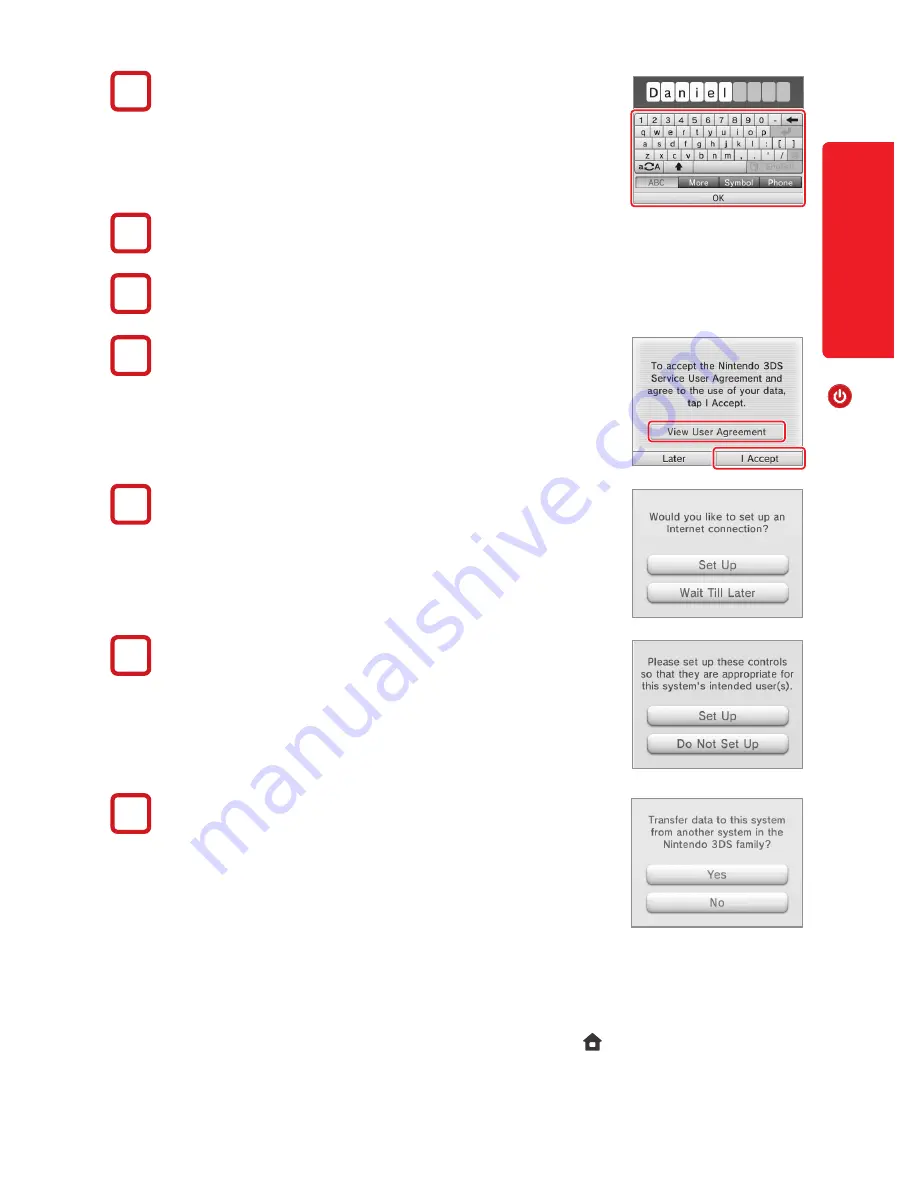
15
Basic O
per
ations
Pow
er O
n/O
ff and B
asic C
onfigur
ation
Use the keyboard to enter a nickname or user name (page 16). You can
enter up to 10 characters.
Remember that other people using systems in the Nintendo 3DS family will
see your nickname when interacting with them, so do not use your real name
or otherwise share any personal information in your nickname.
Set your birthday.
Set the country where you live.
Read the Nintendo 3DS Service User Agreement, and after reading, tap
I Accept
.
To continue without agreeing, tap
Later
. If you tap
Later
, you cannot connect to the
Internet until you agree to the Nintendo 3DS Service User Agreement.
Configure the Internet Settings.
If you connect to the Internet, you can use SpotPass and other features to enjoy more
ways of playing and interacting. See page 28 for more information on setting up an
Internet connection. To configure these settings later, tap
Wait Till Later.
Configure the Parental Controls.
Parental Controls allow you to restrict the use or download of games and some features
by children, such as 3D image display, use of the Internet browser, and communications
with other users (page 33).
Please configure Parental Controls before the system is used by children.
Would you like to do a System Transfer?
If you own another product in the Nintendo 3DS family of systems and would like to
use data from that system on your New Nintendo 2DS XL system, you should perform
a System Transfer (page 37) before playing any software. System Transfer will move
various data, including save data for built-in software, and account information for
downloaded software, from your old system to your new system.
NOTE:
System Transfer will overwrite any data on the SD card in the destination
system, so you will be unable to use any downloaded software or its save data that was saved on the SD card before the
System Transfer.
You have now completed the basic system configuration. Press the HOME ( ) Button to display the HOME
Menu (page 18).
3
4
5
6
7
8
9






























