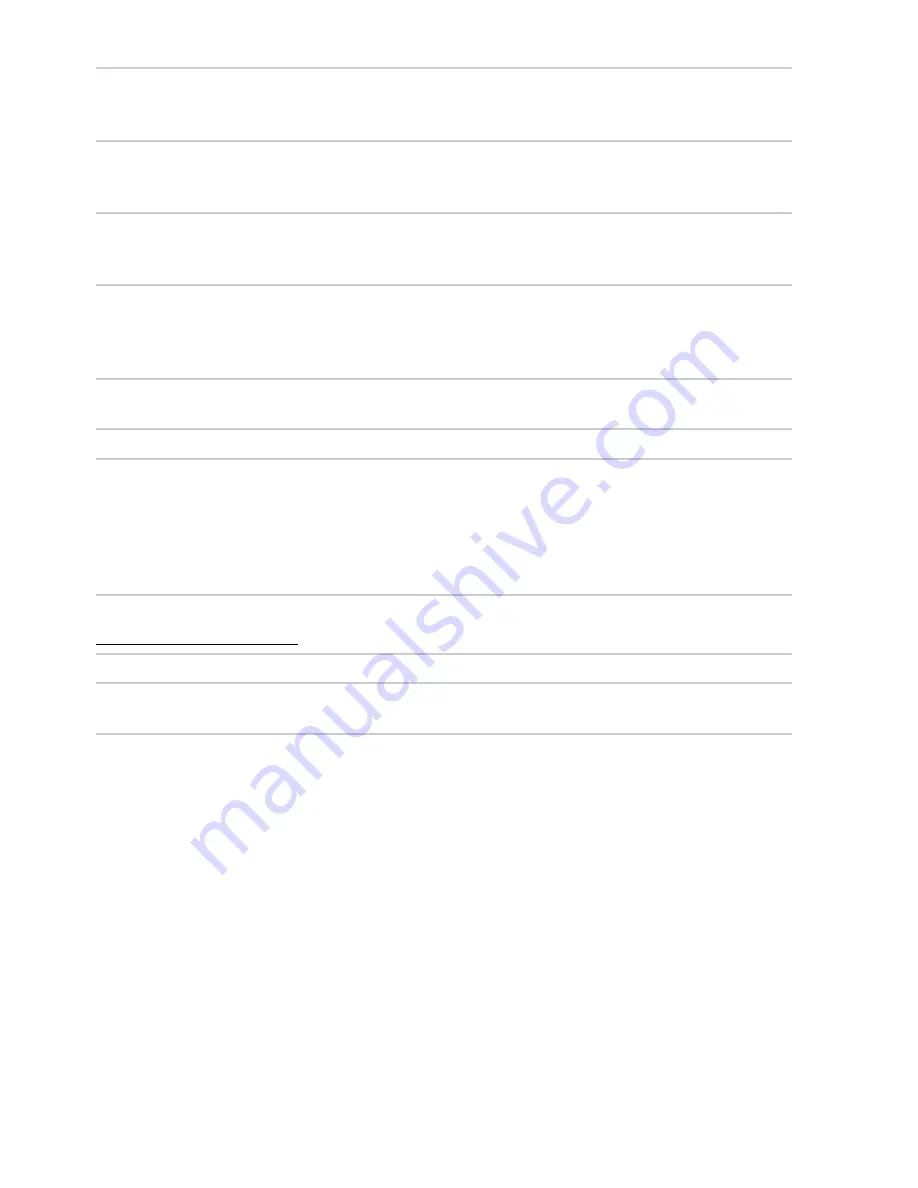
227
Miscellaneous
Can not change print order
:
•
Memory card is full: delete pictures (
0
20, 127).
•
Memory card is locked (
0
18).
Can not select photo for printing
: Photo is in NEF (RAW) format. Create JPEG copy using
NEF (RAW)
processing
or transfer to computer and print using supplied software or Capture NX 2 (
0
134,
186).
Picture is not displayed on TV
:
•
Choose correct video mode (
0
172) or output resolution (
0
147).
•
A/V (
0
145) or HDMI (
0
146) cable is not correctly connected.
Camera does not respond to remote control for HDMI-CEC television
:
•
Select
On
for
HDMI
>
Device control
in the setup menu (
0
147).
•
Adjust HDMI-CEC settings for the television as described in documentation provided with
the device.
Can not transfer photos to computer
: OS not compatible with camera or transfer software. Use card
reader to copy photos to computer (
0
133).
Photos are not displayed in Capture NX 2
: Update to latest version (
0
209).
Image Dust Off option in Capture NX 2 does not have desired effect
: Image sensor cleaning changes the
position of dust on the low-pass filter. Image Dust Off reference data recorded before image
sensor cleaning is performed can not be used with photographs taken after image sensor
cleaning is performed. Image Dust Off reference data recorded after image sensor cleaning is
performed can not be used with photographs taken before image sensor cleaning is
performed (
0
171).
Date of recording is not correct
: Set camera clock (
0
16, 173).
Menu item can not be selected
: Some options are not available at certain combinations of settings
or when no memory card is inserted (
0
15, 178, 221).
















































