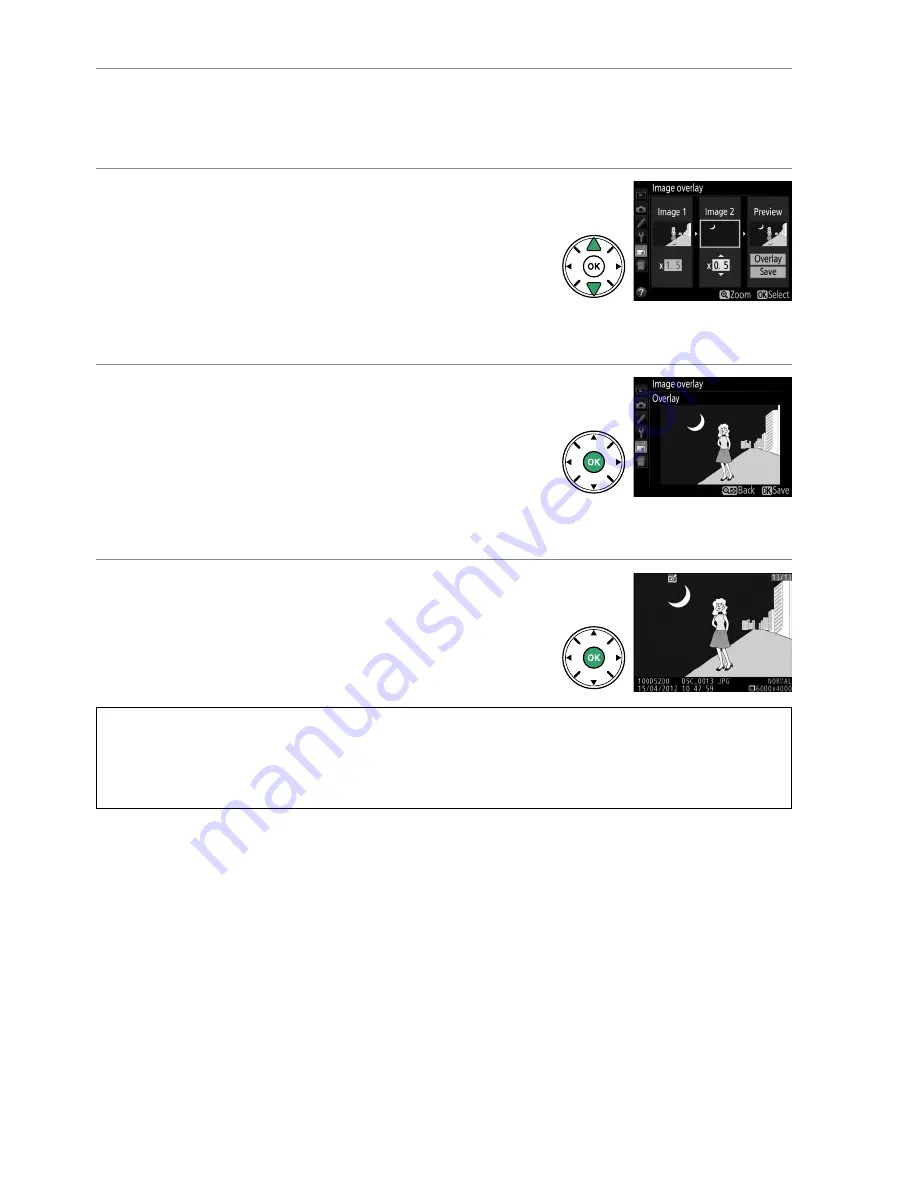
185
3
Select the second image.
The selected image will appear as
Image 1
. Highlight
Image 2
and press
J
,
then select the second photo as described in Step 2.
4
Adjust gain.
Highlight
Image 1
or
Image 2
and optimize
exposure for the overlay by pressing
1
or
3
to
select gain from values between 0.1 and 2.0.
Repeat for the second image. The default value is
1.0; select 0.5 to halve gain or 2.0 to double it. The
effects of gain are visible in the
Preview
column.
5
Preview the overlay.
Press
4
or
2
to place the cursor in the
Preview
column and press
1
or
3
to highlight
Overlay
.
Press
J
to preview the overlay as shown at right
(to save the overlay without displaying a preview,
select
Save
). To return to Step 4 and select new
photos or adjust gain, press
W
(
Q
).
6
Save the overlay.
Press
J
while the preview is displayed to save the
overlay. After an overlay is created, the resulting
image will be displayed full-frame in the monitor.
D
Image Overlay
The overlay has the same photo info (including date of recording, metering, shutter speed,
aperture, shooting mode, exposure compensation, focal length, and image orientation) and
values for white balance and Picture Control as the photograph selected for
Image 1
.
















































