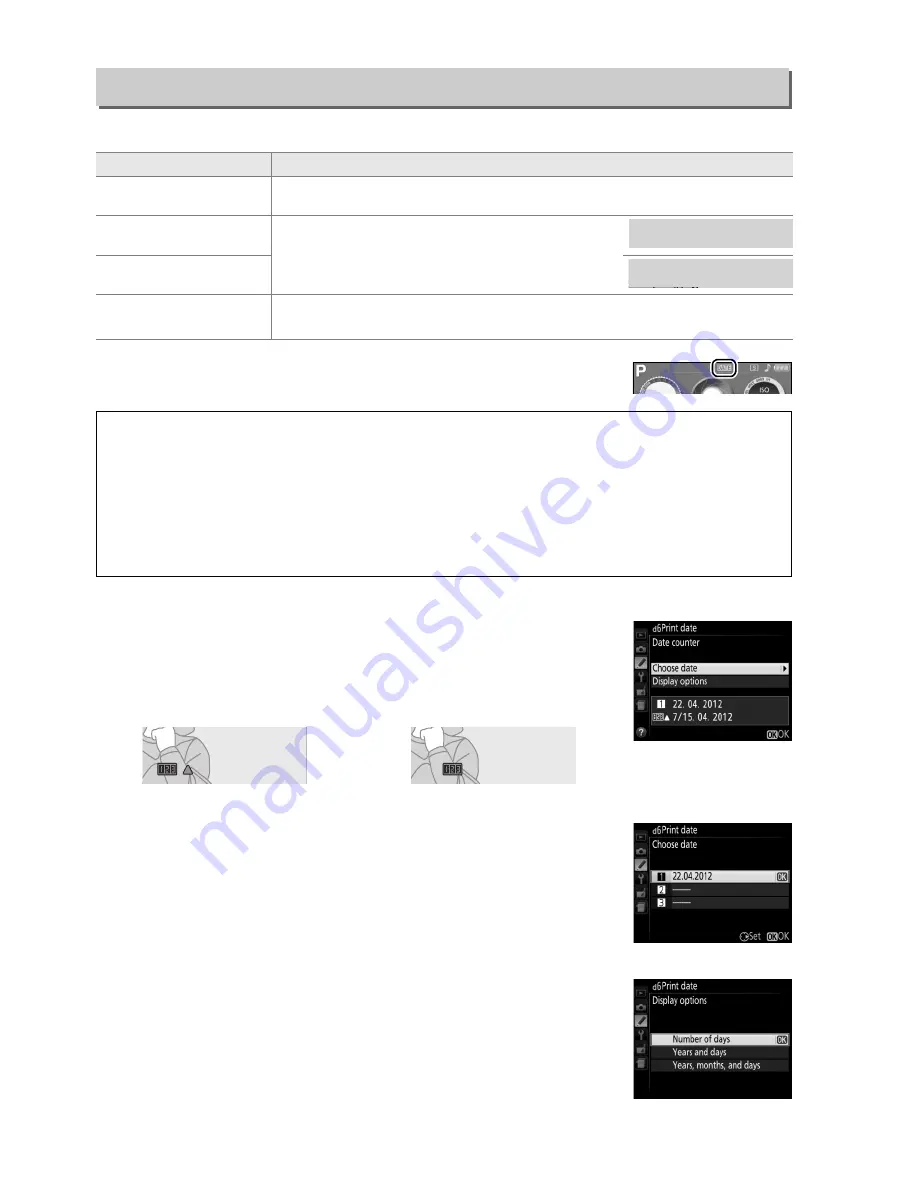
163
Choose the date information imprinted on photographs as they are taken.
At settings other than
Off
, the selected option is indicated by a
d
icon in the information display.
❚❚
Date Counter
Up to three separate dates can be stored in slots 1, 2, and 3. The
first time you use the date counter, you will be prompted to
select a date for slot 1; enter a date using the multi selector and
press
J
. To change the date or store additional dates, highlight
a slot, press
2
, and enter the date. To use the stored date,
highlight the slot and press
J
.
To choose a date counter format, highlight
Display options
and
press
2
to display the menu shown at right. Highlight an option
and press
J
. Press
J
in the date counter menu when settings
are complete.
d6: Print Date
G
button
➜
A
Custom Settings menu
Option
Description
Off
The time and date do not appear on photographs.
a
Date
The date or date and time are imprinted on
photographs taken while this option is in
effect.
b
Date and time
c
Date counter
New photos are imprinted with a time stamp showing the number of
days between the date of shooting and a selected date (see below).
A
Print Date
The date is recorded in the order selected for
Time zone and date
(
0
173). The date does
not appear on NEF (RAW) or NEF (RAW)+JPEG images and can not be added to or removed
from existing photos. To print the date of recording on photographs taken with print date
off, select
Print time stamp
in the PictBridge menu (
0
138), or select
Print date
in the
DPOF print order
menu to print the date of recording on all pictures in the current DPOF
print order (
0
144).
Pictures taken while this option is in effect are imprinted with
the number of days remaining until a future date or the number
of days elapsed since a past date. Use it to track the growth of a
child or count down the days until a birthday or wedding.
Future date (two days remaining)
Past date (two days elapsed)
15
15 . 04
04 . 2012
2012
15 . 04 . 2012
15
15 . 04
04 . 2012 10
2012 10 : 02
02
15 . 04 . 2012 10 : 02
02
02 / 20
20 . 04
04 . 2012
2012
02 / 20 . 04 . 2012
02
02 / 24
24 . 04
04 . 2012
2012
02 / 24 . 04 . 2012















































