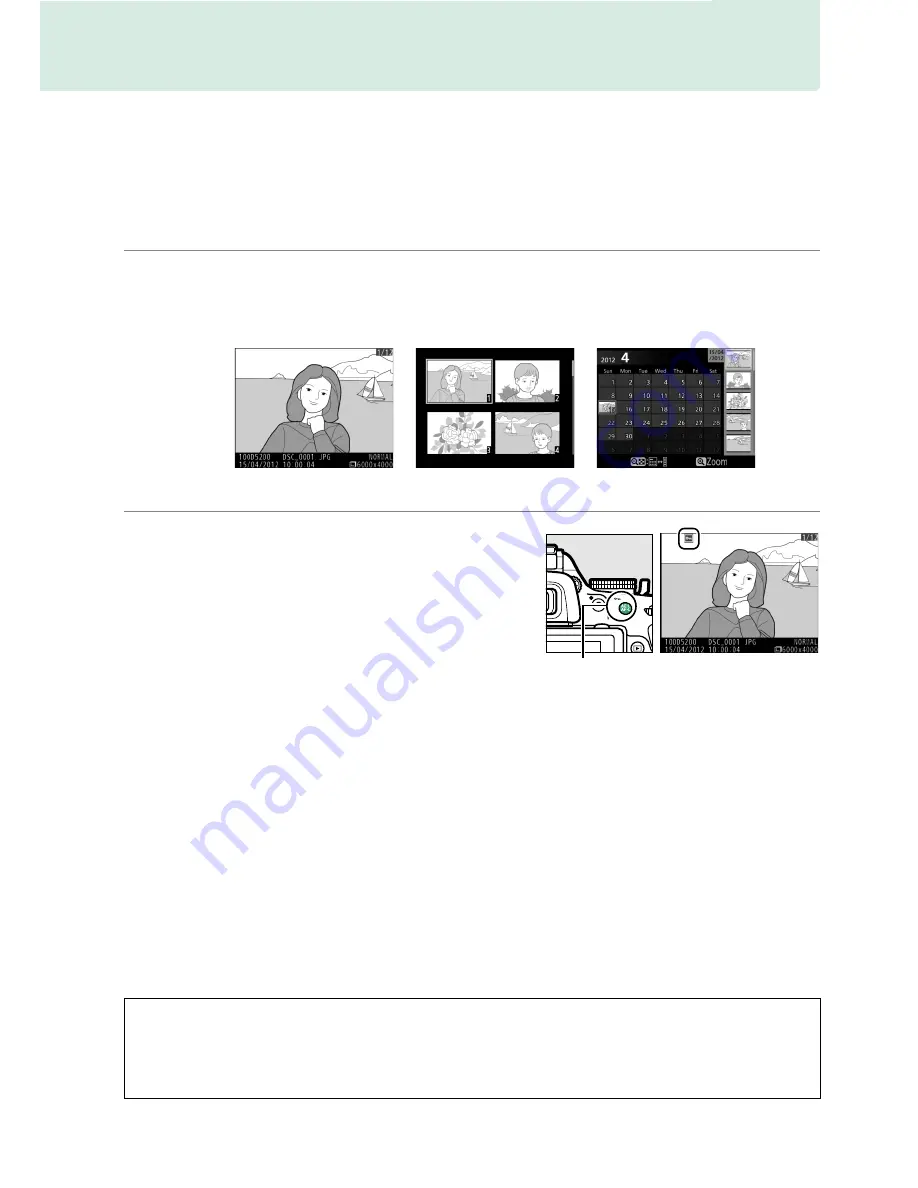
126
Protecting Photographs from Deletion
In full-frame, zoom, thumbnail, and calendar playback, the
A
(
L
) button can be
used to protect photographs from accidental deletion. Protected files can not be
deleted using the
O
button or the
Delete
option in the playback menu. Note that
protected images
will
be deleted when the memory card is formatted (
0
168).
To protect a photograph:
1
Select an image.
Display the image in full-frame playback or playback zoom or highlight it in the
thumbnail list in thumbnail or calendar playback.
2
Press the
A
(
L
) button.
The photograph will be marked with a
P
icon. To remove protection from the
photograph so that it can be deleted,
display the photograph or highlight it in the
thumbnail list and then press the
A
(
L
)
button.
Full-frame playback
Thumbnail playback
Calendar playback
A
Removing Protection from All Images
To remove protection from all images in the folder or folders currently selected in the
Playback folder
menu (
0
148), press the
A
(
L
) and
O
buttons together for about two
seconds during playback.
A
(
L
) button
















































