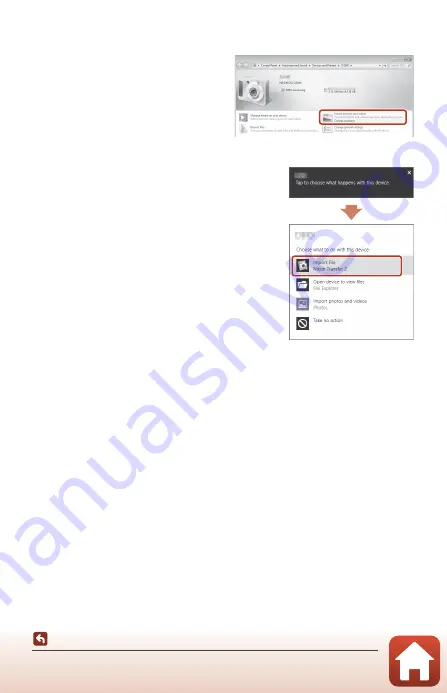
109
Connecting the Camera to a TV, Printer, or Computer
Transferring Images to a Computer (ViewNX-i)
If a message is displayed prompting you to choose a program, select Nikon Transfer 2.
•
When using Windows 7
If the dialog shown at right is
displayed, follow the steps below to
select Nikon Transfer 2.
1 Under
Import pictures and
videos
, click
Change program
. A
program selection dialog will be
displayed; select Nikon Transfer 2
and click
OK
.
2 Double-click the Nikon Transfer 2 icon.
•
When using Windows 10 or Windows 8.1
If the dialog shown on the right is displayed, click
the dialog and then click
Import File/Nikon
Transfer 2
.
•
When using OS X or macOS
If Nikon Transfer 2 does not automatically start, launch the
Image Capture
application that comes bundled with Mac while the camera and your computer are
connected, and select Nikon Transfer 2 as the default application to open when the
camera is connected to your computer.
If the memory card contains a large number of images, it may take a while for Nikon
Transfer 2 to start. Wait until Nikon Transfer 2 starts.
B
Notes About Connecting the USB Cable
Operation is not guaranteed if the camera is connected to the computer via a USB hub.
C
Using ViewNX-i
Consult online help for more information.
















































