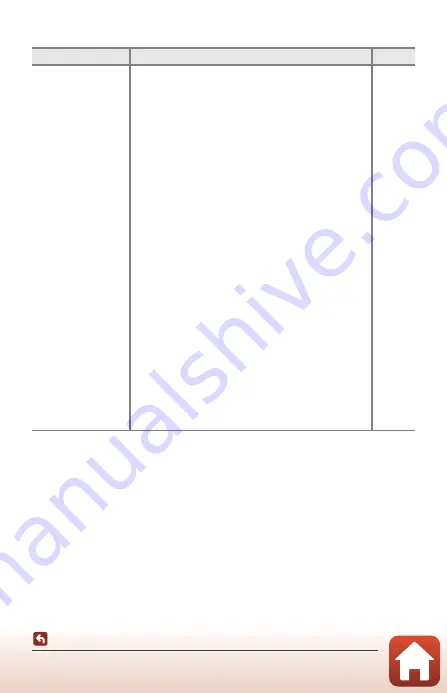
147
Troubleshooting
External Device Issues
Problem
Cause/Solution
A
Cannot establish a
wireless connection
with a smart device.*
•
See “Connecting to a Smart Device (SnapBridge)”
when establishing a wireless connection for the first
time.
•
Also see “If the Connection Is Unsuccessful.”
•
If a wireless connection is established, perform the
following operations.
- Turn the camera off and then on again.
- Restart the SnapBridge app.
- Cancel the connection and then establish a
connection again.
•
Check the settings in the camera settings menu
M
Network menu
.
- Set
Airplane mode
to
Off
.
- Set
Bluetooth
M
Connection
to
Enable
.
•
If the camera is registered with two or more smart
devices, select the smart device you want to connect
in the camera settings menu
M
Network menu
M
Bluetooth
M
Paired devices
. If two or more
cameras are registered in the SnapBridge app, switch
the connection on the app.
•
Use a sufficiently charged battery.
•
Insert a memory card with sufficient free space into
the camera.
•
Disconnect the HDMI cable or USB cable.
•
Enable Bluetooth, Wi-Fi, and the location data
functions on the smart device.
•
In the
A
tab of the SnapBridge app
M
Auto link
options
M
turn on
Auto link
. If it is off,
Download
pictures
and
Remote photography
can be used,
but images cannot be downloaded automatically.
–
11
102
–
–





























