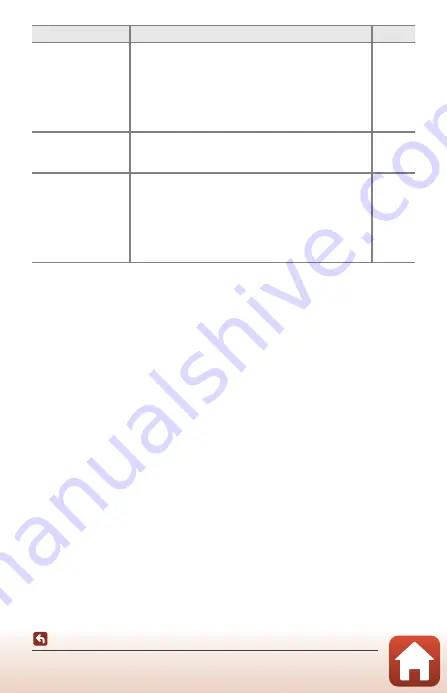
149
Troubleshooting
* See “Connecting to a Smart Device (SnapBridge)” (
25) and SnapBridge online help.
The PictBridge
startup screen is not
displayed when the
camera is connected
to a printer.
With some PictBridge-compatible printers, the
PictBridge startup screen may not be displayed and it
may be impossible to print images when
Auto
is
selected for
Charge by computer
in the camera
settings menu.
Set
Charge by computer
to
Off
and reconnect the
camera to the printer.
Images to be printed
are not displayed.
•
The memory card contains no images.
•
Remove the memory card to print images in the
internal memory.
–
12
Cannot select paper
size with the camera.
The camera cannot be used to select the paper size in
the following situations, even when printing from a
PictBridge-compatible printer. Use the printer to select
the paper size.
•
The printer does not support the paper sizes
specified by the camera.
•
The printer automatically selects the paper size.
–
Problem
Cause/Solution
A












































