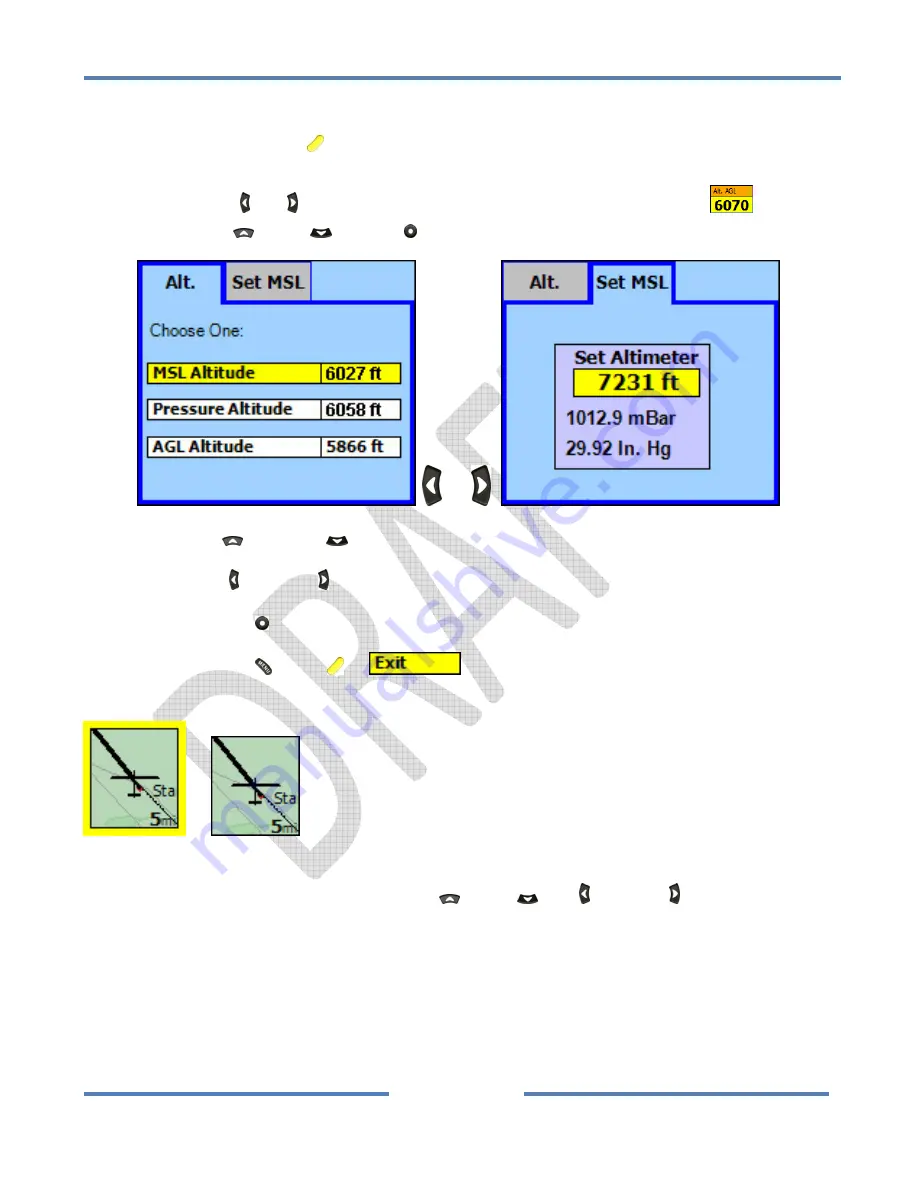
NK
ClearNav
Manual
•
Version
0.5
•
July
3,
2008
Page
68
of
86
To
change
the
data
displayed
in
the
Altitude
Window
or
to
access
the
Alt.
Tab
or
Set
MSL
Tab
:
Press
the
Focus
button
once
or
twice
until
the
Numeric
Information
Area
at
the
bottom
of
the
screen
is
in
focus
(not
the
Selection
Box
).
Press
the
Left
and
Right
buttons
to
put
the
focus
on
the
Altitude
Window.
Press
the
Up
,
Down
or
Select
button
and
the
Alt.
Tab
or
Set
MSL
Tab
will
appear.
or
Use
the
Up
and
Down
buttons
to
move
through
the
display
options
in
the
Alt.
Tab.
Use
the
Left
and
Right
buttons
to
switch
between
the
Alt.
and
Set
MSL
tabs.
Press
the
Select
button
to
activate
the
selected
function
or
edit
the
highlighted
numeric
data.
Press
the
Menu
,
Focus
or
button
to
return
to
the
moving
map.
4.2.4
The
Selection
Box
or
The
Selection
Box
is
displayed
in
the
center
of
the
map
display.
It
is
used
to:
•
Pan
the
moving
map
display
with
the
Up
,
Down
,
Left
and
Right
buttons
•
Select
a
turnpoint
so
that
you
can
view
details
on
it
or
start
navigating
to
it
(Goto)
or
add
it
to
the
active
task
•
Select
an
airspace
and
view
details
on
it
or
turn
it
off
for
12
hours
•
The
distance
number
in
the
bottom
right
corner
of
the
box
indicates
the
width
of
the
entire
map
screen
(not
the
width
of
the
box)
Summary of Contents for ClearNav
Page 1: ...NK ClearNav Manual Version 0 5 July 3 2008 Page 1 of 86...
Page 2: ...NK ClearNav Manual Version 0 5 July 3 2008 Page 2 of 86...
Page 14: ...NK ClearNav Manual Version 0 5 July 3 2008 Page 14 of 86...
Page 22: ...NK ClearNav Manual Version 0 5 July 3 2008 Page 22 of 86...
Page 78: ...NK ClearNav Manual Version 0 5 July 3 2008 Page 78 of 86...
Page 86: ...NK ClearNav Manual Version 0 5 July 3 2008 Page 86 of 86...

































