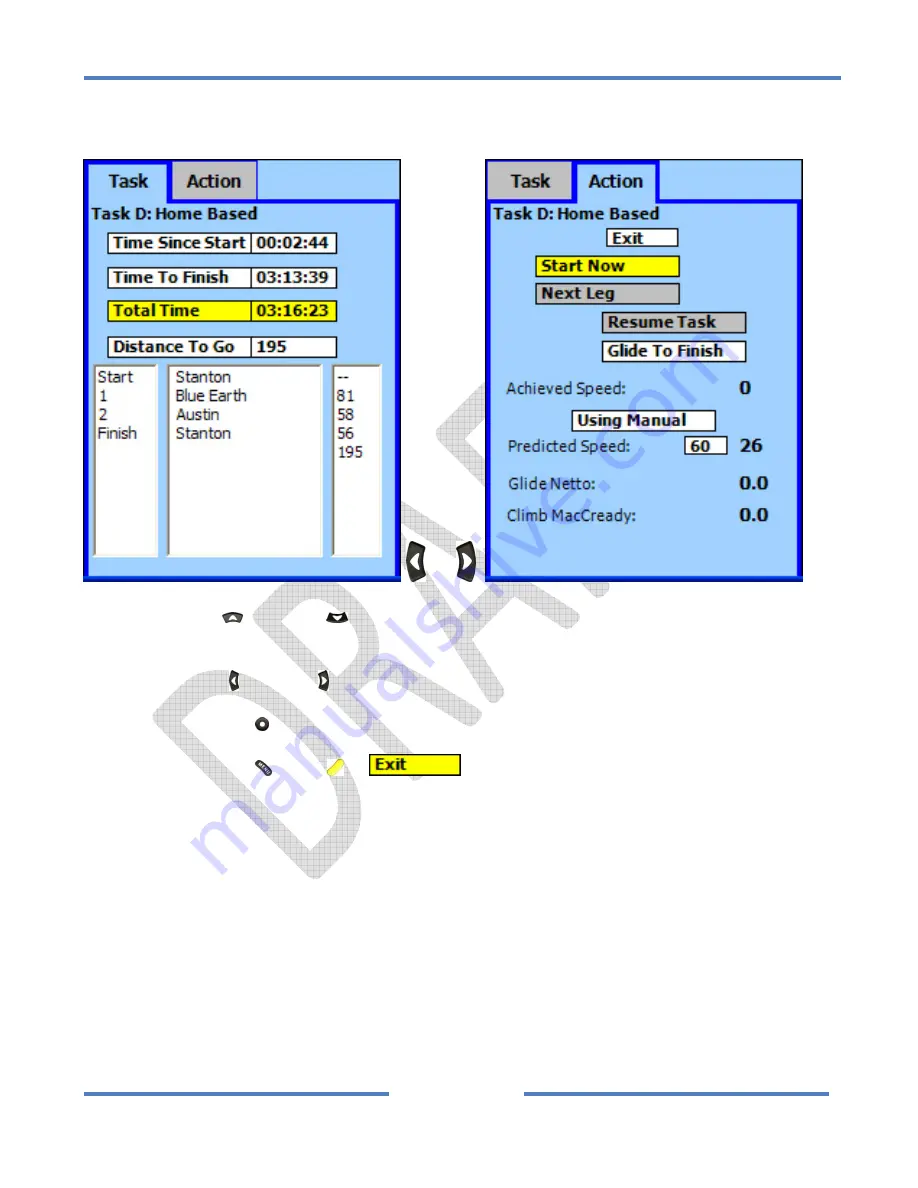
NK
ClearNav
Manual
•
Version
0.5
•
July
3,
2008
Page
63
of
86
Window
–
Action
Tab
will
appear.
or
Use
the
Up
and
Down
buttons
to
move
through
the
options
in
the
Task
Window
–
Task
Tab.
Use
the
Left
and
Right
buttons
to
move
between
the
Task
and
Action
tabs.
Press
the
Select
button
to
activate
the
selected
function
or
edit
the
highlighted
numeric
data.
Press
the
Menu
,
Focus
or
button
to
return
to
the
moving
map.
4.2.3.4.1
Task Window – Task Tab
The
Task
Tab
is
used
to
select
the
data
to
display
in
the
Task
Window
and
to
view
the
active
task.
You
can
also
view
all
the
available
parameters
in
one
screen
–
even
the
parameters
that
are
not
selected
for
display
on
the
map
screen.
4.2.3.4.2
Task Window – Action Tab
The
Action
Tab
is
used
to
start
the
task,
cancel
the
task,
move
on
to
the
next
leg
of
the
task,
resume
a
task
that
has
been
suspended,
edit
predicted
task
speed,
view
vario
data,
etc.
•
Start
Now
/
Exit
Task
Button
This
button
is
used
to
either
start
or
exit
the
task
setup
in
the
setup
menus.
The
task
will
start
automatically
when
you
exit
the
start
cylinder
or
cross
the
start
line
–
so
you
should
never
really
Summary of Contents for ClearNav
Page 1: ...NK ClearNav Manual Version 0 5 July 3 2008 Page 1 of 86...
Page 2: ...NK ClearNav Manual Version 0 5 July 3 2008 Page 2 of 86...
Page 14: ...NK ClearNav Manual Version 0 5 July 3 2008 Page 14 of 86...
Page 22: ...NK ClearNav Manual Version 0 5 July 3 2008 Page 22 of 86...
Page 78: ...NK ClearNav Manual Version 0 5 July 3 2008 Page 78 of 86...
Page 86: ...NK ClearNav Manual Version 0 5 July 3 2008 Page 86 of 86...






























