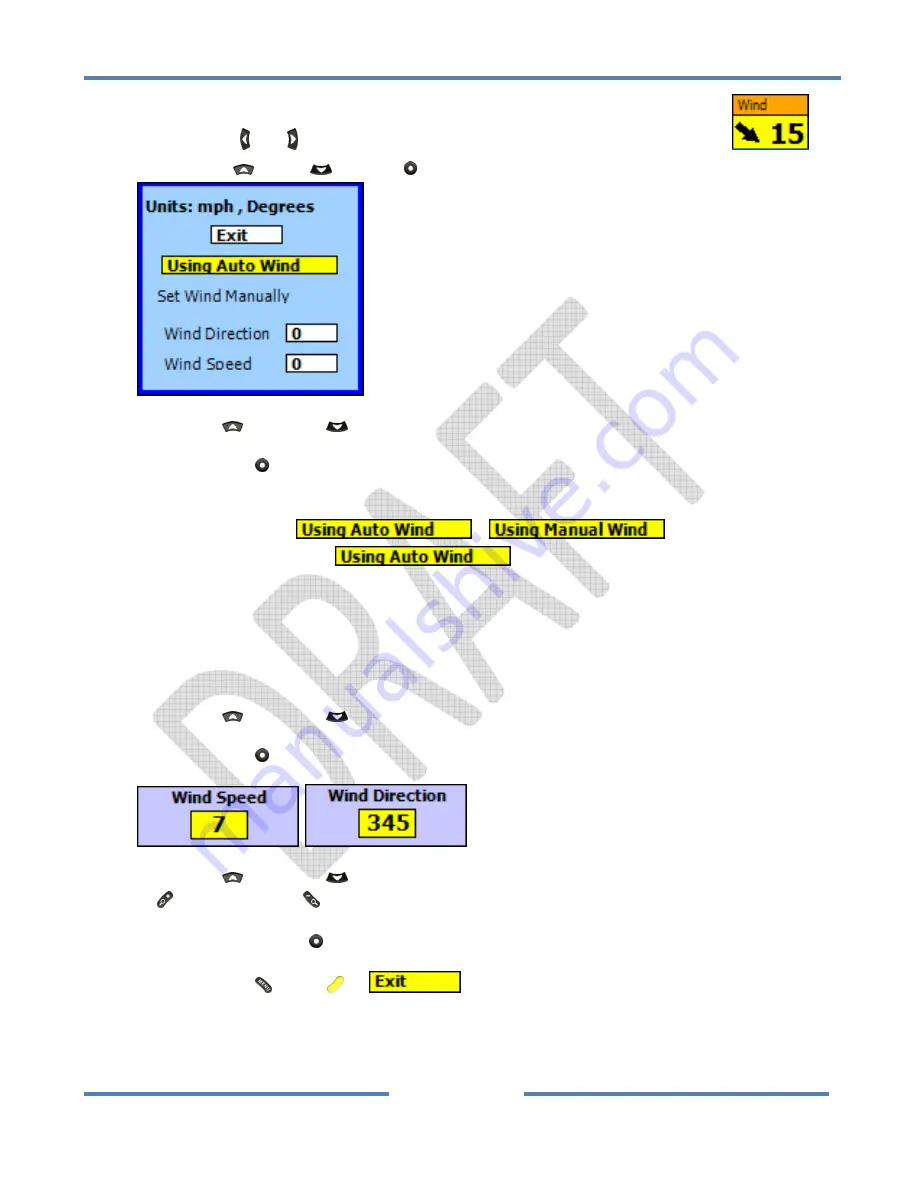
NK
ClearNav
Manual
•
Version
0.5
•
July
3,
2008
Page
57
of
86
Press
the
Left
and
Right
buttons
to
put
the
focus
on
the
Glide
Wind
Window.
Press
the
Up
,
Down
or
Select
button
and
the
Wind
Set
Window
will
appear.
Use
the
Up
and
Down
buttons
to
move
through
the
options
in
the
Wind
Set
Window
.
Press
the
Select
button
to
activate
the
selected
function
or
edit
the
highlighted
numeric
data.
To
change
to
Manual
Wind
Mode
It
is
not
necessary
to
use
the
/
button
to
toggle
to
Manual
Wind
Mode
.
Pressing
the
button
will
change
the
mode
over
to
Manual
Wind
Mode
,
but
it
is
not
necessary.
You
can
simply
go
directly
to
the
Wind
Direction
and
Wind
Speed
numbers.
As
soon
as
you
edit
one
of
them
the
mode
will
automatically
change
to
Manual
Wind
Mode
.
Changing
the
Wind
Speed
and/or
Wind
Direction
is
described
below.
To
change
the
Wind
Direction
or
Wind
Speed
:
Use
the
Up
and
Down
buttons
to
select
the
desired
number.
Press
the
Select
button
to
bring
up
the
edit
window.
Use
the
Up
and
Down
buttons
to
adjust
the
number
in
small
steps,
and
use
the
Zoom
In
(+)
and
Zoom
Out
(
‐
)
buttons
to
adjust
the
number
in
larger
steps.
Press
the
Select
button
to
finish
editing
the
number
and
return
to
the
Wind
Set
Window
.
Press
the
Menu
,
Focus
or
button
to
return
to
the
moving
map.
To
change
to
Automatic
Wind
Mode
Summary of Contents for ClearNav
Page 1: ...NK ClearNav Manual Version 0 5 July 3 2008 Page 1 of 86...
Page 2: ...NK ClearNav Manual Version 0 5 July 3 2008 Page 2 of 86...
Page 14: ...NK ClearNav Manual Version 0 5 July 3 2008 Page 14 of 86...
Page 22: ...NK ClearNav Manual Version 0 5 July 3 2008 Page 22 of 86...
Page 78: ...NK ClearNav Manual Version 0 5 July 3 2008 Page 78 of 86...
Page 86: ...NK ClearNav Manual Version 0 5 July 3 2008 Page 86 of 86...






























