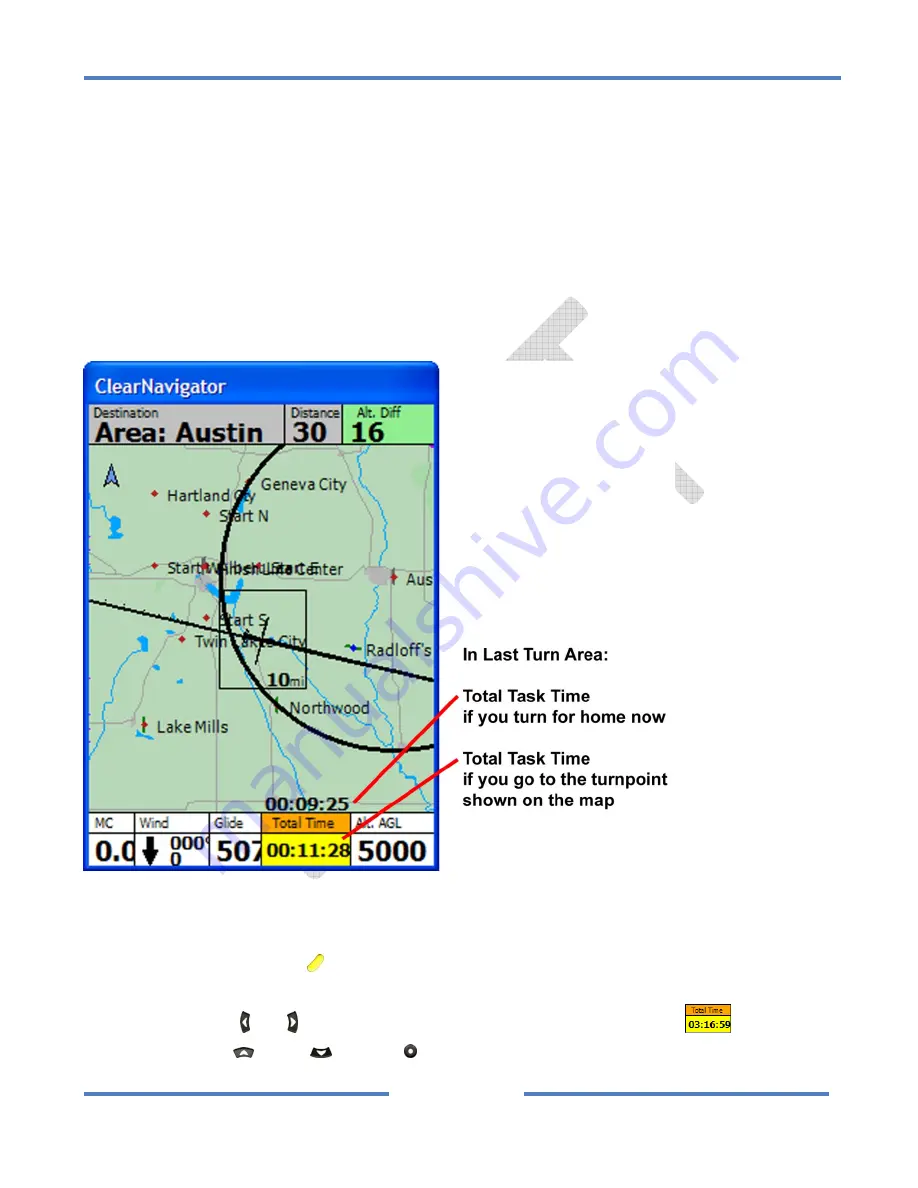
NK
ClearNav
Manual
•
Version
0.5
•
July
3,
2008
Page
62
of
86
the
task.
It
is
the
Total
Task
Time
If
You
Turn
Here
.
It
is
shown
regardless
of
which
of
the
parameters
you
select
for
display
in
the
Task
Window
.
This
is
a
fantastic
feature!
If
you
are
displaying
the
Total
Time
in
the
Task
Window
it
will
show
the
total
task
time
if
you
fly
to
the
turnpoint
shown
on
the
map.
The
Total
Task
Time
If
You
Turn
Here
is
the
total
task
time
if
you
turn
for
home
now.
By
comparing
those
2
numbers
to
the
minimum
task
time
you
will
know
exactly
when
to
turn
for
home.
We
recommend
waiting
until
the
Total
Task
Time
If
You
Turn
Here
is
3
to
5
minutes
over
the
minimum
task
time
–
to
make
sure
you
make
sure
you
don’t
get
home
early.
The
screen
image
below
should
help
clarify
the
2
numbers.
The
time
numbers
are
low
in
the
example
below
because
the
simulator
was
blazing
around
the
task
at
1000
mile/hour.
They
will
be
in
hours
and
minutes
for
real
soaring
tasks
rather
than
minutes
and
seconds
as
shown
below.
To
change
the
data
displayed
in
the
Task
Window
or
to
access
the
Task
Window
–
Info
Tab
or
Task
Window
–
Action
Tab
:
Press
the
Focus
button
once
or
twice
until
the
Numeric
Information
Area
at
the
bottom
of
the
screen
is
in
focus
(not
the
Selection
Box
).
Press
the
Left
and
Right
buttons
to
put
the
focus
on
the
Task
Window.
Press
the
Up
,
Down
or
Select
button
and
the
Task
Window
–
Task
Tab
or
Task
Summary of Contents for ClearNav
Page 1: ...NK ClearNav Manual Version 0 5 July 3 2008 Page 1 of 86...
Page 2: ...NK ClearNav Manual Version 0 5 July 3 2008 Page 2 of 86...
Page 14: ...NK ClearNav Manual Version 0 5 July 3 2008 Page 14 of 86...
Page 22: ...NK ClearNav Manual Version 0 5 July 3 2008 Page 22 of 86...
Page 78: ...NK ClearNav Manual Version 0 5 July 3 2008 Page 78 of 86...
Page 86: ...NK ClearNav Manual Version 0 5 July 3 2008 Page 86 of 86...






























