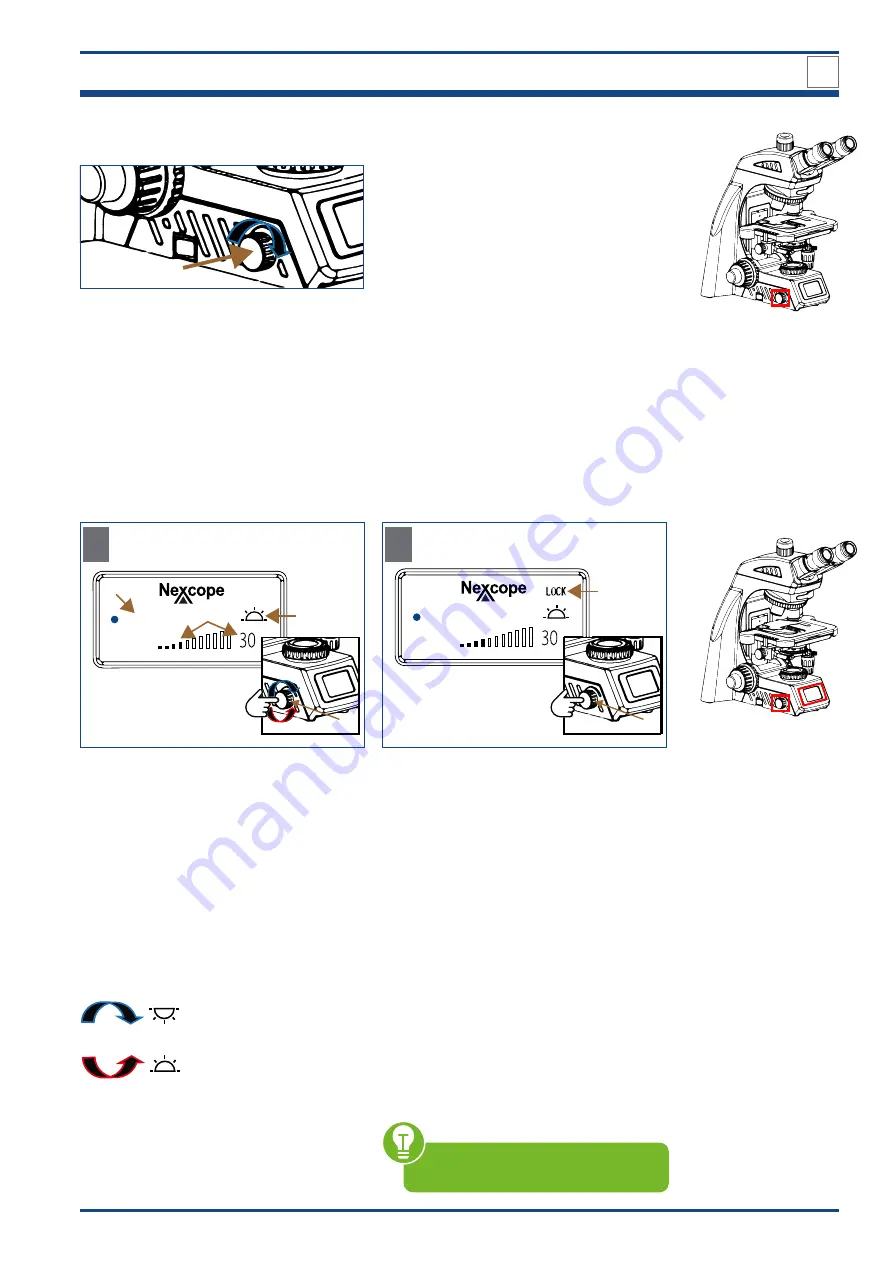
27
START-UP AND OPERATION
4
4.4.2. Adjusting the lighting
1
Illustration 013: Adjusting the lighting.
Turn the brightness control knob (1) in the
direction of the arrow
the light intensity
increases and vice versa.
1
2
3
10x
A
START/WORKING mode
PRESS AND TURN
4
5
10x
B
LIGHT LOCK/UNLOCK mode
4
DOUBLE CLICK
Illustration 014: A-B: LCD of NE620T: START/WORKING mode and LIGHT LOCK/UNLOCK mode.
4.4.3. The Liquid Crystal Display (LCD)
The Liquid Crystal Display on the front of the microscope can display the different working
modes of the microscope, including magnification, light intensity, SLEEP mode, and so on.
NE620T can store and automatically adjust the light intensity for each objective. This im-
proves work efficiency and reduces visual fatigue.
The following symbols appear in the LCD when you start the microscope and the 10x ob-
jective is tilted in:
The selected objective (1) is displayed next
to the blue dot.
Last used light intensity (2) is shown as num-
ber (percentage unit) and in form of bars.
Display for transmitted light switched ON or
OFF (3):
PRESS and TURN the brightness con-
trol knob (4):
Transmitted light OFF
Transmitted light ON
LIGHT LOCK mode
Double click on the brightness control knob
(4)
the display shows LOCK (5).
LOCK: This function means that you can set
and lock a desired light intensity when using
an objective with a certain magnification.
This prevents any change by another user.
When changing objectives, the system au-
tomatically switches to the light intensity of
the corresponding magnification, but the
brightness control knob (4) can no longer be
adjusted manually.
LIGHT UNLOCK mode
Double click again on the brightness control
knob (4)
LOCK-display (5) disappears.
The light intensity can be individually adjust-
ed using the brightness control knob.
For the other display elements, refer
to the explanation in figure A.
Summary of Contents for NE620T
Page 60: ...60 9 NOTES COMMENTS 9 NOTES COMMENTS ...
Page 61: ...61 NOTES COMMENTS 9 ...
Page 62: ...62 9 NOTES COMMENTS 9 NOTES COMMENTS ...
Page 63: ...63 NOTES COMMENTS 9 ...











































