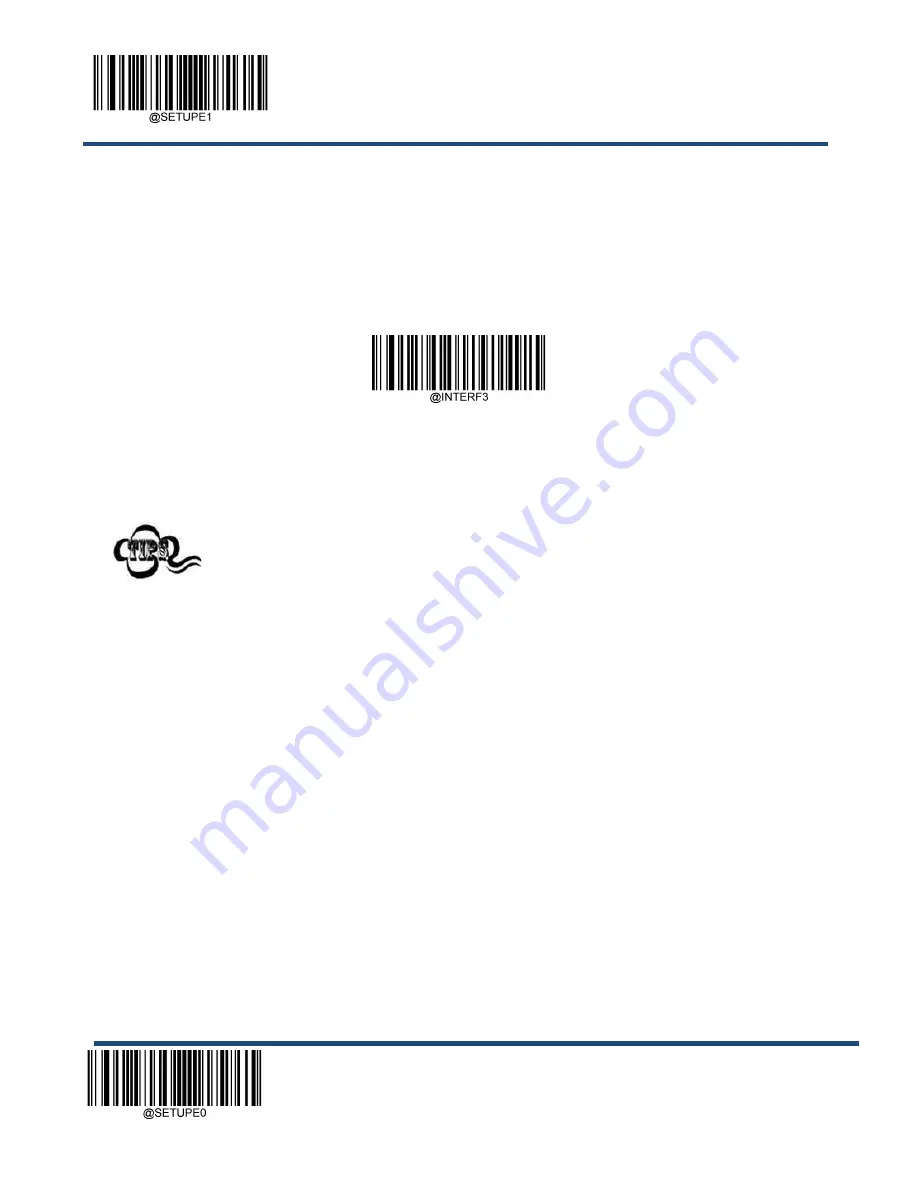
Enter Setup
** Exit Setup
40
USB HID Keyboard
When the scanner is connected to the USB port on a host device, you can enable the USB HID Keyboard feature by
scanning the barcode below. Then scanner’s transmission will be simulated as USB keyboard input. The Host receives
keystrokes on the virtual keyboard. It works on a Plug and Play basis and no driver is required.
** USB HID Keyboard
If the host device allows keyboard input, then no extra software is needed for HID Keyboard input.
Summary of Contents for NLS-BS30
Page 1: ...NLS BS30 Barcode Scanner User Guide...
Page 3: ...Revision History Version Description Date 1 0 0 Initial release Mar 1 2021...
Page 4: ......
Page 22: ...Enter Setup Exit Setup 8 Illumination On Off Always lighting Aiming On Off Always lighting...
Page 29: ...Exit Setup 15 Enter Setup Level Mode Sense Mode Continuous Mode Pulse Mode Batch Mode...
Page 57: ...Enter Setup 43 Exit Setup Poland Romania Slovakia Sweden Norway Portugal Russia Spain...
Page 58: ...Enter Setup Exit Setup 44 Turkey_F UK Switzerland German Turkey_Q Japan...
Page 71: ...Enter Setup 57 Exit Setup Off On...
Page 74: ...Enter Setup Exit Setup 60 9ms 8ms 10ms...
Page 78: ...Enter Setup Exit Setup 64 Clear Pairing Info on Scanner Clear Pairing Info on Scanner...
Page 142: ...Enter Setup Exit Setup 128 Set ISBN Format ISBN 10 ISBN 13...
Page 174: ...Enter Setup Exit Setup 160 QR ECI Output Disable QR ECI Output Enable QR ECI Output...
Page 180: ...Enter Setup Exit Setup 166 Set the Number of Barcodes 1 2 3 4 5 6 7 8...
Page 213: ...Enter Setup 199 Exit Setup Modify GS1 Composite Code ID Modify GS1 Databar RSS Code ID...
Page 223: ...261 Appendix Digit Barcodes 0 9 0 1 2 3 4 5...
Page 224: ...262 6 7 8 9...
Page 225: ...263 A F A B C D E F...
Page 245: ...283 Unicode Key Maps 104 Key U S Style Keyboard 105 Key European Style Keyboard...
















































