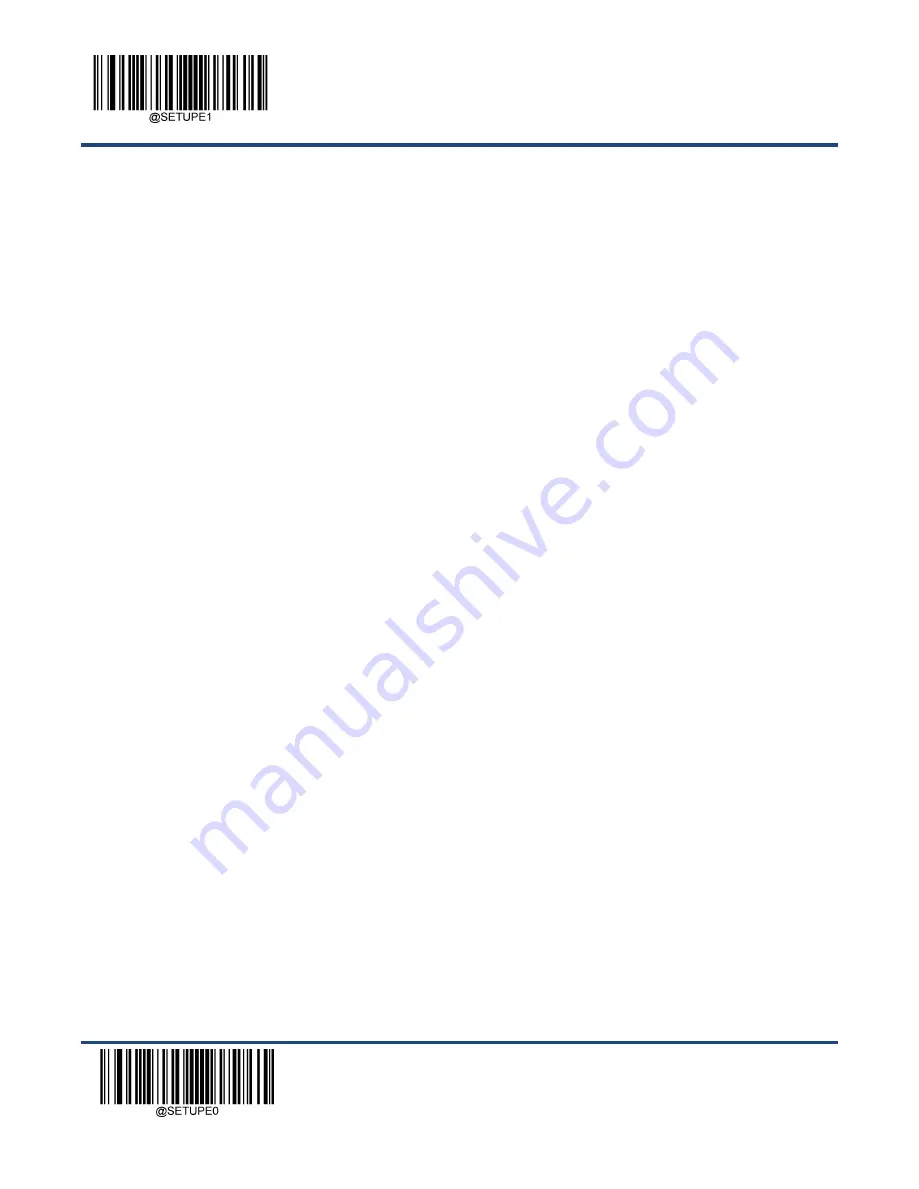
Enter Setup
** Exit Setup
184
Programming with Serial Commands
A data format can also be created by serial commands (HEX) sent from the host device.
All commands must be entered
in uppercase letters
.
The syntax consists of the following elements:
Prefix:
“~<SOH>0000” (HEX:
7E 01 30 30 30 30
), 6 characters.
Storage type:
“
@
” (HEX:
40
) or
“#” (HEX:
23
), 1 character.
“
@
” means permanent setting which will not be lost by removing
power from the scanner or rebooting it;
“#” means temporary setting which will be lost by removing power from the scanner
or rebooting it.
Add Data Format Command:
“DFMADD” (HEX:
44 46 4D 41 44 44
), 6 characters.
Data format label:
“0” (HEX:
30
) or
“1” (HEX:
31
) or
“2” (HEX:
32
) or
”3” (HEX:
33
), 1 character.
“0”, “1”, “2” and “3” represent
Format_0, Format_1, Format_2 and Format_3 respectively.
Formatter command type:
“6” (HEX:
36
), 1 character.
Interface type:
“999” (HEX:
39 39 39
), 3 characters.
Symbology ID Number:
The ID number of the symbology to which you want to apply the data format, 3 characters. 999
indicates all symbologies.
Data length:
The length of data that will be acceptable for this symbology, 4 characters. 9999 indicates all lengths. For
example, 32 characters should be entered as 0032.
Formatter commands:
The command string used to edit data. For more info
rmation, see the “Formatter Command Type
6” section in this chapter.
Suffix:
“;<ETX>” (HEX:
3B 03
), 2 characters.
Example:
Program a Format_0 data format using formatter command type 6, Code 128 containing 10 characters applicable,
send all characters followed by
“A”.
Enter:
7E 01 30 30 30 30 40 44 46 4D 41 44 44 30 36 39 39 39 30 30 33 39 39 39 39 46 31 34 31 3B 03
(~<SOH>0000@DFMADD069990020010F141;<ETX>)
Response:
02 01 30 30 30 30 40 44 46 4D 41 44 44 30 36 39 39 39 30 30 33 39 39 39 39 46 31 34 31 06 3B 03
(<STX><SOH>0000@DFMADD069990020010F141<ACK>;<ETX>)
When creating multiple data formats sharing a label, the formats are separated from each other by a vertical bar (|) in the
serial command.
Example:
~<SOH>0000@DFMADD069990020010F141|069990039999F142|069990049999F143;<ETX>
Summary of Contents for NLS-BS30
Page 1: ...NLS BS30 Barcode Scanner User Guide...
Page 3: ...Revision History Version Description Date 1 0 0 Initial release Mar 1 2021...
Page 4: ......
Page 22: ...Enter Setup Exit Setup 8 Illumination On Off Always lighting Aiming On Off Always lighting...
Page 29: ...Exit Setup 15 Enter Setup Level Mode Sense Mode Continuous Mode Pulse Mode Batch Mode...
Page 57: ...Enter Setup 43 Exit Setup Poland Romania Slovakia Sweden Norway Portugal Russia Spain...
Page 58: ...Enter Setup Exit Setup 44 Turkey_F UK Switzerland German Turkey_Q Japan...
Page 71: ...Enter Setup 57 Exit Setup Off On...
Page 74: ...Enter Setup Exit Setup 60 9ms 8ms 10ms...
Page 78: ...Enter Setup Exit Setup 64 Clear Pairing Info on Scanner Clear Pairing Info on Scanner...
Page 142: ...Enter Setup Exit Setup 128 Set ISBN Format ISBN 10 ISBN 13...
Page 174: ...Enter Setup Exit Setup 160 QR ECI Output Disable QR ECI Output Enable QR ECI Output...
Page 180: ...Enter Setup Exit Setup 166 Set the Number of Barcodes 1 2 3 4 5 6 7 8...
Page 213: ...Enter Setup 199 Exit Setup Modify GS1 Composite Code ID Modify GS1 Databar RSS Code ID...
Page 223: ...261 Appendix Digit Barcodes 0 9 0 1 2 3 4 5...
Page 224: ...262 6 7 8 9...
Page 225: ...263 A F A B C D E F...
Page 245: ...283 Unicode Key Maps 104 Key U S Style Keyboard 105 Key European Style Keyboard...
















































