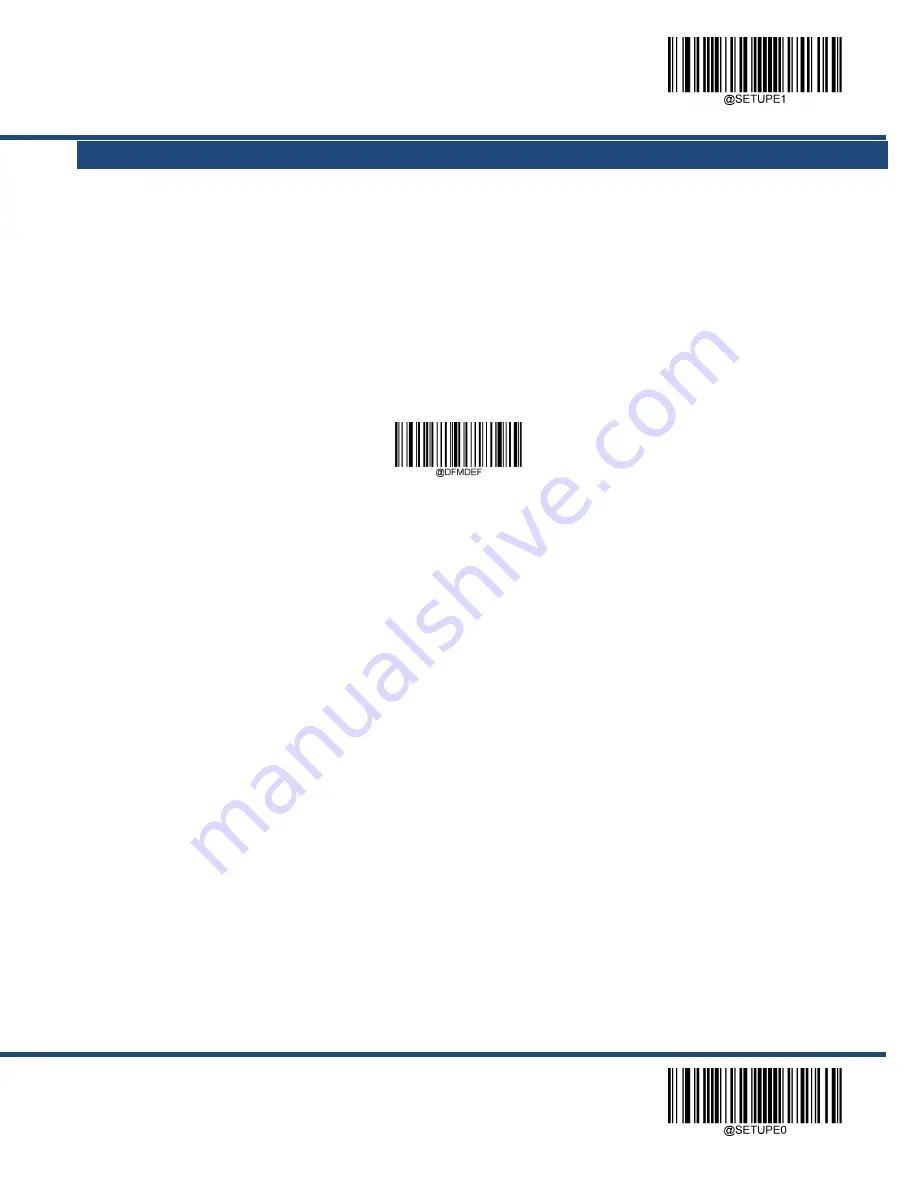
Enter Setup
181
** Exit Setup
Chapter 7 Data Formatter
Introduction
You may use the Data Formatter to
modify the scanner’s output. For example, you can use the Data Formatter to insert
characters at certain points in barcode data or to suppress/ replace/ send certain characters in barcode data as it is scanned.
Normally, when you scan a barcode, it gets outputted automatically; however, when you create a format, you must use a
“send” command (see the “Send Commands” section in this chapter) within the format programming to output data. Multiple
data formats can be programmed into the scanner. The maximum size of all data formats created is 2048 characters. By
default, the data formatter is disabled. Enable it when required. If you have changed data format settings, and wish to clear
all formats and return to the factory defaults, scan the
Default Data Format
code below.
**
Default Data Format
Add a Data Format
Data format is used to edit barcode data. When you create a data format, you must select one of the four labels (Format_0,
Format_1, Format_2 and Format_3) for your data format, specify the application scope of data format (such as barcode type
and data length) and include formatter commands. Multiple data formats may be created using the same label. When
scanned data does not match your data format requirements, you will hear the non-match error beep (if the non-match error
beep is ON).
There are two methods to program a data format: Programming with barcodes and programming with serial commands.
Programming with Barcodes
The following explains how to program a data format by scanning the specific barcodes. Scanning any irrelevant barcode
or failing to follow the setting procedure will result in programming failure. To find the alphanumeric barcodes needed to
create a data format, see the “Digit Barcodes” section in Appendix.
Step 1:
Scan the
Enter Setup
barcode.
Summary of Contents for NLS-BS30
Page 1: ...NLS BS30 Barcode Scanner User Guide...
Page 3: ...Revision History Version Description Date 1 0 0 Initial release Mar 1 2021...
Page 4: ......
Page 22: ...Enter Setup Exit Setup 8 Illumination On Off Always lighting Aiming On Off Always lighting...
Page 29: ...Exit Setup 15 Enter Setup Level Mode Sense Mode Continuous Mode Pulse Mode Batch Mode...
Page 57: ...Enter Setup 43 Exit Setup Poland Romania Slovakia Sweden Norway Portugal Russia Spain...
Page 58: ...Enter Setup Exit Setup 44 Turkey_F UK Switzerland German Turkey_Q Japan...
Page 71: ...Enter Setup 57 Exit Setup Off On...
Page 74: ...Enter Setup Exit Setup 60 9ms 8ms 10ms...
Page 78: ...Enter Setup Exit Setup 64 Clear Pairing Info on Scanner Clear Pairing Info on Scanner...
Page 142: ...Enter Setup Exit Setup 128 Set ISBN Format ISBN 10 ISBN 13...
Page 174: ...Enter Setup Exit Setup 160 QR ECI Output Disable QR ECI Output Enable QR ECI Output...
Page 180: ...Enter Setup Exit Setup 166 Set the Number of Barcodes 1 2 3 4 5 6 7 8...
Page 213: ...Enter Setup 199 Exit Setup Modify GS1 Composite Code ID Modify GS1 Databar RSS Code ID...
Page 223: ...261 Appendix Digit Barcodes 0 9 0 1 2 3 4 5...
Page 224: ...262 6 7 8 9...
Page 225: ...263 A F A B C D E F...
Page 245: ...283 Unicode Key Maps 104 Key U S Style Keyboard 105 Key European Style Keyboard...
















































