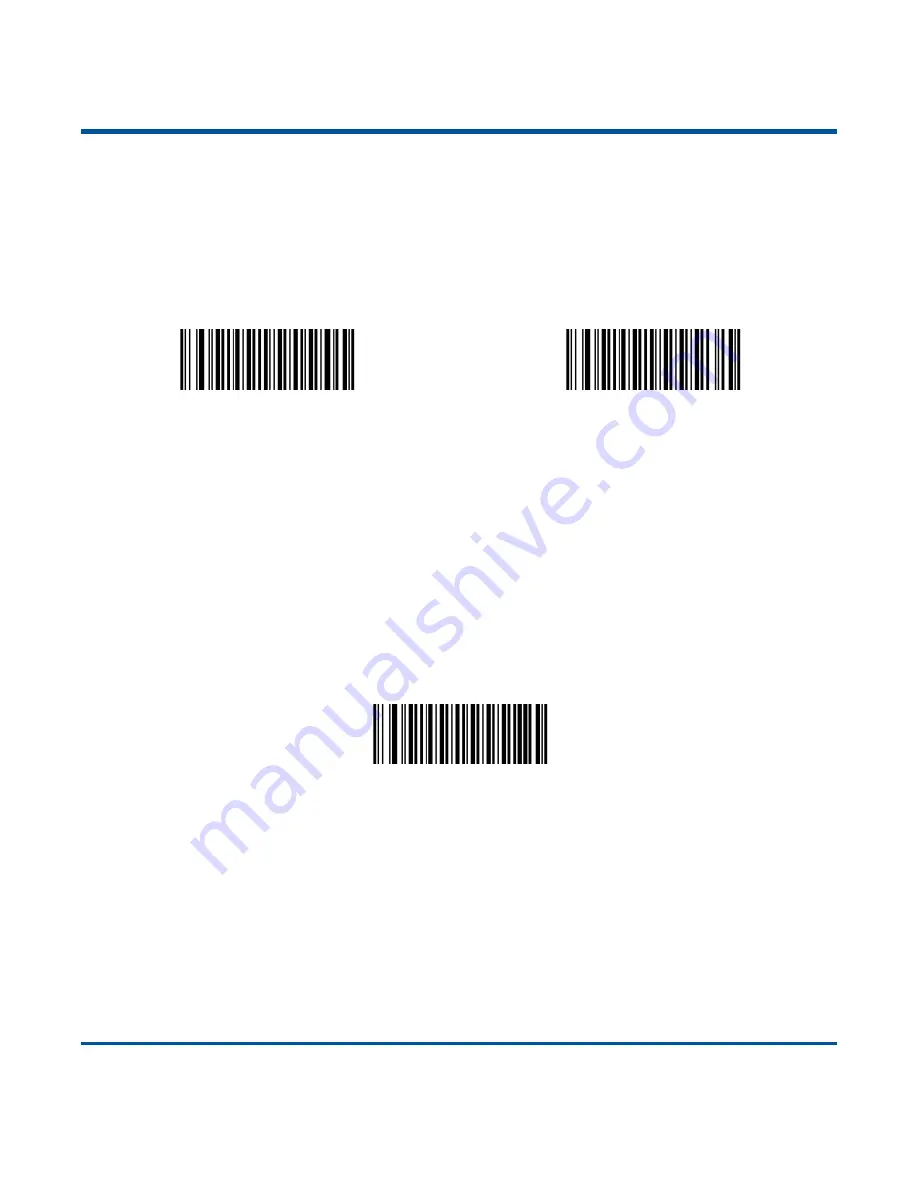
186
Custom Suffix
Enable/Disable Custom Suffix
If custom suffix is enabled, you are allowed to append to the data a user-defined suffix that cannot exceed
11 characters.
Enable Custom Suffix
Disable Custom Suffix
(default)
Set Custom Suffix
To set a custom suffix, scan the
Set Custom Suffix
barcode and the numeric barcodes representing the
hexadecimal values of a desired suffix and then scan the
Save
barcode. Refer to
ASCII Table
in
Appendix for hexadecimal values of characters.
Note:
A custom suffix cannot exceed 11 characters.
Set Custom Suffix
Example: Set the custom suffix to
“CODE”
1. Check the hex values of
“CODE” in the ASCII Table. (“CODE”: 43, 4F, 44, 45)
2. Scan the
Set Custom Suffix
barcode.
3. Scan the numeric
barcodes “4”, “3”, “4”, “F”, “4”, “4”, “4” and “5” from
Digit Barcodes (2D Scanner)
in Appendix.
4. Scan the
Save
barcode from
Save/Cancel Barcodes (2D Scanner)
in Appendix.
Summary of Contents for BS8060 Piranha
Page 1: ...BS8060 Piranha Pocket Bluetooth Barcode Scanner User Guide...
Page 14: ......
Page 40: ...26 Romania Russia Slovakia Spain Sweden Switzerland Turkey_F Turkey_Q UK Japan...
Page 46: ...32 43ms 48ms 53ms 58ms 63ms 68ms 73ms 78ms...
Page 215: ...201 Digit Barcodes 1D Scanner 0 9 0 1 2 3 4 5 6 7 8 9...
Page 216: ...202 A F A B C D E F...
Page 217: ...203 Digit Barcodes 2D Scanner 0 9 0 5 1 6 2 7 3 8 4 9...
Page 218: ...204 A F A B C D E F...
















































