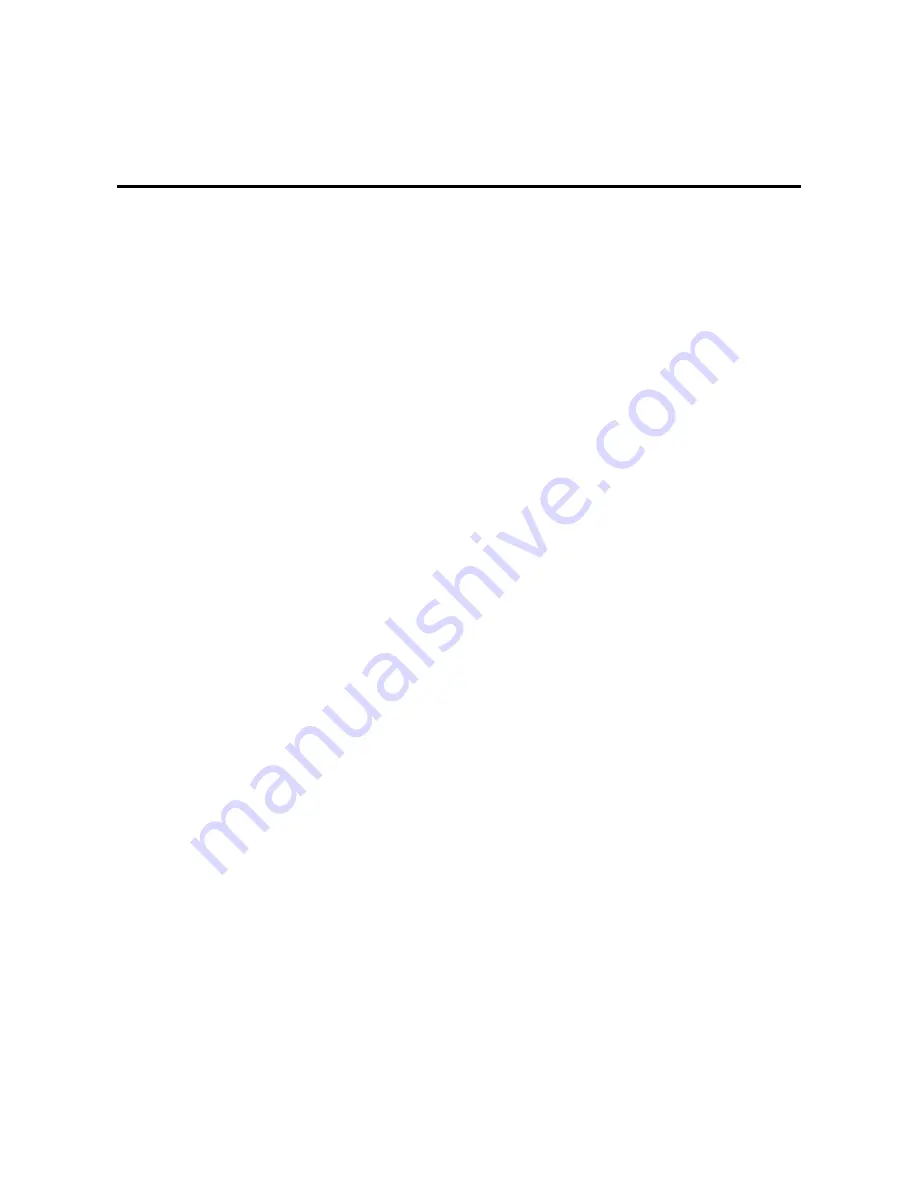
Contents
1 Overview ..................................................................................................................................................... 1-1
1.1 Product Introduction ........................................................................................................................................... 1-1
1.2 Features ............................................................................................................................................................. 1-1
1.3 Equipment Structure .......................................................................................................................................... 1-2
1.3.1 Front & Back Panel ................................................................................................................................. 1-2
1.3.2 CON Port ................................................................................................................................................ 1-4
1.3.3 Specifications ......................................................................................................................................... 1-5
2 Installation Preparation ............................................................................................................................. 2-1
2.1 Installation Precautions ...................................................................................................................................... 2-1
2.2 Site Requirements ............................................................................................................................................. 2-1
2.2.1 Temperature and Humidity ..................................................................................................................... 2-1
2.2.2 Cleanliness ............................................................................................................................................. 2-1
2.2.3 Power Supplier ....................................................................................................................................... 2-2
2.2.4 Grounding ............................................................................................................................................... 2-2
2.2.5 Electromagnetic Environment ................................................................................................................. 2-2
2.2.6 Other Facilities ........................................................................................................................................ 2-2
2.3 Opening Inspection ............................................................................................................................................ 2-3
3 Installation .................................................................................................................................................. 3-1
3.1 Tools and Meters ............................................................................................................................................... 3-1
3.2 Rack Mounting ................................................................................................................................................... 3-1
3.2.1 Attaching the Brackets ............................................................................................................................ 3-1
3.2.2 Mounting the Gateway ............................................................................................................................ 3-1
3.3 Installing Cables................................................................................................................................................. 3-2
3.3.1 Connecting Console Port ........................................................................................................................ 3-2
3.3.2 Connecting the Ethernet Cable ............................................................................................................... 3-3
3.3.3 Connecting the T1/E1 Cable ................................................................................................................... 3-3
3.3.4 Connecting the Grounding Cable ........................................................................................................... 3-4
3.3.5 Connecting the Power Cord .................................................................................................................... 3-4
3.3.6 Verifying Installation ............................................................................................................................... 3-5
4 Powering up the Gateway ......................................................................................................................... 4-1
4.1 Verification before Power-up .............................................................................................................................. 4-1
4.1.1 Checking Appearance ............................................................................................................................ 4-1
4.1.2 Checking Power Supply.......................................................................................................................... 4-1
4.1.3 Powering up the Gateway ....................................................................................................................... 4-1
5 Parameter Setting ...................................................................................................................................... 5-1
5.1 Login .................................................................................................................................................................. 5-1
5.2 Buttons Used on Gateway Management Interface ............................................................................................ 5-2
5.3 Basic Configuration ............................................................................................................................................ 5-2




































