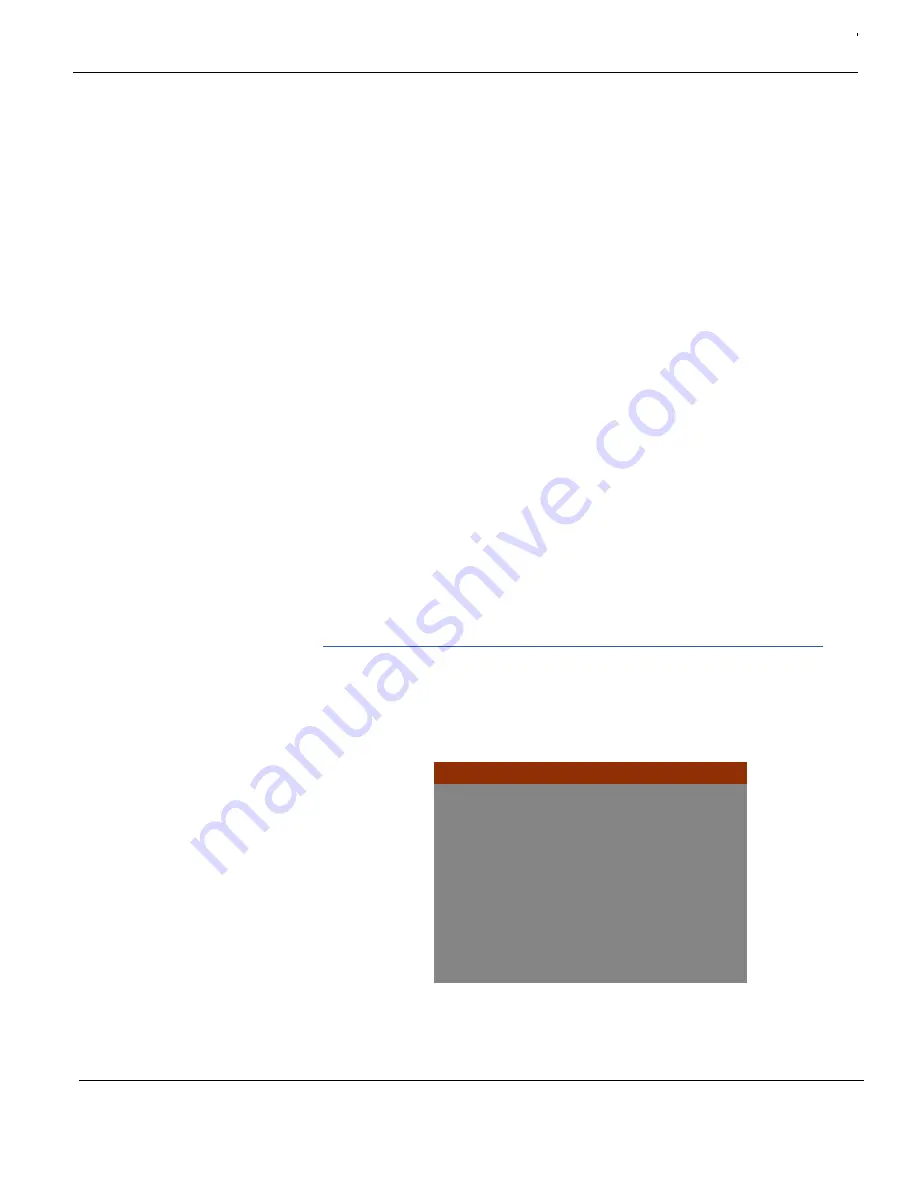
432-0003-00-10 Rev 150 — M-Series Operator’s Manual
37
M-Series System Configuration
Switch IR/VIS Video.
A short press of the USER button causes the video
signal to switch between the thermal camera and the visible-light camera. This
option is only available on dual payload models.
Troubleshooting Tip
: If pressing the USER button does not cause the display
to switch from the thermal camera to the visible-light camera, be sure the
proper input channel is selected on the display, and be sure the cable labeled
VIS/IR is connected to the display.
Hide/Show All Icons
. A short press of the USER button switches between the
Hide All Icons setting and Display All Icons (refer to “Set Symbology” on
page 35 for more information).
Invert Video Polarity.
A short press of the USER button inverts the colors
currently being used to indicate hot and cold in the infrared imagery. For
example, if the current display is white-hot, it is inverted to black-hot (see “Set
Video Polarity” on page 33). This is the factory default setting for the USER
button.
Rearview Mode (Revert).
A short press of the USER button enables or
disables the Rearview Mode, which causes the video image to be flipped
horizontally (revert). If Rearview Mode is enabled, the rearview mirror icon is
displayed on the screen. See “Enable (Disable) Rearview Mode” on page 40
for details.
Surveillance Mode.
A short press of the USER button enables or disables
surveillance mode. See “Surveillance Mode” on page 41 for more information
about this mode of operation.
System Setup Menu
When you select System Setup from the main menu, the following on-screen
menu displays. (This menu is slightly different when you are using a camera with
stabilization; see page 48.)
Enable Ball-Down Installation
Enable Aircraft Joystick Mode
Disable Twist-to-Pan Mode
Disable High Power Standby
Disable High Motor Torque
Enable Rearview Mode
Set Stow Position
Name Camera
Surveillance Mode
Exit
<Press Puck to Select>
www.netzerotools.com
www.netzerotools.com






























