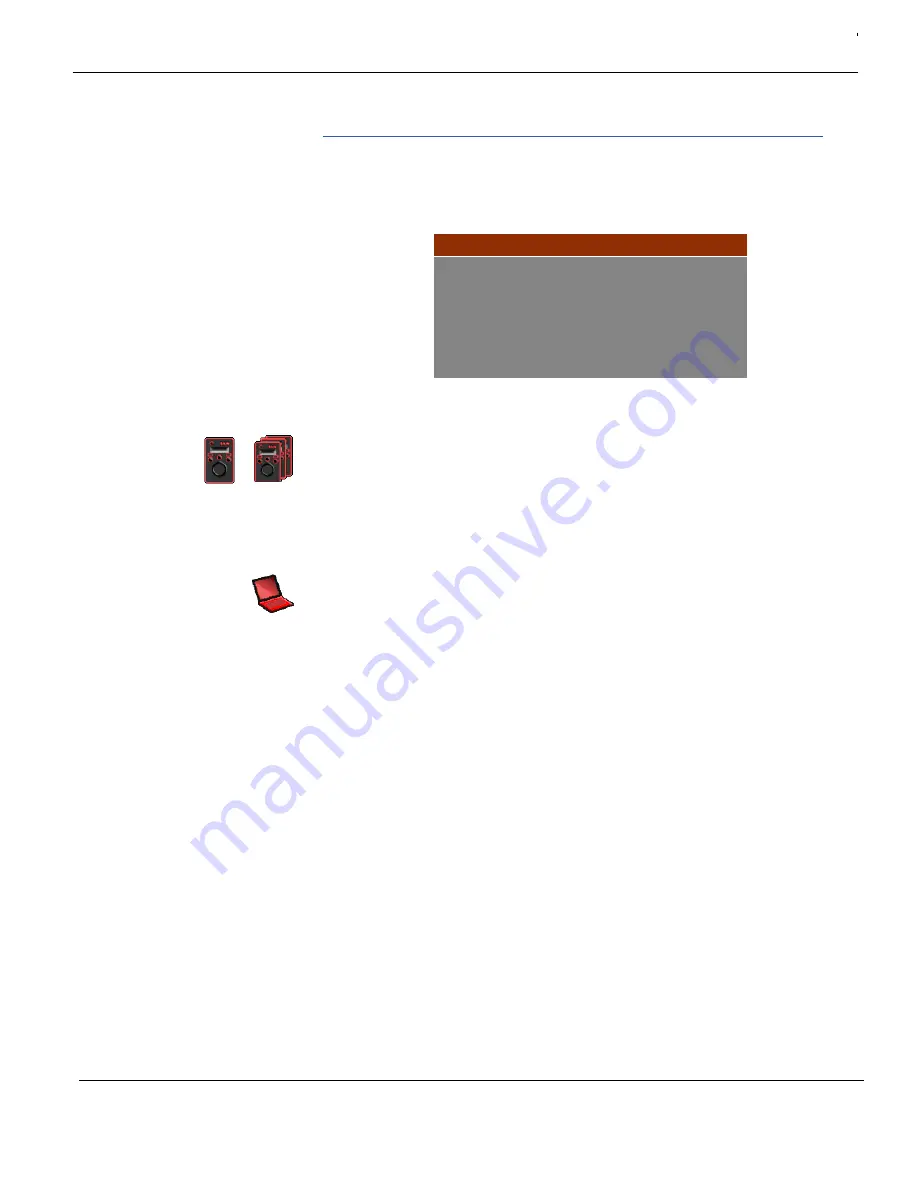
432-0003-00-10 Rev 150 — M-Series Operator’s Manual
35
M-Series System Configuration
Set Symbology
When you select Set Symbology from the main menu, the following on-screen
menu displays.
Disable (Enable) PC Icon and JCU Icon
The display of the PC icon and the JCU icons can be enabled or disabled using
the first two menu entries. The other icons on the screen are controlled by
selecting one of the three settings shown on the menu: Display All Icons, Display
Minimal Icons, and Hide All Icons. The default setting is Display Minimal Icons.
The JCU Icon setting affects both the single JCU and multiple JCU icons that
display based on the number of JCUs connected to the camera.
The PC icon only appears if the system has discovered a PC on the network.This
happens only when you have completed the setup described in Chapter 5,
"M-Series IP Interface and PC Operations," on page 51.
Display All Icons
Selecting this option maximizes the display of the on-screen icons. Some icons
such as home are only displayed momentarily.
If you choose to display all icons, you can still turn off the display of the JCU and
PC icons by disabling their individual settings.
Display Minimal Icons
Selecting this option turns off most of the on-screen icons except when their
corresponding controls are actively in use. For example, the zoom (2X and 4X),
rearview, and image freeze icons display when they are active. The pan position
(azimuth) icon and the FLIR logo are always displayed. If stabilization has been
disabled, an icon always displays since this is an atypical setting. When point
mode is enabled, the lock icon is also persistent.
Other icons such as home and scene display on the screen only momentarily
when they are changed.
Disable PC Icon
Disable JCU Icon
Display All Icons
Display Minimal Icons
Hide All Icons
Exit
<Press Puck to Select>
www.netzerotools.com
www.netzerotools.com






























