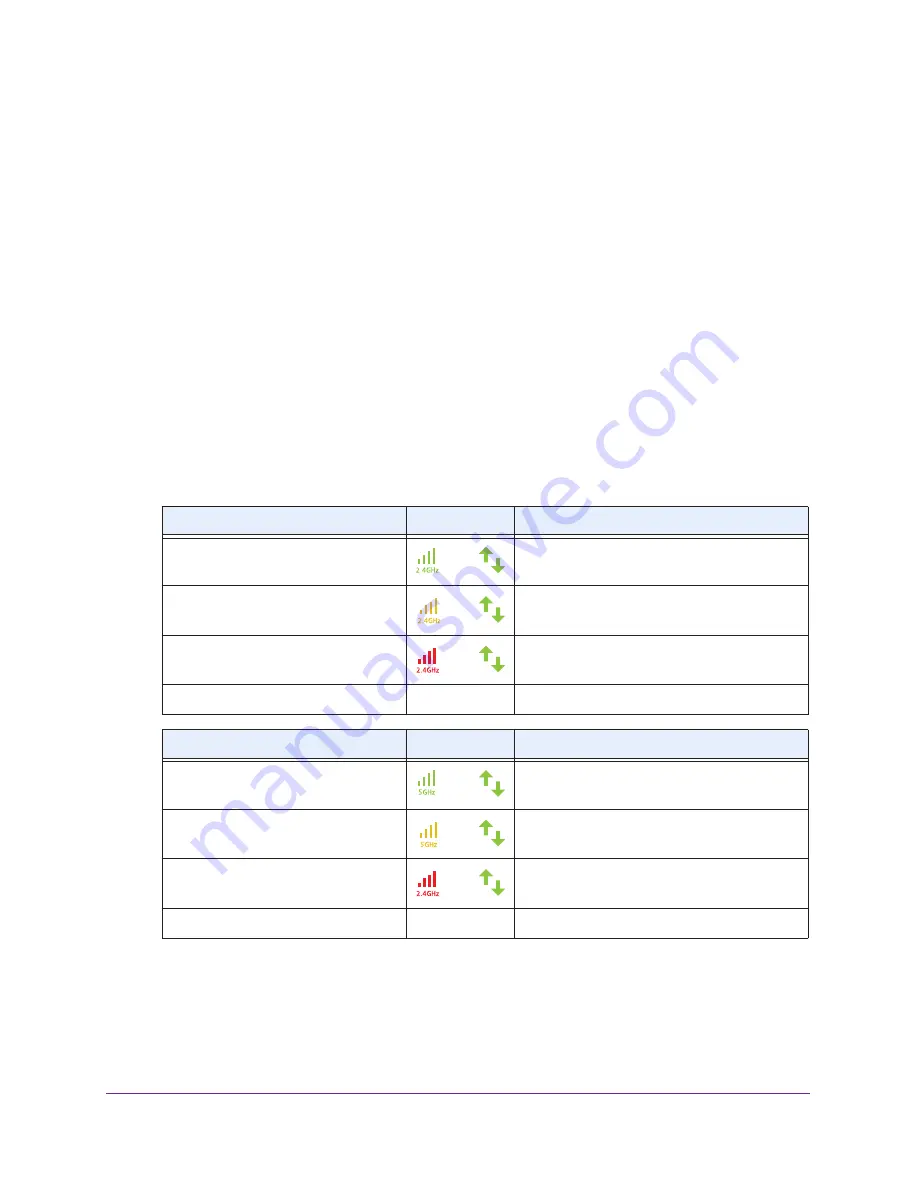
FAQs and Troubleshooting
83
N600 WiFi Range Extender
Improve the Connection Between the Extender and the
WiFi Router
The extender LEDs can help you tell whether the extender is correctly set up and working as
it should.
To improve the connection between the extender and the WiFi router:
1.
Move the extender closer to the WiFi router or to a different spot where it provides a
better line of sight.
You might need to unplug the extender, plug it in again at its new location, and restart it.
Unless the extender is outside the range of your WiFi router, the extender connects
automatically to the WiFi router.
2.
As you move the extender, continue to check the Link Rate LED and the Device to Extender
LED on the top panel until you find a location where the Link Rate LED is green or amber,
and the Device to Extender LED is green.
The following tables describe how the LEDs show the quality of the connection.
2.4 GHz LED Status
LED Color
Performance
Both the Link Rate LED and the Device
to Extender LED are green.
and
The extender provides the best performance.
The Link Rate LED is amber and the
Device to Extender LED is green.
and
The extender provides a workable performance.
The Link Rate LED is red.
and
The extender provides a poor performance.
The Link Rate LED is off.
The extender cannot function.
5 GHz LED Status
LED Color
Performance
Both the Link Rate LED and the Device
to Extender LED are green.
and
The extender provides the best performance.
The Link Rate LED is amber and the
Device to Extender LED is green.
and
The extender provides a workable performance.
The Link Rate LED is red.
and
The extender provides a poor performance.
The Link Rate LED is off.
The extender cannot function.


















