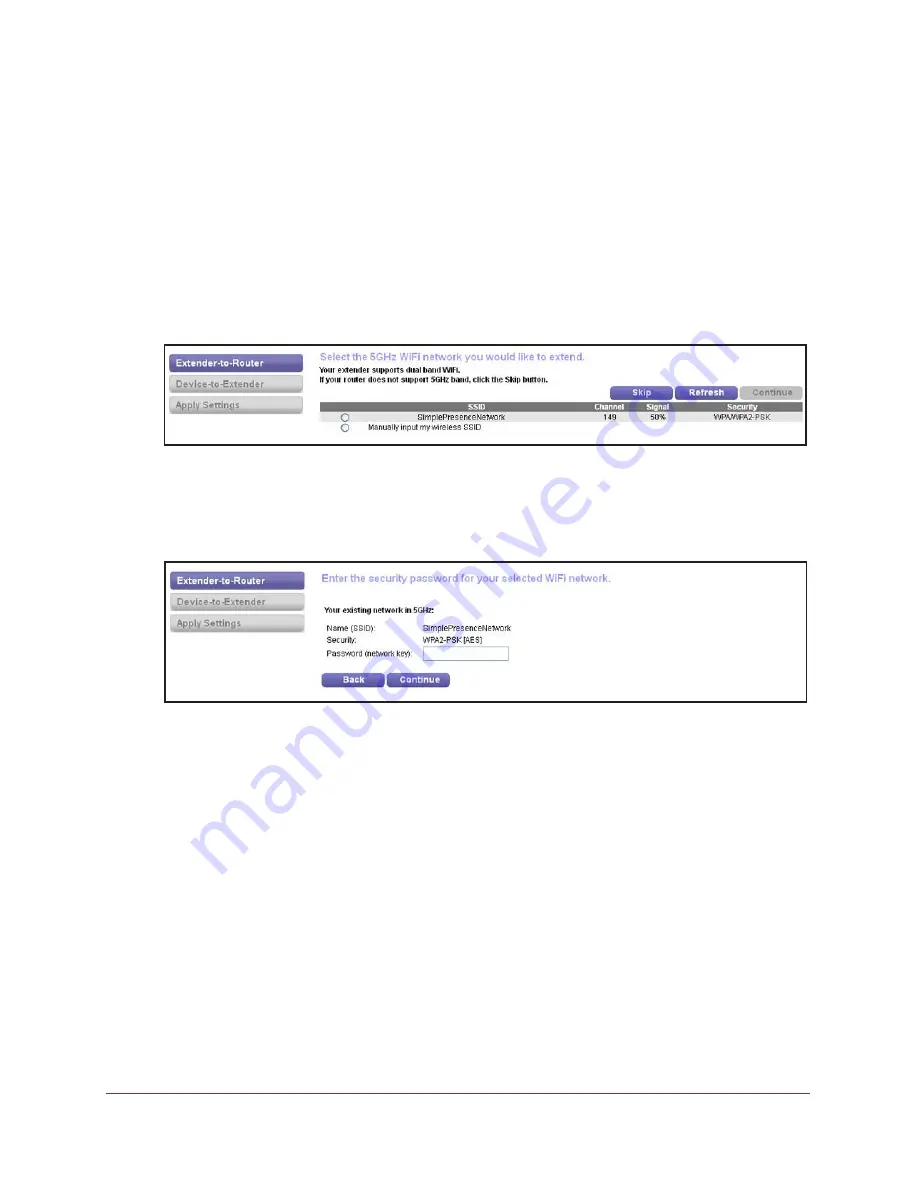
Manage the Extender Network and Security Settings
64
N600 WiFi Range Extender
•
If the network uses WEP, do the following:
a.
From the
Encryption Strength
menu, select the encryption strength (
64 bit
or
128
bit
).
b.
Specify the active key by selecting the
Key 1
,
Key
2
,
Key 3
, or
Key 4
radio
button (only one key can be the active key) and type the value for the key.
For 64-bit WEP, type 10 hexadecimal digits (any combination of 0–9, A–F). For
128-bit WEP, type 26 hexadecimal digits. The key values are not case-sensitive.
c.
Click the
Continue
button.
If Smart Setup detects any networks in the 5 GHz band, it displays them.
7.
Select a 5 GHz WiFi network to extend, and click the
Continue
button.
Note:
If your router does not support the 5 GHz band (not all routers do) or
you want to set up the 5 GHz extender network later, click the
Skip
button, and go to
Step
9
on page
65.
8.
Enter the security settings for the existing 5 GHz network:
•
If the network uses WPA-PSK, WPA2-PSK, or a combination of these options, do the
following:
a.
In the
Password (network key)
field, type the network passphrase (also called
a password or network key).
b.
Click the
Continue
button.
•
If the network uses WEP, do the following:
a.
From the
Encryption Strength
menu, select the encryption strength (
64 bit
or
128
bit
).
b.
Specify the active key by selecting the
Key 1
,
Key
2
,
Key 3
, or
Key 4
radio
button (only one key can be the active key) and type the value for the key.
For 64-bit WEP, type 10 hexadecimal digits (any combination of 0–9, A–F). For
128-bit WEP, type 26 hexadecimal digits. The key values are not case-sensitive.
c.
Click the
Continue
button.






























