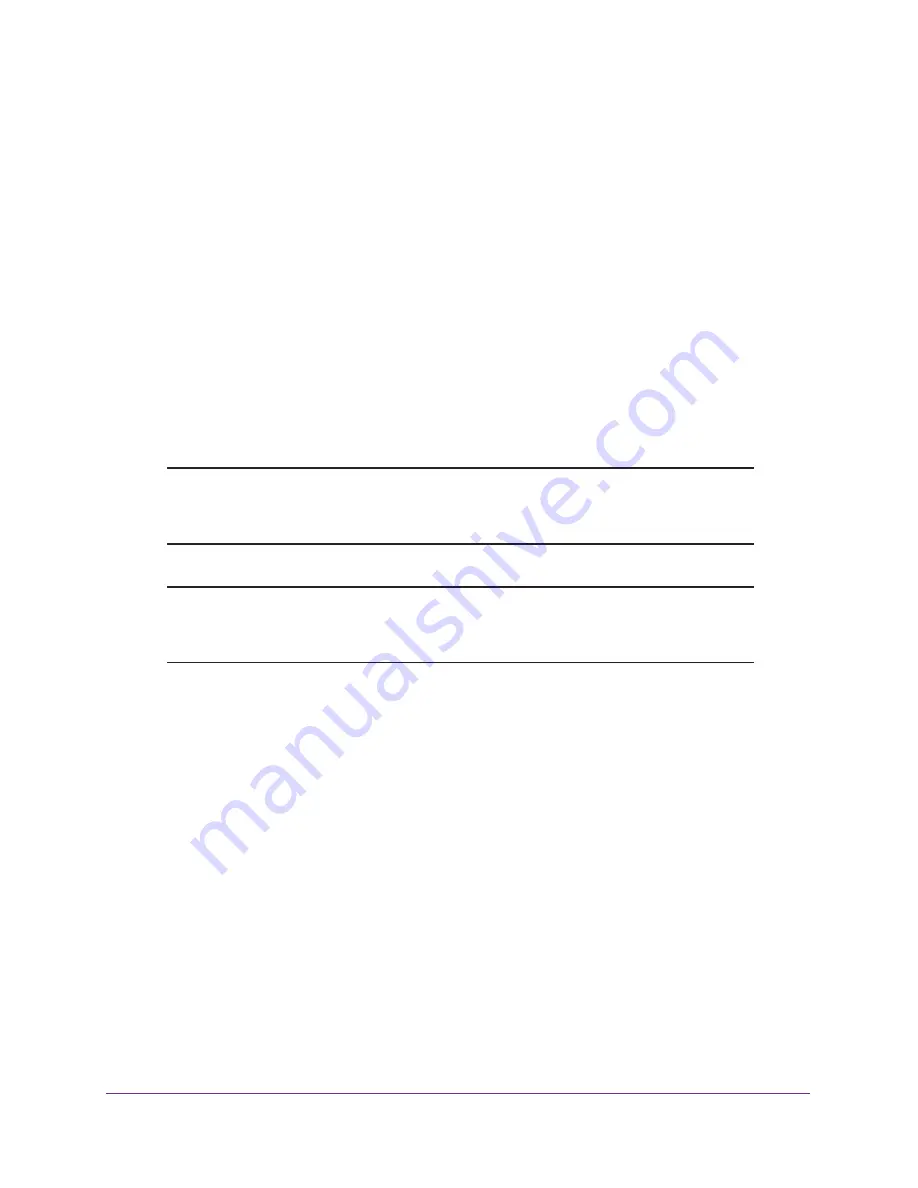
Manage the Extender Network and Security Settings
50
N600 WiFi Range Extender
6.
In the
PassPhrase
field, enter the passphrase.
7.
Click the
Apply
button.
Your settings are saved.
8.
If you are disconnected, reconnect your WiFi device to the extender’s network with its new
settings.
Smart Setup can guide you through this process. For more information, see
Run Smart
Setup Again After Initial Setup
on page
63.
Configure WEP
WEP is legacy WiFi security that limits the wireless mode to the
Up to 54 Mbps
selection,
irrespective of whether you use the 2.4 GHz band or the 5 GHz band. Unless your WiFi
network includes devices that do not support WPA2 or WPA security, NETGEAR
recommends that you use WPA2 or WPA
+ WPA2 security.
Note:
802.11n devices do not support WEP security. If you change the
security to WEP, 802.11n devices in either the 2.4 GHz or 5 GHz band
cannot join the network.
Note:
WPS does not support WEP security. If you change the security to
WEP, you can no longer let WiFi devices join the extender’s WiFi
network by using WPS.
The process to configure WEP security is the same for the 2.4 GHz and 5 GHz bands.
To set up WEP:
1.
On your computer, launch an Internet browser such as Mozilla Firefox or Microsoft
Internet Explorer.
2.
In the address field of your browser, enter
www.mywifiext.net
.
You are prompted to enter a user name and password.
3.
Type
admin
for the user name and type your password.
If you have not yet personalized your password, type
password
for the password.
4.
Select
Settings >
Wireless
.






























