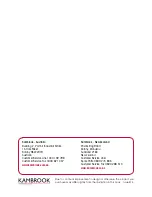Get Started
13
N600 WiFi Range Extender
Connect the Extender with WPS to a WiFi Network
The easiest way to connect the extender to a WiFi network is by using Wi-Fi Protected Setup
(WPS). For this method to be successful, your WiFi router must support WPS.
If your WiFi router does not support WPS, see one of the following sections:
•
Access the Extender over WiFi and Use Smart Setup
on page
15
•
Access the Extender over Ethernet and Use Smart Setup
on page
22
WPS lets you join a secure WiFi network without typing the network name and password.
The WPS button is a physical button on the right side panel of the extender. Your WiFi router
might have a physical WPS button, a software WPS button, or both.
WPS does not support WEP network security. If you are using WEP security, follow the
instructions in
Access the Extender over WiFi and Use Smart Setup
on page
15.
To connect the extender with WPS to a WiFi router and find the best location for the
extender:
1.
Place the extender close to the WiFi router.
Note:
In a later step in this procedure, after you have established a connection
to the WiFi router, you can place the extender at its permanent location.
2.
Plug the extender into an electrical outlet.
3.
If necessary, press the
Power
button.
The power LED lights amber during startup process. After about one minute, the power
LED turns green and the startup process is complete.
You are now ready to connect the extender to your WiFi router.
4.
Press the
WPS
button on the right side panel of the extender.
The WPS LED
blinks green for two minutes.
5.
Within two minutes, press the
WPS
button on your WiFi router.
After a few seconds, the extender connects to your existing WiFi network. Because you
placed the extender close to the WiFi router, the 2.4 GHz Link Rate LED on the extender
lights green, indicating a good connection between the WiFi router and the extender.
If the 2.4 GHz Link Rate LED does not light green, try
Step
4
and
Step
5
again. If it still
does not light green, see
Access the Extender over WiFi and Use Smart Setup
.
6.
If your WiFi router supports the 5 GHz band (not all routers do), and you want to extend that
band, repeat
Step
4
and
Step
5
and check that the 5 GHz Link Rate LED lights green to
confirm the connection.
7.
Now that the extender is connected to the WiFi router, move it to a location where you can
boost your WiFi range.
The location you choose must be within the range of your existing WiFi router network.