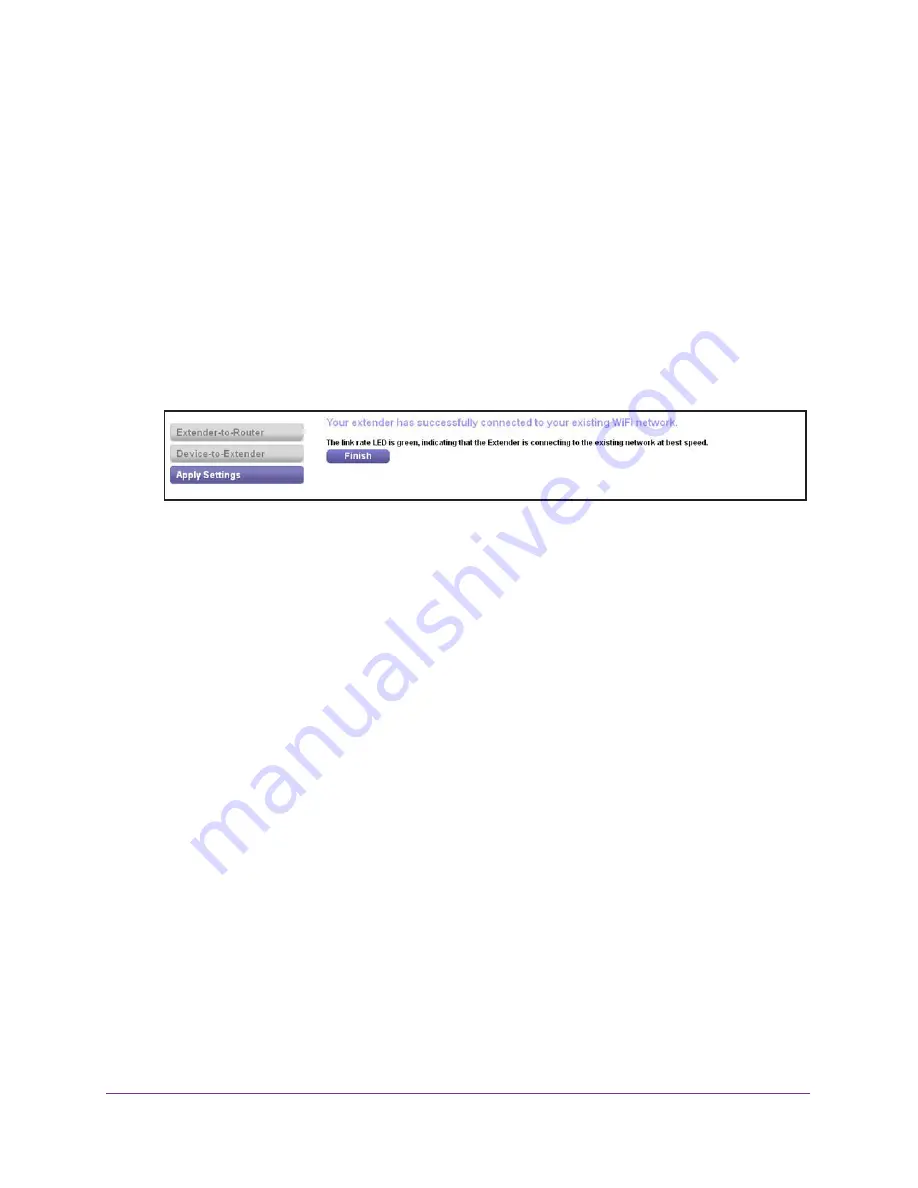
Manage the Extender Network and Security Settings
66
N600 WiFi Range Extender
Note:
Unless you entered a new network name in
Step
9
, the extender
changes its default NETGEAR_EXT network name to the name of the
WiFi network to which you connected the extender and adds _2GEXT
to the end of the 2.4 GHz network name and _5GEXT to the end of the
5 GHz network name.
Note:
If your computer or mobile device cannot join the new WiFi network of
the extender, see
Improve the Connection Between the Extender and
the WiFi Router
on page
83.
12.
Select the
My wireless devices are connected to the Extender network
check box, and
click the
Continue
button.
Smart Setup describes the color of the Link Rate LED on the front of the extender.
Because you placed the extender close the WiFi router, the Link Rate LED is green.
13.
Click the
Finish
button.
A pop-up screen displays.
14.
To bookmark the URL of the extender, click the
OK
button.
A NETGEAR website displays. You are now online.
Connect Ethernet-Enabled Devices
You can use the extender to connect as many as four Ethernet-enabled devices, such as
smart TVs, game consoles, and Blu-ray players, to the WiFi network.
After you have set up the extender, plug the Ethernet cable from a device that you want to
connect directly into one of the extender’s Ethernet LAN ports.
By default, the Ethernet ports connect to the 2.4 GHz WiFi band. For information about how
to change the connection to the 5 GHz WiFi band, see
Manage the Extender WiFi Settings
on
page
43.






























