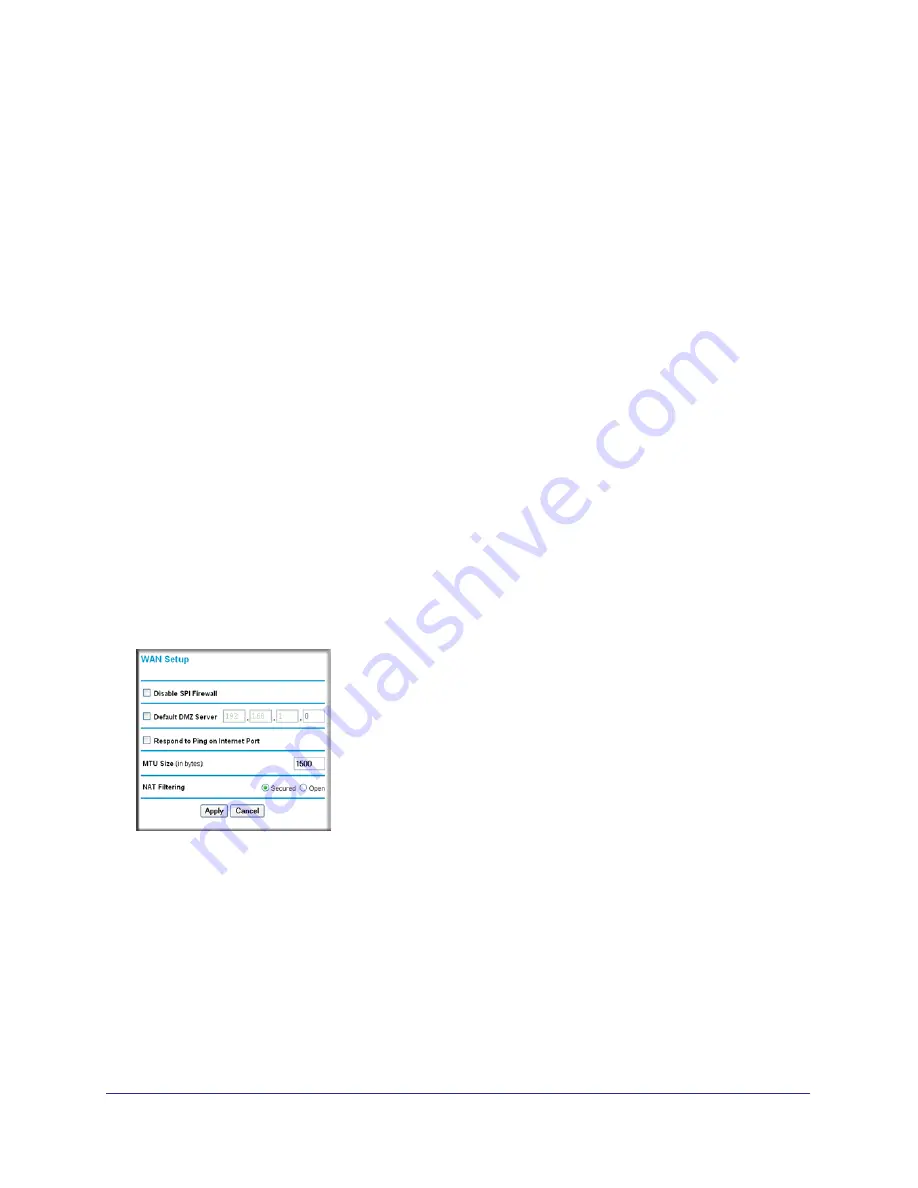
Chapter 4. Customizing Your Network Settings
|
53
N150 Wireless Router WGR614v11 User Manual
To configure for a Dynamic DNS service:
1.
Register for an account with one of the Dynamic DNS service providers whose names
appear in the
Service Provider
list. For example, for DynDNS.org, select
www.dynDNS.org
.
2.
Select the
Use a Dynamic DNS Service
check box.
3.
Select the name of your Dynamic DNS service provider.
4.
Enter the host name (or domain name) that your Dynamic DNS service provider gave you.
5.
Enter the user name for your Dynamic DNS account. This is the name that you use to log in
to your account, not your host name.
6.
Enter the password (or key) for your Dynamic DNS account.
7.
If your Dynamic DNS provider allows the use of wildcards in resolving your URL, you can
select the
Use Wildcards
check box to activate this feature.
For example, the wildcard feature causes *.yourhost.dyndns.org to be aliased to the same
IP address as yourhost.dyndns.org.
8.
Click
Apply
to save your configuration.
Configuring the WAN Setup Options
The WAN Setup options let you configure a DMZ (demilitarized zone) server, change the
Maximum Transmit Unit (MTU) size, and enable the wireless router to respond to a ping on
the WAN (Internet) port. Select
WAN Setup
under Advanced in the main menu. The WAN
Setup screen displays.
Figure 4.
Disabling the SPI Firewall
The Stateful Packet Inspection (SPI) firewall protects your network and computers against
attacks and intrusions. A stateful packet firewall carefully inspects incoming traffic packets,
looking for known exploits such as malformed, oversized, or out-of-sequence packets. The
firewall should be disabled only in special circumstances, such as when you are
troubleshooting application issues.
















































