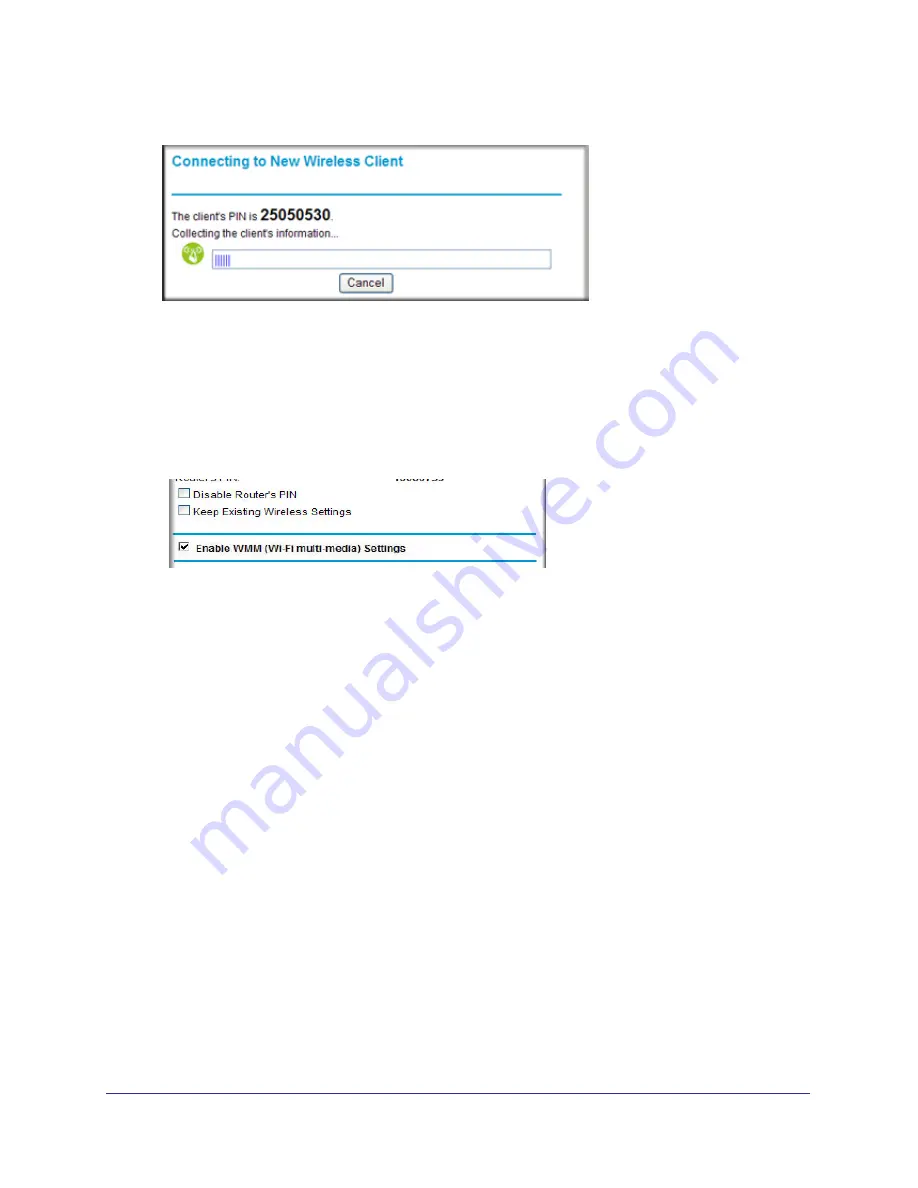
34
|
Chapter 2. Safeguarding Your Network
N150 Wireless Router WGR614v11 User Manual
Figure 9.
Configuring the WPS Settings
1.
Log in to the router as described in
Logging In To Your Wireless Router
on page
7
.
2.
Select
Wireless Settings
under Advanced in the main menu.
Figure 10.
These options are available under WPS Settings:
•
Router’s PIN
. The PIN is displayed so that you can use it to configure the router
through WPS (Wi-Fi Protected Setup). It is also displayed on the router’s label.
•
Disable Router’s PIN
. If the router’s PIN is disabled, you cannot configure the
router’s wireless settings with WPS. However, if your settings are already configured,
you can still add WPS-enabled wireless clients. The router might disable the PIN if it
detects suspicious attempts to break into your wireless settings; this can happen if the
check box is selected. You can enable the PIN by clearing the check box and clicking
Apply
.
•
Keep Existing Wireless Settings
. This check box is automatically selected after
WPS is enabled to prevent unwanted settings changes, and is also selected if you
have already specified wireless security settings or your SSID without using WPS.
When this check box is
not
selected, adding a new wireless client using the push
button or the Add WPS Client screen (see
Push Button Configuration
on page
31)
changes the router’s SSID and security passphrase. You might need to clear it if you
are using certain registrars, such as for a Windows Vista PC, to configure the router
through WPS.
















































