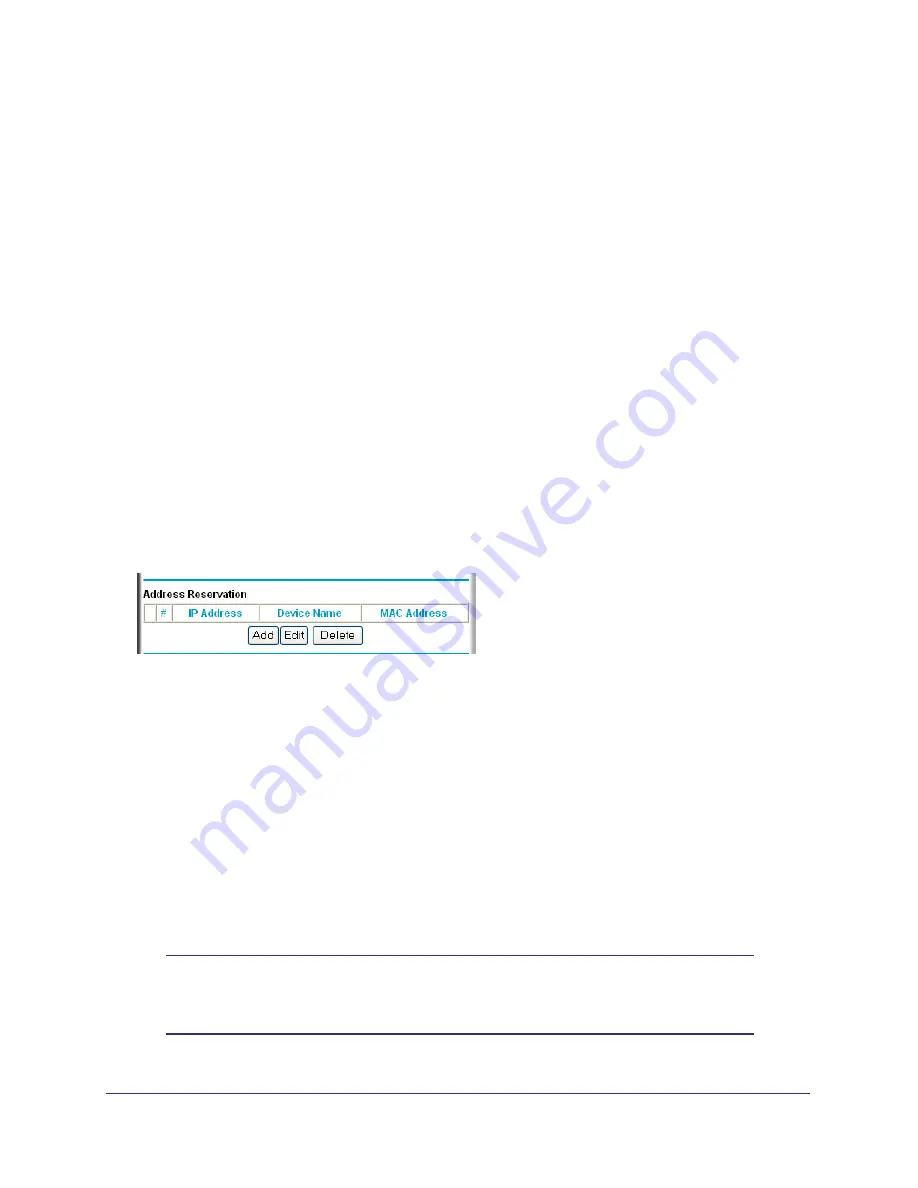
Chapter 4. Customizing Your Network Settings
|
51
N150 Wireless Router WGR614v11 User Manual
The router delivers the following parameters to any LAN device that requests DHCP:
•
An IP address from the range you have defined
•
Subnet mask
•
Gateway IP address (the router’s LAN IP address)
•
Primary DNS server (if you entered a primary DNS address in the Basic Settings screen;
otherwise, the router’s LAN IP address)
•
Secondary DNS server (if you entered a secondary DNS address in the Basic Settings
screen)
To use another device on your network as the DHCP server, or to manually specify the
network settings of all of your computers, clear the
Use Router as DHCP Server
check box.
Otherwise, leave it selected. If this service is not selected and no other DHCP server is
available on your network, you need to set your computers’ IP addresses manually or they
will not be able to access the router.
Using Address Reservation
When you specify a reserved IP address for a computer on the LAN, that computer always
receives the same IP address each time it accesses the router’s DHCP server. Reserved IP
addresses should be assigned to computers or servers that require permanent IP settings.
Figure 2.
To reserve an IP address:
1.
Click
Add
.
2.
In the
IP Address
field, enter the IP address to assign to the computer or server. (Choose
an IP address from the router’s LAN subnet, such as
192.168.1.x
.)
3.
Enter the MAC address of the computer or server.
Tip:
If the computer is already present on your network, you can copy its
MAC address from the Attached Devices screen and paste it here.
4.
Click
Apply
to enter the reserved address into the table.
Note:
The reserved address is not assigned until the next time the
computer contacts the router’s DHCP server. Reboot the computer
or access its IP configuration and force a DHCP release and renew.






























