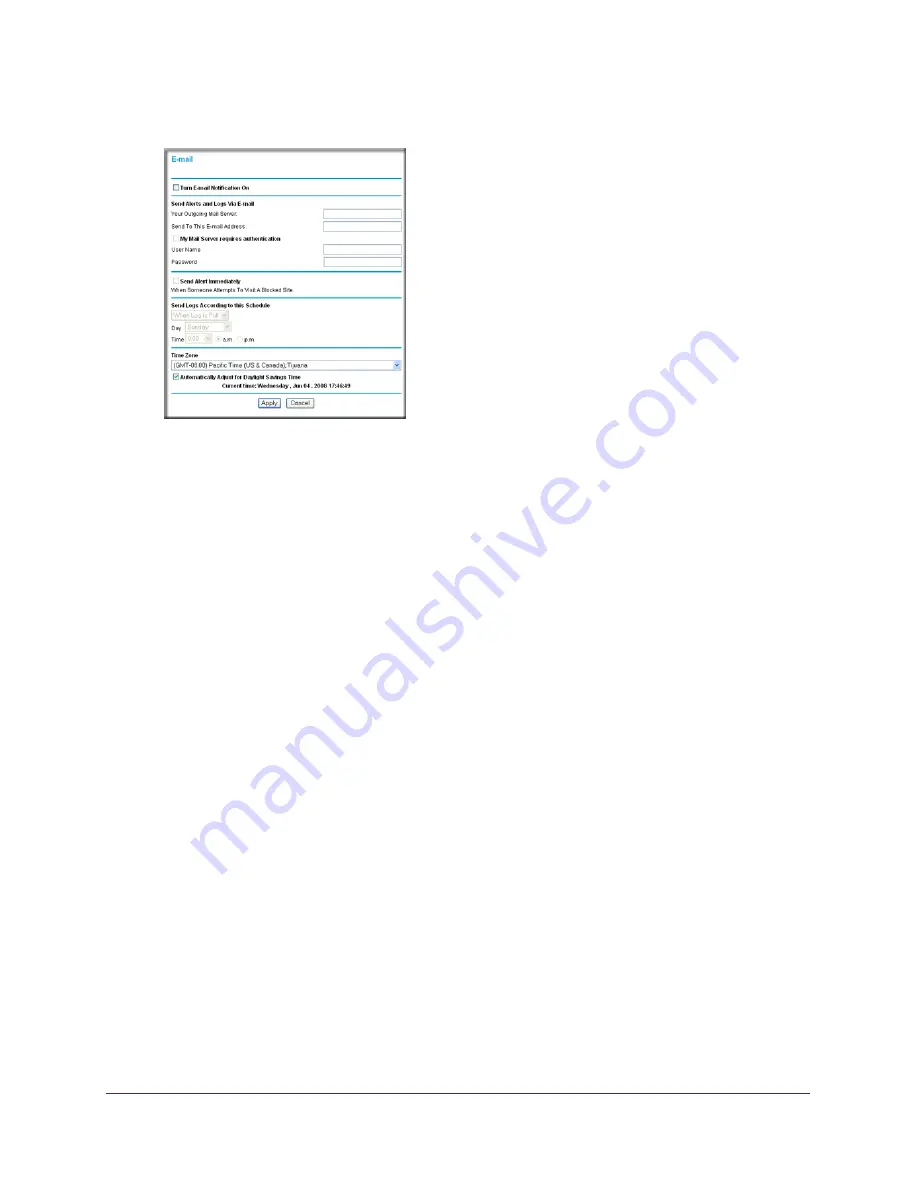
46
|
Chapter 3. Restricting Access From Your Network
N150 Wireless Router WGR614v11 User Manual
Figure 6.
2.
To receive e-mail logs and alerts from the router, select the
Turn E-mail Notification On
check box.
a.
Enter the name of your ISP’s outgoing (SMTP) mail server (such as
mail.myISP.com
)
in the
Your Outgoing Mail Server
field. You might be able to find this information in
the configuration screen of your e-mail program. If you leave this field blank, log and
alert messages will not be sent by e-mail.
b.
Enter the e-mail address to which logs and alerts are sent in the
Send To This
E-mail Address
field. This e-mail address will also be used as the From address. If
you leave this field blank, log and alert messages will not be sent by e-mail.
3.
If your e-mail server requires authentication, select the
My Mail Server requires
authentication
check box.
a.
Enter your user name for the e-mail server in the
User Name
field.
b.
Enter your password for the e-mail server in the
Password
field.
4.
You can specify that logs are automatically sent by e-mail with these options:
•
Send alert immediately
. Select this check box for immediate notification of attempted
access to a blocked site or service.
•
Send Logs According to this Schedule
. Specifies how often to send the logs:
Hourly, Daily, Weekly, or When Full.
-
Day
. Specifies which day of the week to send the log. Relevant when the log is
sent weekly or daily.
-
Time
. Specifies the time of day to send the log. Relevant when the log is sent daily
or weekly.
If you select the Weekly, Daily, or Hourly option and the log fills up before the specified
period, the log is automatically e-mailed to the specified e-mail address. After the log is
sent, the log is cleared from the router’s memory. If the router cannot e-mail the log file,
the log buffer might fill up. In this case, the router overwrites the log and discards its
contents.
















































