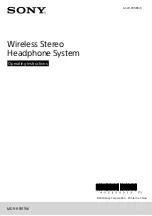28
|
Chapter 2. Safeguarding Your Network
N150 Wireless Router WGR614v11 User Manual
3.
Select the authentication type and encryption strength.
4.
You can manually or automatically program the four data encryption keys. These values
must be identical on all computers and access points in your network.
•
Automatic
. In the
Passphrase
field, enter a word or group of printable characters,
and click
Generate
. The passphrase is case-sensitive. For example, NETGEAR is
not the same as nETgear. The four key fields are automatically populated with key
values.
•
Manual
. Enter 10 hexadecimal digits (any combination of 0–9, a–f, or A–F). These entries are not
case-sensitive. For example, AA is the same as aa.
Select which of the four keys to activate.
5.
Click
Apply
to save your settings.
Configuring WPA-PSK and WPA2-PSK Wireless Security
Wi-Fi Protected Access with Pre-Shared Key (WPA-PSK and WPA2-PSK) data encryption
provides extremely strong data security, very effectively blocking eavesdropping. Because
WPA and WPA2 are relatively new standards, older wireless adapters and devices might not
support them. Check whether newer drivers are available from the manufacturer. Also, you
might be able to use the Push 'N' Connect feature to configure this type of security if it is
supported by your wireless clients. See
Using Push 'N' Connect (Wi-Fi Protected Setup)
on
page
31.
WPA–Pre-Shared Key
does
perform authentication. WPA-PSK uses TKIP (Temporal Key
Integrity Protocol) data encryption, and WPA2-PSK uses AES (Advanced Encryption
Standard) data encryption. Both methods dynamically change the encryption keys making
them nearly impossible to circumvent.
Mixed mode allows clients using either WPA-PSK (TKIP) or WPA2-PSK (AES). This provides
the most reliable security, and is easiest to implement, but it might not be compatible with
older adapters.
Note:
Not all wireless adapters support WPA. Furthermore, client software
is also required. Windows XP with Service Pack 2 does include WPA
support. Nevertheless, the wireless adapter hardware and driver
must also support WPA. For instructions on configuring wireless
computers or PDAs (personal digital assistants) for WPA-PSK
security, consult the documentation for the product you are using.
To configure WPA-PSK, WPA2-PSK, or WPA-PSK+WPA2-PSK:
1.
Select
Wireless Settings
under Setup in the main menu. The Wireless Settings screen
displays.
2.
Select one of the WPA-PSK or WPA2-PSK options for the security type. The third option
(WPA-PSK [TKIP] + WP2-PSK [AES]) is the most flexible, since it allows clients using either
WPA-PSK or WPA2-PSK.