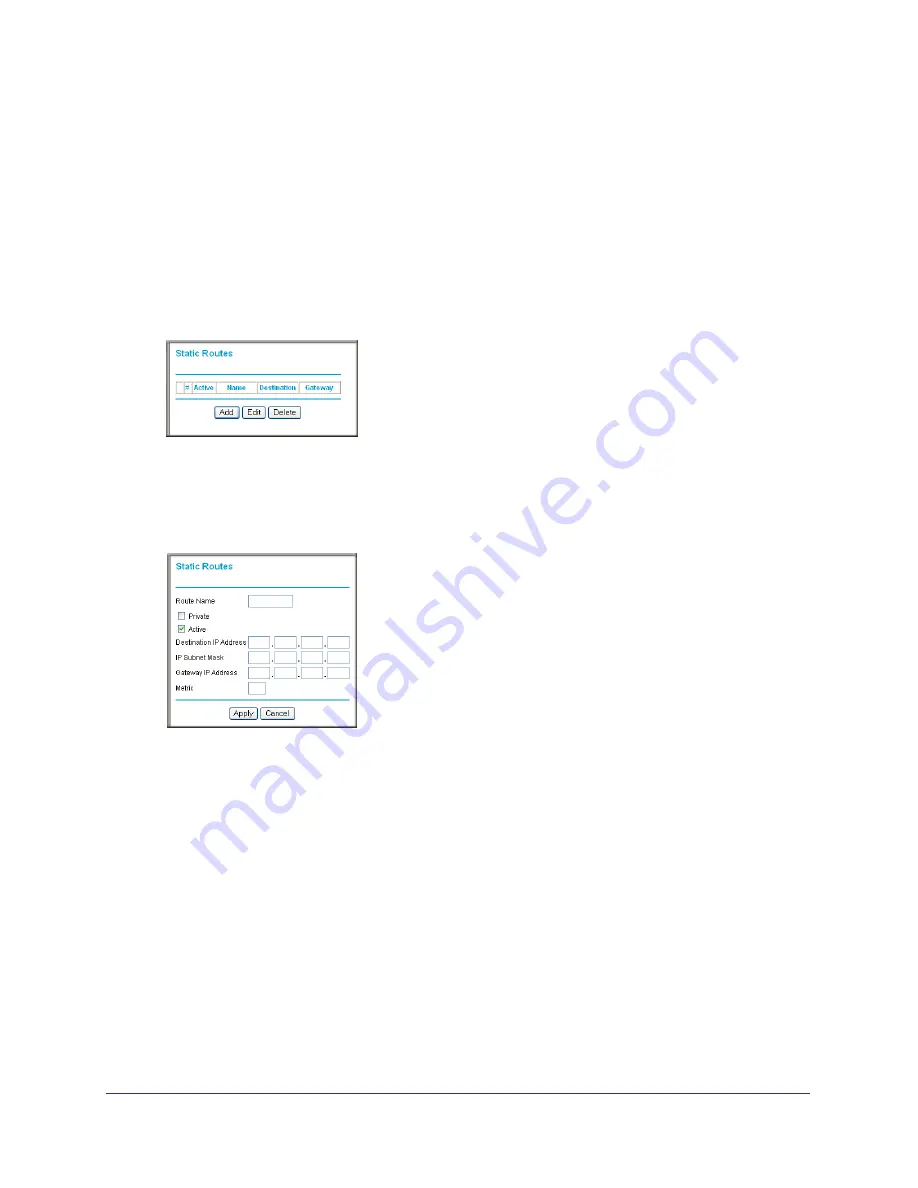
56
|
Chapter 4. Customizing Your Network Settings
N150 Wireless Router WGR614v11 User Manual
•
The
Gateway IP Address
field specifies that all traffic for these addresses should be
forwarded to the ISDN router at 192.168.1.100.
•
A
Metric
value of 1 will work since the ISDN router is on the LAN.
•
Private
is selected only as a precautionary security measure in case RIP is activated.
To add or edit a static route:
1.
Select
Static Routes
under Advanced in the main menu. The Static Routes screen
displays.
Figure 5.
2.
Click
Add
to expand the Static Routes screen.
Figure 6.
3.
In the
Route Name
field, enter a name for this static route. (This is for identification
purposes only.)
4.
Select the
Private
check box if you want to limit access to the LAN only. If Private is
selected, the static route is not reported in RIP.
5.
Select the
Active
check box to make this route effective.
6.
In the
Destination IP Address
field, enter the IP address of the final destination.
7.
In the
IP Subnet Mask
field, enter the IP subnet mask for this destination.
If the destination is a single host, enter
255.255.255.255
.
8.
In the
Gateway
IP Address
field, enter the gateway IP address, which must be a router on
the same LAN segment as the WGR614v11 router.
9.
In the
Metric
field, enter a number between 1 and 15 as the metric value.






























