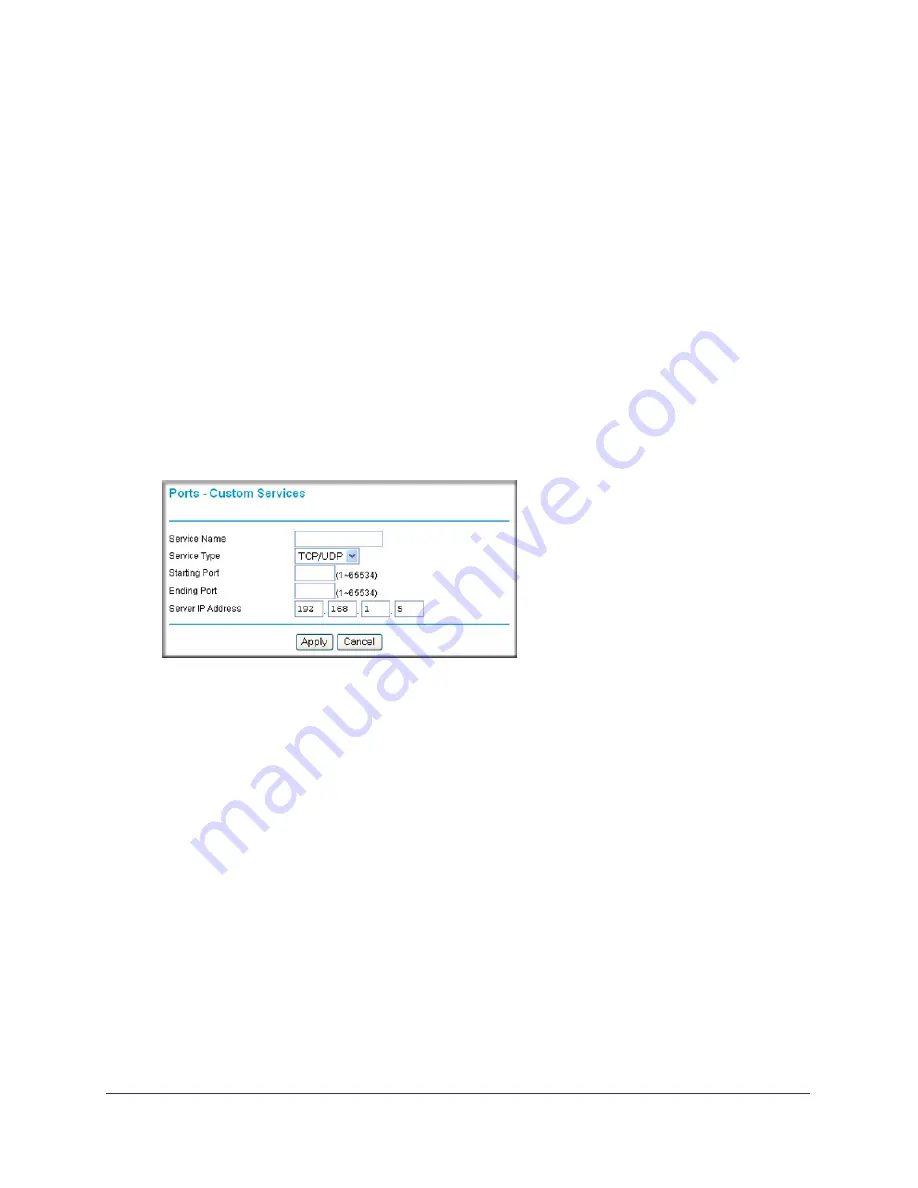
64
|
Chapter 5. Fine-Tuning Your Network
N150 Wireless Router WGR614v11 User Manual
2.
From the
Service Name
list, select the service or game that you will host on your network.
If the service does not appear in the list, see the following section,
Adding a Custom Service
.”
3.
In the corresponding
Server IP Address
fields, enter the last digit of the IP address of your
local computer that will provide this service.
4.
To the right of Server IP Address, click
Add
. The service appears in the list in the screen.
Adding a Custom Service
To define a service, game, or application that does not appear in the Service Name list, you
must first determine which port number or range of numbers is used by the application. You
can usually determine this information by contacting the publisher of the application or user
groups or newsgroups. When you have the port number information, follow these steps:
1.
Select
Port Forwarding/Port Triggering
under Advanced in the main menu.
2.
Click
Add Service
(see
Figure
1
on page
63).The Ports–Custom Services screen displays.
Figure 2.
3.
In the
Service Name
field, enter a descriptive name.
4.
In the
Service Type
field, select the protocol. If you are unsure, select
TCP/UDP
.
5.
In the
Starting Port
field, enter the beginning port number.
•
If the application uses only a single port, enter the same port number in the
Ending
Port
field.
•
If the application uses a range of ports, enter the ending port number of the range in
the
Ending Port
field.
6.
In the
Server IP Address
field, enter the IP address of your local computer that will provide
this service.
7.
Click
Apply
. The service appears in the list in the Port Forwarding/Port Triggering screen.
Editing or Deleting a Port Forwarding Entry
To edit or delete a port forwarding entry:h
1.
In the table, select the button next to the service name.






























